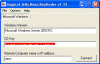Recover Lost Product Keys for Windows 2000, XP, 2003 – CD-Key Recovery for Windows 2000, Windows 2003, and Windows XP
One of the biggest nags for an IT administrator facing the need to format and reinstall a Windows-based operating system is the need to recover that system’s Product ID (or CD-Key). Normally you’d find the Product ID for the installed Windows OS either on the computer’s sticker (found on the bottom of a laptop, or on the side or back panels of a desktop computer), or on the installation media itself (for older OSs).
Two cool and freeware tools come to mind when trying to recover the seemingly lost Product ID. The first is ProductKey by Nirsoft, and the other is Magical Jelly Bean Keyfinder. Both do not require any installation and will easily allow you to view local Product IDs and in many cases – Product IDs or remote computers.
ProduKey
ProduKey is a small utility written by Nir Sofer (who’s wonderful freeware tools can be downloaded on his website at http://www.nirsoft.net), that displays the Product ID and the CD-Key of Microsoft Windows 2000/XP and 2003 operating systems, Microsoft Office products, Microsoft Exchange and SQL Servers. The nice thing about this (freeware) tool is that you can view this information for your current running operating system, or for another operating system/computer on your network by using command-line options.
In order to start using it, just run the executable file – produkey.exe. The main window of ProduKey displays the list of Windows, Office, and SQL Server products installed on your system. For each product, the “Product ID” and “Product Key” are displayed. If you want the view the product key information in another computer, or in another operating system within the same computer, use the command-line options below.
Command-Line Options:
| /remoteall | Enumerate all computers on your local network, and load the product key information from them. Be aware that this option is quite slow, and you may need to wait a few minutes until the product key information is displayed. In order to use this option, you must have Administrator privileges in all computers on your local network. |
| /remotealldomain [Domain Name] | Enumerate all computers in the specified domain, and load the product key information from them. |
| /remote [Computer Name] | Load product key information from the specified computer name. In order to use this option, you must log in to the remote computer with Administrator privileges. |
| /remotefile [Computer Names Filename] | Load product key information from all computer names specified in the file. The file can be tab-delimited, comma-delimited, or CRLF-delimited. In order to use this option, you must have Administrator privileges in all computers specified in the computer names file. |
| /windir [Windows Directory] | Load product key information from another operating system on the same computer. The [Windows Directory] specifies the base folder of Windows installation, for example: c:\windows, c:\winnt This feature is only supported on Windows 2000/XP. |
| /regfile [Software Registry File] | Load product key information from another operating system on the same computer. The [Software Registry File] specifies the software registry file usually located under c:\windows\system32\config This feature is only supported on Windows 2000/XP. |
| /nosavereg | Load ProduKey without saving your last settings (window location, columns size, and so on) to the Registry. |
You can also combine the above command-line options with the following save options in order to save product key information to file:
| /stext <Filename> | Save the list of product keys into a regular text file. |
| /stab <Filename> | Save the list of product keys into a tab-delimited text file. |
| /stabular <Filename> | Save the list of product keys into a tabular text file. |
| /shtml <Filename> | Save the list of product keys into HTML file. |
| /sverhtml <Filename> | Save the list of product keys into vertical HTML file. |
| /sxml <Filename> | Save the list of product keys into XML file. |
Examples: produkey.exe /remote \\Server01 produkey.exe /remotefile “c:\temp\computers.txt” produkey.exe /regfile “F:\WINNT\system32\config\software” produkey.exe /windir “c:\winnt” /shtml “c:\temp\pk.html” produkey.exe /remoteall produkey.exe /remotealldomain MyDomain
Note: If you bought your computer with pre-installed operating system (as most OEM vendors do), you may find that the product key that was retrieved by the ProduKey utility is different from the product key on your Windows CD. This problem is mostly reported with Dell computers.
Magical Jelly Bean Keyfinder
The Magical Jelly Bean Keyfinder is a freeware utility that retrieves your Product used to install Windows on the current machine or on network computers. It retrieves it from the computer’s registry. It has the options to copy the key to clipboard, save it to a text file, or print it for safekeeping. It works on Windows 95, 98, ME, NT4, 2000, XP, Server 2003, Windows Vista, Office 97, Office XP, and Office 2003. This version is a quick bug fix to remedy the broken “Change Windows Key” in Windows XP.
Links:
ProduKey – Recover lost product key (CD-Key) of Windows/MS-Office/SQL Server: http://www.nirsoft.net/utils/product_cd_key_viewer.html
Magical Jelly Bean Software – Magical Jelly Bean Keyfinder v1.5: http://www.magicaljellybean.com/keyfinder.shtml