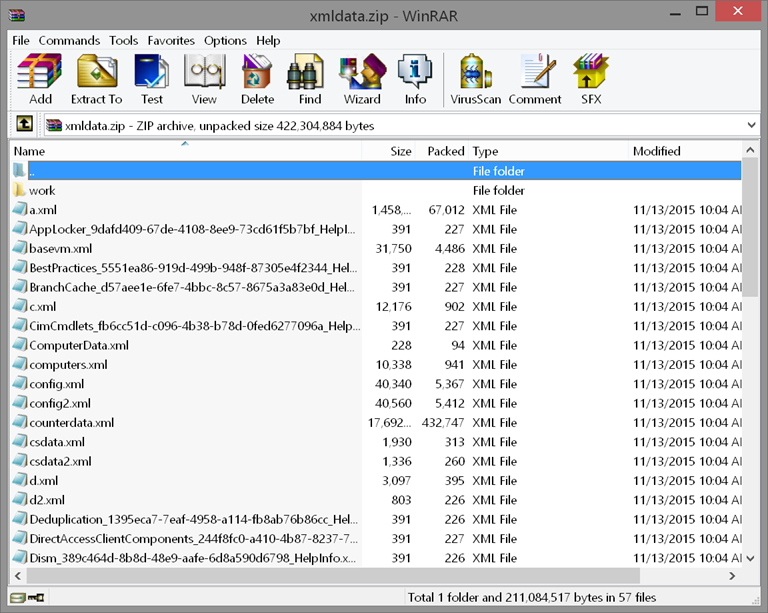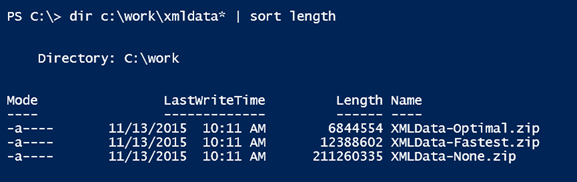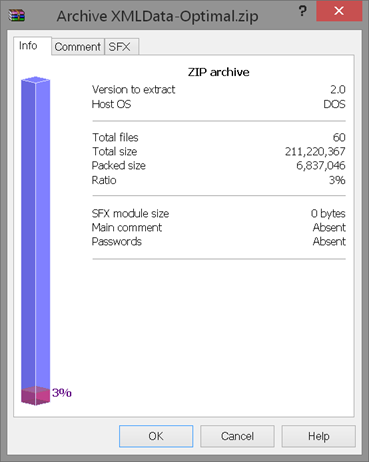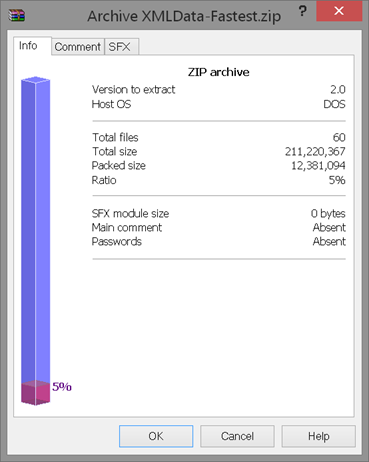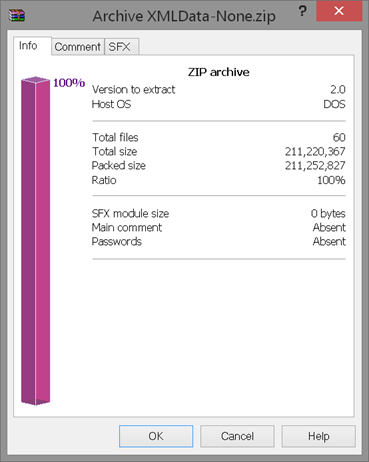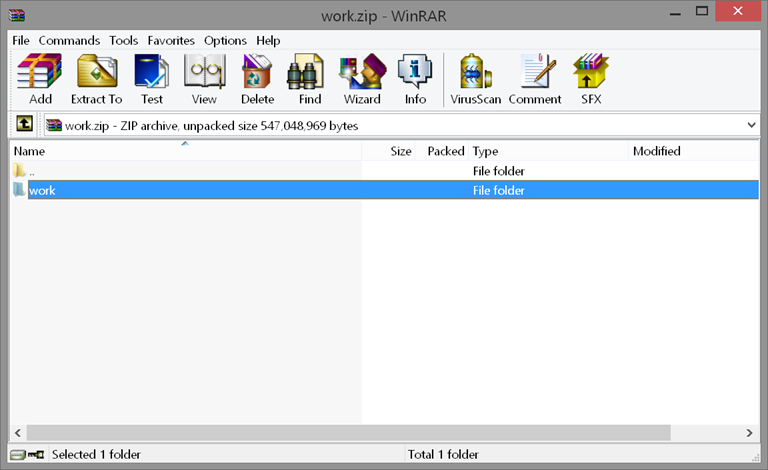PowerShell 5.0 Tutorial: Working with Zip Files
- Blog
- PowerShell
- Post
In continuing my exploration of what’s new in PowerShell 5.0, I think you’ll like the new cmdlets designed to work with ZIP files. PowerShell now includes a few basic cmdlets for creating and expanding archives. They probably aren’t as full featured as other compression utilities like WinRAR, but they are easy to use. Let’s take a look.
The cmdlets are part of the Microsoft.PowerShell.Archive module.
The Compress-Archive cmdlet is pretty straightforward. Specify some files to be compressed and set a destination.
dir c:\work\*.xml -Recurse | Compress-Archive -DestinationPath C:\work\XMLData.zip
If the zip file already exists, then you will get an error. So if you want to create something totally new, you need to test for the archive first and delete it. Otherwise, you can use the Update parameter, which is self explanatory.
dir c:\work\*.xml -Recurse | Compress-Archive -DestinationPath C:\work\XMLData.zip -update
You’ll end up with a zip file like this:
Notice that no directory information is stored. More on that in a moment.
Compress-Archive includes a parameter to specify the compression level. The default is Optimal, which will take the most time, but create the smallest archive possible. You can also specify NoCompression, which simply stores the files or FastestUse. This is a speedy option with some degree of compression.
To give you a comparison, the XML files I just zipped take up about 201 MB on disk. I’ll create separate zips with each compression level.
dir c:\work\*.xml -Recurse | Compress-Archive -DestinationPath C:\work\XMLData-Optimal.zip dir c:\work\*.xml -Recurse | Compress-Archive -DestinationPath C:\work\XMLData-Fastest.zip -CompressionLevel Fastest dir c:\work\*.xml -Recurse | Compress-Archive -DestinationPath C:\work\XMLData-None.zip -CompressionLevel NoCompression
Of course, your compression rates will vary depending on the file types. But here’s what I end up with.
Here’s what WinRAR reports for each:
F
If you want to create an archive that retains the folder structure, you need to specify a folder.
Compress-Archive -Path c:\work -DestinationPath d:\temp\work.zip -CompressionLevel Fastest -Update
You can see the folder structure in the zip file
I’m sure you can find plenty of compression utilities and even PowerShell scripts, but it is nice to finally have a set of cmdlets out of the box to get the job done. Granted, Compress-Archive doesn’t come with a lot of bells and whistles, but I think its simplicity as an asset, especially for those of you still getting your feet wet with PowerShell.
Before I go, let me come back to a drawback that personally I find a bit frustrating. What if you want to create a zip file of selected files and retain the folder structure? For example, in my original command the XML files are in a number of subfolders under C:\Work. How can I retain that information? I want an archive of all the XML files but also their folder paths. That way I could expand the zip file and recreate the data structure. I know I could use some of the .NET compression classes directly but that’s a bit complicated and cmdlets are generally preferred. Fortunately after a little experimentation, I think I’ve hit upon a solution, which I’ll explain and share in another article. Oh, and I’ll also cover how to extract files.
As always, comments are welcome and encouraged. Is this something you would use?