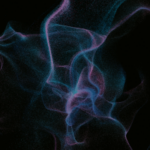‘This Week in IT’ – Windows 11 23H2 Enhanced File Explorer and Passwordless Security Unveiled!
- Podcasts
- This Week in IT
- ‘This Week in IT’ – Windows 11 23H2 Enhanced File Explorer and Passwordless Security Unveiled!
This Week in IT, discover the future of Windows and Microsoft Teams in our latest tech roundup: From the many enhancements in Windows 11 23H2 including a modernized File Explore and more secure, password-free experience, to a pivotal shift as we say goodbye to the classic Teams app. Plus, we’ll explore the new Teams Meet app, a meeting management and multi-language communication with live translations.
Links and resources
- Windows 11 Version 23H2 is Now Available (petri.com)
- Windows 11 Version 23H2 is Now Available (microsoft.com)
- Classic Microsoft Teams Users will Auto-Update to New Teams Client in Early 2024 (petri.com)
- M365 Changelog: Classic Teams Users Will be Automatically Updated to New Teams After March 31, 2024 – Petri IT Knowledgebase
- What’s New in Microsoft Teams – October 2023 (petri.com)
- What’s New in Microsoft Teams | October 2023 – Microsoft Community Hub
- Microsoft 365 Copilot is generally available – Microsoft Community Hub (petri.com)
- Microsoft 365 Copilot is generally available – Microsoft Community Hub
- IT Admins Can Now Disable Roaming Signatures in Outlook on the Web (petri.com)
- M365 Changelog: Admins can now disable roaming signatures themselves for Outlook on the web – Petri IT Knowledgebase
- Higher configuration offerings available in Windows 365 | Windows IT Pro Blog (microsoft.com)
Transcript
This Week in IT, discover the future of Windows and Microsoft Teams in our latest tech roundup. From the many enhancements in Windows 11 23H2, including a modernized file explorer and a more secure password-free login experience. There’s a big change coming to the Teams client next year and we’re going to look at the Teams Meet app which offers a meeting management experience plus multi-language communication with live translations. So stay tuned for that and much more.
Welcome to This Week in IT where I talk about all the latest Windows and Microsoft 365 news. But before I get started I’ve got a quick favor to ask you. 70% of all the people that watched last week’s video weren’t subscribed to the channel. Now we’re at about 1,270 subscribers as the video goes live today and I’d really love to push that up to 1,300. So if you’d like to help us reach our target and see these news updates every week then please subscribe to the channel and don’t forget to hit the bell notification to make sure you don’t miss out on the latest uploads. Let’s get started with Windows 11 23H2.
So, October 31st Microsoft announced the general availability of this update. Now I don’t want to cover too much about the complete mess that Microsoft made of it. So basically this update includes everything that Microsoft released in preview form I think at the end of September and then again in like just a few days I think before the announcement about 23H2 another preview of moment four and that contained a whole load of fit and finish and some new features in Windows 11 and actually it was a huge update.
And then came 23H2 which contains as I understand a few bits and pieces that were not in moment four but essentially what you’re getting is 23H2 which also wraps up everything that you found in moment four. Now what people are being offered on their machines is a bit odd. Some devices that I tried to update got this kind of cumulative preview of moment four after the announcement of 23H2 so I couldn’t understand why that was the case. Another device I tried to update was offered an actual non-preview version of 23H2 so it seems to be a little bit of a hit or miss thing but it’s not going to matter for most people of course enterprises don’t care anywhere at this stage. It’s probably too early for them to be rolling this out to their users so they will of course choose when to install this through whatever update mechanism they’re using and home users they will just get it when they get it.
I expect it’ll just be more widely pushed out in the middle of November for patch Tuesday but if you want to hit check for updates in Windows update then in principle you should be offered 23H2 in its final form right now. There are a whole load of updates that of course that I could talk about there are way too many to cover in this video we’d be here all day basically. I will put some links into the show notes that list all of the things that you’re going to get with these updates but I just want to cover the things that have stuck out as important to me and I guess the best place to start is with File Explorer.
Now I guess probably a lot of you might think well is this really important so many people are working in the browser in the cloud. Well I think it is really important for people I don’t know like me maybe like you as well that are doing creative work with video files we still have to do all of that stuff or a lot of that stuff locally and you know I use File Explorer and I use the OneDrive Sync for File Explorer so I’m using it every day. Now one of the things that we got in one of the moments was it last year I think was the ability to create tabs in File Explorer but what you couldn’t do was tear those tabs out and make two windows let’s say you had two tabs and you just wanted to tear one of the tabs out make it a separate window you couldn’t do that of course you can do that with Edge and Chrome and Microsoft have added that feature not only can you tear a tab out but you can also put a tab back in and you know make a collection of tabs that way if you like so I think that’s an important usability feature here because it just works the same way now as browser tabs work.
If you’re either signed into Windows with an entry id account or you have added an entry id account to a local sign-in then you get a carousel in File Explorer now of recommended files across the top now I have a couple of different entry id accounts added to Windows and I see files from both of those different tenants in this carousel it seems to me so that’s great as well how this works. There’s a new gallery view now this is very welcome of course it only shows things that are either in your OneDrive or locally in your pictures folder but essentially it allows you to scroll down a timeline of dates so that you can quickly jump to a particular time period to find photos more easily.
Now a big change coming here I think for enterprises and I think this is important for enterprises for a security reason so Microsoft is adding support for various RAR formats so compression formats that have never been natively supported in Windows before so if you wanted to extract one of these files or decompress if you like you would have had to have installed a specific application to do that something like WinZip or 7-zip or something like that but that’s an extra burden for IT departments because of course users are being sent these files from time to time so not only do they have to manage getting that application potentially installed for the user if it’s a managed device it also introduces a security risk because if you’re not using the built-in file explorer in Windows then those applications bypass various security checks on files and it just opens up the device to potentially of course malicious software that might be hidden in those compressed archives so I’m glad to see this happening from a usability point of view from a management point of view and from a security standpoint as well. Okay so those are the main things with file explorer there’s a whole load of other things it’s based on WinUI there are improvements to search la la la I can’t cover all of it but do check out the links in the show notes.
The next thing that I want to talk about is pass keys now this might be a bit confusing because pass keys and how Windows Hello has worked in the past very similar but I’ll try and summarize it in at least my understanding. So Windows Hello basically or Windows Hello for Business allowed you to sign into Windows and Microsoft you know Azure or Entra ID supported applications using that technology in Windows essentially so you’d have to use some kind of biometric gesture or a pin instead of a password. Now pass keys is really different in the sense that it’s not just a Windows Microsoft centric technology but something that’s supported by standards so Google is supporting this so is Apple I’m not sure how far along they are in their story with this at this stage but Windows 11 23h2 supports pass keys so now you can log into Gmail to Google workspace for instance with a passkey it’s really simple to set up the only issue that I have with it at the moment of course is that there are just not many sites that support it.
Now I think that will change going forwards you know I think I don’t know whether Apple and Google are planning to support this on mobile but I think that’s going to be the key to getting wider support so I’m not sure what the story is there yet but anyway Microsoft making a really good start with this in Windows 11 so do go and check that out. There is a newly designed store it’s faster and it has an AI hub. Now I don’t use the store very much I know there are people that do but anyway go and check that out. If you’re in the States or a few other regions you also get a copilot for Windows and of course the press making a big deal about you know anything related to copilot at this stage but I don’t think that really missing out if you don’t have access to it at the moment I’m in Europe so I haven’t seen it. I think it’s basically being enterprise chat wrapped up in a window with a few extra features that allows it to kind of make some configuration changes for Windows you can say something like you know change Windows to dark mode and it will basically do it for you. So I don’t think it offers a huge amount at this stage but it’s interesting to see Microsoft starting to build this AI stuff directly into Windows 11 especially before the release of Windows 12 which is likely to be very AI centric.
A couple of other things there are some now enhanced login features in Windows firewall and some integration with Windows Defender application control that allows you to not have to specify an absolute path to an application as I understood. So those are going to be welcome changes for administrators. There’s a new volume mixer so you can mix the volume separately for individual applications. I think that was a regression from Windows 10 and while I’m on the subject of regressions from Windows 10 I know some people are going to be very pleased now that you can separate icons on the taskbar so that you see each application instance in a separate label on the taskbar.
So, imagine you’ve got I don’t know two instances of edge open rather than seeing them as one label you’ll see them separately now as two labels on the taskbar if you choose to enable that feature and that’s something that you could do in Windows 10. So I’m just scratching the surface with the changes they’re the ones that I think are probably the most important and I think you know Windows 11 is obviously getting to the stage now where it ought to be you know relatively you know mature I don’t think they’re going to add a huge amount to Windows 11 after this update because obviously Windows 12 is likely to appear at some point next year. That doesn’t mean to say they won’t add features of course they’re still adding bits and pieces to Windows 10 because these operating systems are going to be supported especially in the enterprise and you know even Microsoft understands that these things just have to exist you know for many years to come so but anyway it’s great to see these things happening. So let me know what you think about the way Microsoft has handled the rollout of 23H2 and do you think these features are enough? Has Microsoft done enough work on Windows 11 to make it worthy of your attention and use at this stage? I’d love to know what you think below. So put this date in your diary the 31st of March 2024 Microsoft will be automatically upgrading users to the new Teams app if they haven’t already chosen to move over to it.
So, Microsoft is saying that the legacy Teams app will be retired on that date. Now they’re not saying at least as far as I’ve read that it’s not going to be available anymore I’m not sure that’s going to be the case but that automatic upgrade is going to happen so you need to make sure that users are ready and that you are ready. Of course this is the new Teams client 2.0 that’s based on React I think and Edge WebView 2 so it’s faster it’s more lightweight this is where all the new features are going to be added. The Teams Meet app is now generally available you have to kind of add this it’s there in Teams as an extra icon on that panel of apps that you see on the left-hand side and really what this does is it just helps to give you a real great overview of all your meetings you kind of get a calendar view you get a summary of the meetings and we don’t use Outlook for calendar or email in our tenants I’ve not really been able to see how well this works in principle but I think you know it just giving you this view to help you kind of get a grip on all the information all the meetings and things that are going on I know this is a really hard you know because some people have huge amount of meetings to deal with information you know joining meetings being prepared for that meeting and then trying to find out you know and remember what was said and what action points you have in a meeting all of that stuff can be really hard to track and this app is designed to make that easy.
If you’re a Teams Premium user you’re also going to get the live translation feature in 30 different languages again I’m not a Teams Premium subscriber I’ve not seen this in action myself I wonder how well this works sometimes I think I need translation from English to English let alone from English to any other language but anyway that’s great to see and it should help of course make meetings across these situations where you have language barriers much easier and even possible in fact. Now with all the Windows news this week it might be that you missed that Microsoft 365 Copilot is now generally available so I think it was November 2nd it became available for E3 and E5 customers so you have to have an enterprise level subscription with Microsoft to get it it costs $30 a head so of course it’s a little bit limited at this stage I’m not sure whether Microsoft plans to expand the availability of Copilot to the you know other business plans that it has but anyway it’ll be really cool to get some real feedback from a wider range of organizations about whether this really lives up to expectations because of course $30 a head is a big ask so in my mind it has to deliver something pretty impressive but if you have one of those licenses then in principle you can go and add the Microsoft 365 Copilot feature if you’re prepared to pay for it to your subscription now.
I think it was last month or the month before that Microsoft added support for Roman signatures in Exchange Online now Microsoft this month is saying they’re adding a policy that’s going to allow administrators to disable that roaming signature feature in Outlook on the web and the new Outlook for Windows so you know while roaming signatures has probably been a long time coming to Exchange Online I guess that not everybody wants or needs it so you should be able to now disable that feature and if you’re a Windows 365 user so that’s the kind of cloud PC software as a service or desktop as a service I guess I should say offering that Microsoft has for Windows you are now able to get two different configurations that offer higher specs so you get in two new configurations based on 16 virtual CPUs both 64 gigabyte memory but with two different disk configurations you get 512 megabyte and one terabyte disks now these are of course designed for applications that just need a whole lot more processing power to give more flexibility now as part of this announcement Microsoft said that coming at some point in the future will be options to add GPUs so if you need to run something like I don’t know that like Photoshop or AutoCAD or something that really needs a lot of processing in the graphics department that is coming to Windows 365 they don’t have any offerings with dedicated GPUs at the moment but it’s coming if that’s something that you’re likely to need.
Thank you for watching if you found the video useful then I’d really appreciate it if you gave the video a like because it helps us to get this video pushed out to more people on YouTube I’m going to leave you with another video on the screen that you might find interesting and that’s about Windows on Arm and how that connects to the new Snapdragon X Elite chip that Qualcomm announced last week now hopefully it’s going to enable Windows on Arm to compete with the M1, M2 and of course now the M3 Max but that’s it for me for this week thanks for watching and I’ll see you next time