Outlook for Mac Adds Support for Email Profiles in Preview

Microsoft has started testing support for profiles in its Outlook for Mac app. Until now, it wasn’t possible to mute notifications by account, but the new feature helps to create a distraction-free user experience across several accounts.
Microsoft highlighted that this release will let Outlook users switch between profiles by pressing the Control + Tab keys. It’s also possible to use Siri automation to switch between personal and work profiles at a scheduled time.
“In Outlook Mac, you can now create profiles – for example, one for your work account, and another for your personal account. You can then select your work profile and Outlook will not bother you with any notifications from your personal email accounts. Similarly, if you select your personal profile at home, Outlook will not bother you with work-related emails,” the Office Insider team explained.
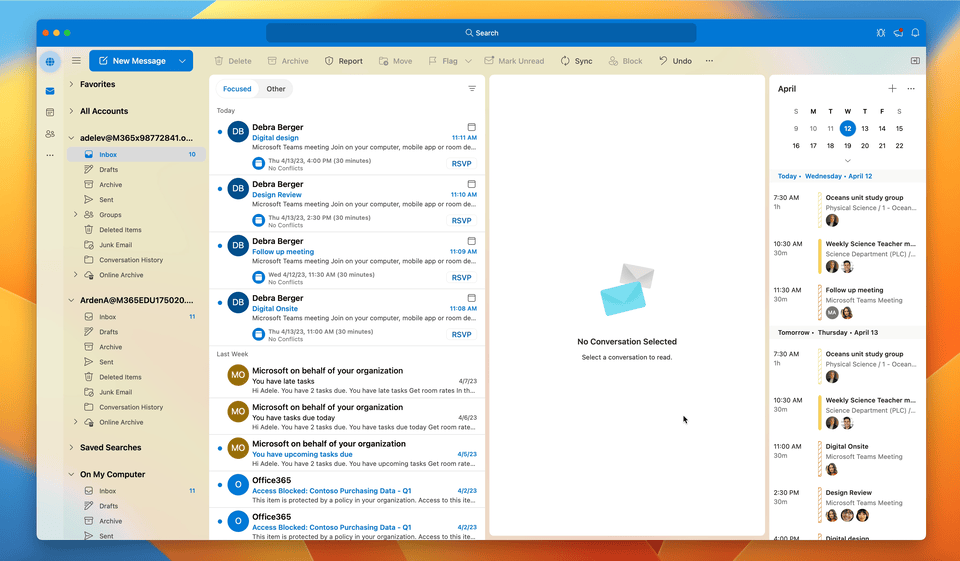
In Outlook for Mac, the new Profiles feature enables users to apply different themes to their work and personal accounts. It also lets macOS users connect their email accounts to Apple’s Focus Filters.
How to create profiles in Outlook for Mac
To try out the new feature, users will need to create a new profile in Outlook for Mac by clicking the Globe icon on the navigation bar. Now, follow the on-screen instructions to create a work or personal profile. The new profiles will show up in the navigation bar, and users will be able to edit the default profile preferences by selecting Profiles >> Manage Profiles.
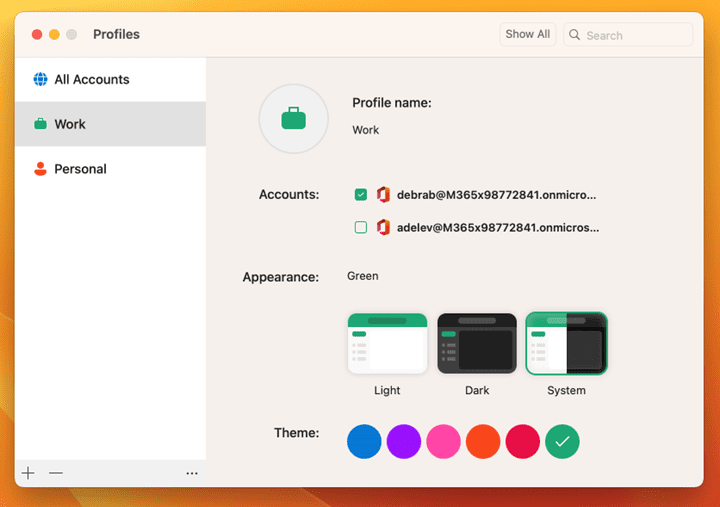
Microsoft says that the new profile-switching experience is only available for Office Insiders in the new Outlook for Mac client. However, they will need to add at least two accounts to use the feature in the app. Microsoft will keep listening to user feedback to improve the existing experience before making it generally available for everyone.
Last month, Microsoft announced that its new Outlook for Mac app is now free to use on macOS. This means users won’t need a Microsoft 365 subscription or an Office license to use the app on their devices.



