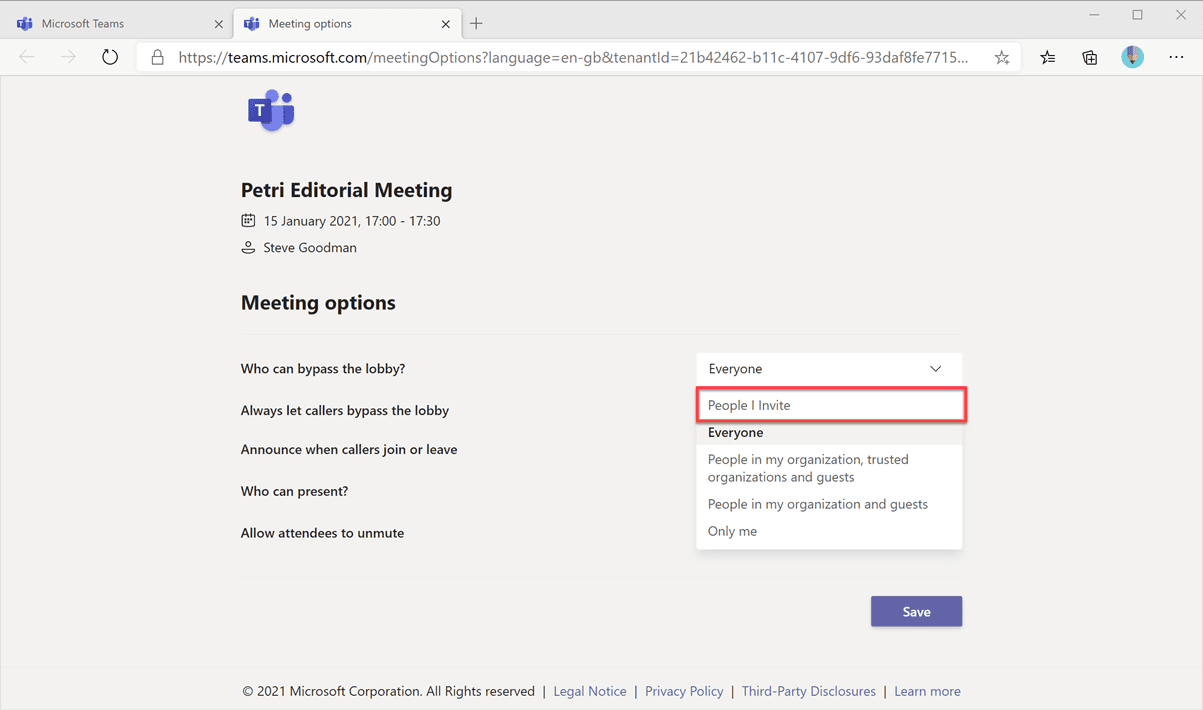New Meeting Organizer Options Arriving in Teams this January
Two new features arrive in Microsoft Teams in January and will roll out over the next week or so.
The first is a new option available when you schedule meetings that will make it easier to make sure people you invite to a meeting are not left waiting in the lobby.
Previously, Microsoft’s options were simple – you place everyone in the lobby, everyone external or allow everyone in automatically.
This new option allows you to ensure people you have invited to the meeting will bypass the lobby automatically:
This means that if you organize a meeting for a mix of internal and external people, everyone invited will be able to join the meeting without waiting for you to admit them.
Usually, your only option if you wanted an easy join experience would be to allow everyone into the meeting, meaning that anyone with the invite could attend. While Teams is less susceptible to an equivalent of “Zoom bombing”, it is still something worth avoiding.
One down-side of this option is if you usually wait for your colleagues to join you in the meeting before admitting external attendees, then be aware your external attendees could potentially join the meeting before you do.
The second useful meeting options update coming this month will improve the way Teams meetings are scheduled in Outlook.
If you have organized or attended a larger internal meeting, you may have found it frustrating to realize that everyone is a presenter.
This can be particularly undesirable for company or department meetings and training sessions, where only one person should be presenting and they may wish to enforce controls, like forcing all attendees to remain on mute.
To ensure that this happens less often, when someone organizes a Teams Meeting via Outlook, a prompt will be shown to set meeting options when Outlook detects either more than 40 attendees, or more than 10 distribution lists added.