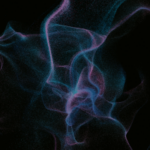M365 Changelog: (Updated) Avatars – Hardware Requirements and Service Plan Update
MC669477 – Updated August 30, 2023: Microsoft has identified that this message did not reach the intended audience. Microsoft apologizes for any inconvenience and will be providing a new message, to the correct audience, shortly. You can safely disregard this message.
You will soon see a new service plan associated with your Microsoft 365 or Office 365 license: Avatars for Teams (MESH_AVATARS_FOR_TEAMS).
Avatars for Teams app is also updating the minimum hardware requirements to access this feature. The new minimum specified hardware requirement is a two core CPU with 6gb RAM. Users will not be able to utilize this feature if it does not meet the minimum hardware spec. This change is due to be able to provide users with a better Avatars for Teams experience.
When this will happen:
Rollout for the service plan will begin in late August and is expected to be complete by September. Rollout for the hardware requirements is expected to be complete by end of September.
How this will affect your organization:
A new service plan, Avatars for Teams (MESH_AVATARS_FOR_TEAMS), will be added to these licenses: Teams Essentials, Microsoft 365 Business Basic, Microsoft 365 Business Standard, Microsoft 365 Business Premium, Microsoft 365 E3/E5, and Office 365 E1/E3/E5. This service plan enables customizable avatars and reactions, giving you a much-needed camera break while showing colleagues that you are present — encouraging engagement, collaboration, and fun. Read more here.
What you need to do to prepare:
No action is required as this update will not impact user workflow or admin experience. You may wish to make a note of the new service plan name for your records.
Note – if the Avatar Service plan is set to enabled, but an Admin has disabled the Avatars app via the Teams Admin Center, end users will not have access to Avatars. Both the Service plan and the Teams Admin Center app settings need to be enabled in order for Avatars to work within your organization. Please refer to this guide to enable/disable the Avatars app for your organization: Set up avatars for Microsoft Teams – Microsoft Teams | Microsoft Learn
Previous Microsoft 365 Apps Changelog Messages
- M365 Changelog: Updates available for Microsoft 365 Apps for Current Channel
- M365 Changelog: (Updated) Visio Organizational Trial offering
- M365 Changelog: Inking Support Coming to the New Outlook
- M365 Changelog: Bing Chat Enterprise available/default on in the Microsoft Edge mobile app in late August 2023 (iOS & Android)
- M365 Changelog: Preview – Python in Excel
Previous Microsoft Teams Changelog Messages
- M365 Changelog: Power Automate app changing name to “Workflows” within Microsoft Teams
- M365 Changelog: (Updated) Near Real-Time Calendar Sync and Updates in Teams Mobile Calendar
- M365 Changelog: (Updated) Teams Android Devices – Updates to the Report an Issue Feature
- M365 Changelog: Teams Premium Trial
- M365 Changelog: Microsoft Teams – Improved Shared Line Experience
Join Petri Insider
Whether it’s Security or Cloud Computing, we have the know-how for you. Sign up for our newsletters here.