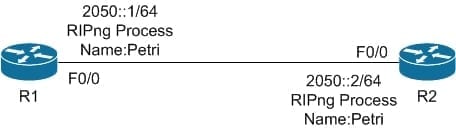RIP for IPv6: RIPng Configuration
- Blog
- Networking
- Post
Overview
If you’ve been following the IPv6 news and developments, you probably know that the depletion of the IPv4 address space is upon us. 2012 is the year for network engineers, and those aspiring to become network engineers, to learn how to configure IPv6 routing protocols, speficially RIPng, EIGRP and OSPFv3.
As you’ll notice, the configurations are very similar to the IPv4 implementations, but they had to be altered to work with the design of IPv6 networks.
In the past couple of weeks, we covered OSPFv3 for IPv6 configuration as well as EIGRP for IPv6 configuration.
Today, we’ll focus on the basic configuration of RIPng for IPv6.
RIPng Configuration
The configuration of RIP for IPv4 was never that complicated, but is often used as a primer for the configuration of routing protocols generally. RIPng serves a very similar purpose; it will probably not be widely implemented but it is still relatively easy to configure. Table 1 shows the commands required to configure RIPng on a network device.
| 1 | Enter global configuration mode | router#configure terminal |
| 2 | Enable device IPv6 unicast forwarding | router(config)#ipv6 unicast-routing |
| 3 | Enter interface configuration mode | router(config)#interface interface |
| 4 | Enable RIPng on the interface | router(config-if)#ipv6 rip process-name enable |
The first thing that anyone familiar with configuring RIP for IPv4 should notice is that the configuration of RIPng is being performed within interface configuration mode. RIP for IPv4 used network commands when within router configuration mode to determine which interface RIP was going to be enabled on; with RIPng instead of network commands, each interface will need to be enabled for RIPng.
RIPng uses multicast like RIP version 2 to communicate between local RIP adjacencies; the multicast address used is referred to as the All RIP routers address of FF02::9 (very similar to the previous 224.0.0.9). The configuration of general RIPng options which were completed in RIP router configuration mode still are, however, the command that is used to enter IPv6 rip router configuration mode has been changed. Table 2 shows the commands required to enter RIP router configuration mode.
| 1 | Enter global configuration mode | router#configure terminal |
| 2 | Enter IPv6 RIP router configuration mode | router(config)#ipv6 router rip process-name |
RIPng Configuration Example
Even though the configuration of RIPng is not overly complex, it is always easiest to see it configured to solidify the concepts.
The example configuration shown in Table 3 uses the topology that is shown in Figure 1 as a basis. In the figure, it shows two routers that need to be configured with RIPng; the configuration will use default parameters.
| 1 | Enter global configuration mode | R1#configure terminal |
| 2 | Enable device IPv6 unicast forwarding | R1(config)#ipv6 unicast-routing |
| 3 | Enter interface configuration mode | R1(config)#interface f0/0 |
| 4 | Configure the IPv6 interface | R1(config-if)#ipv6 address 2050::1/64 |
| 5 | Enable RIPng on the interface | R1(config-if)#ipv6 rip Petri enable |
| Move to R2 | ||
| 6 | Enter global configuration mode | R2#configure terminal |
| 7 | Enable device IPv6 unicast forwarding | R2(config)#ipv6 unicast-routing |
| 8 | Enter interface configuration mode | R2(config)#interface f0/0 |
| 9 | Configure the IPv6 interface | R1(config-if)#ipv6 address 2050::2/64 |
| 10 | Enable RIPng on the interface | R2(config-if)#ipv6 rip Petri enable |
Summary
As can be seen, it is very simple to configure RIPng for IPv6, just as it was easy to configure previous versions of RIP. The biggest thing to remember is that the configuration has moved away from using the network command and onto commands specific to each interface. Hopefully this article will enable you to enter the world of IPv6 routing protocols. Take the information from this article and implement it in a lab environment, play around with it and see how easy it really can be to configure.