Getting the Most Out of Office 365: Reducing the Email Burden
For many companies and individuals, email remains the primary method of communication. Connecting with coworkers, sending files, communicating with customers, suppliers, or anyone all occurs over email. While built as a messaging tool, email serves many different roles. Frequently email is used as an archive to store information for later retrieval. Also, it’s fairly common for email to be used as a to-do list.
One of the main problems with email remains how quickly it gets out of hand. Many people cannot go a day or two without having their inbox swamped with unread emails, most of which require no action at all or are not wanted. Outlook on the Web has some good tools for reducing the burden of email and making it easier to stay organized. There are built-in tools, as well as add-ins, which can take some of the pain out of email.
The first problem to solve is dealing with unwanted emails. These emails come in a few different forms, newsletters, spam, and unnecessary inclusion. Newsletters you are receiving that you don’t want any more can be unsubscribed from via a link in the email or the “Unsubscribe” add-in that’s built by Microsoft. Searching your mailbox for the word “unsubscribe” should bring up all emails with the option to get removed from their mailing list.
If you are receiving emails that are unsolicited or malicious in nature, you can flag them as
“Junk.” These emails should no longer go into your inbox, and Microsoft should use your identification to improve their junk filters. If the email you received is an attempt to maliciously gain access to information, then it should be flagged as “phishing” under the Junk dropdown.
Coworkers who are heavy on the CCs and Reply-Alls can easily create chaos for your inbox. The only defense is filtering your inbox to only show emails that have been sent to you. This can be done by clicking “All” to the right of the word “Inbox.” Filtering your inbox can quickly separate informational emails from critical or actionable emails. Unfortunately, Outlook on the Web doesn’t offer any reprieve from reply-alls.
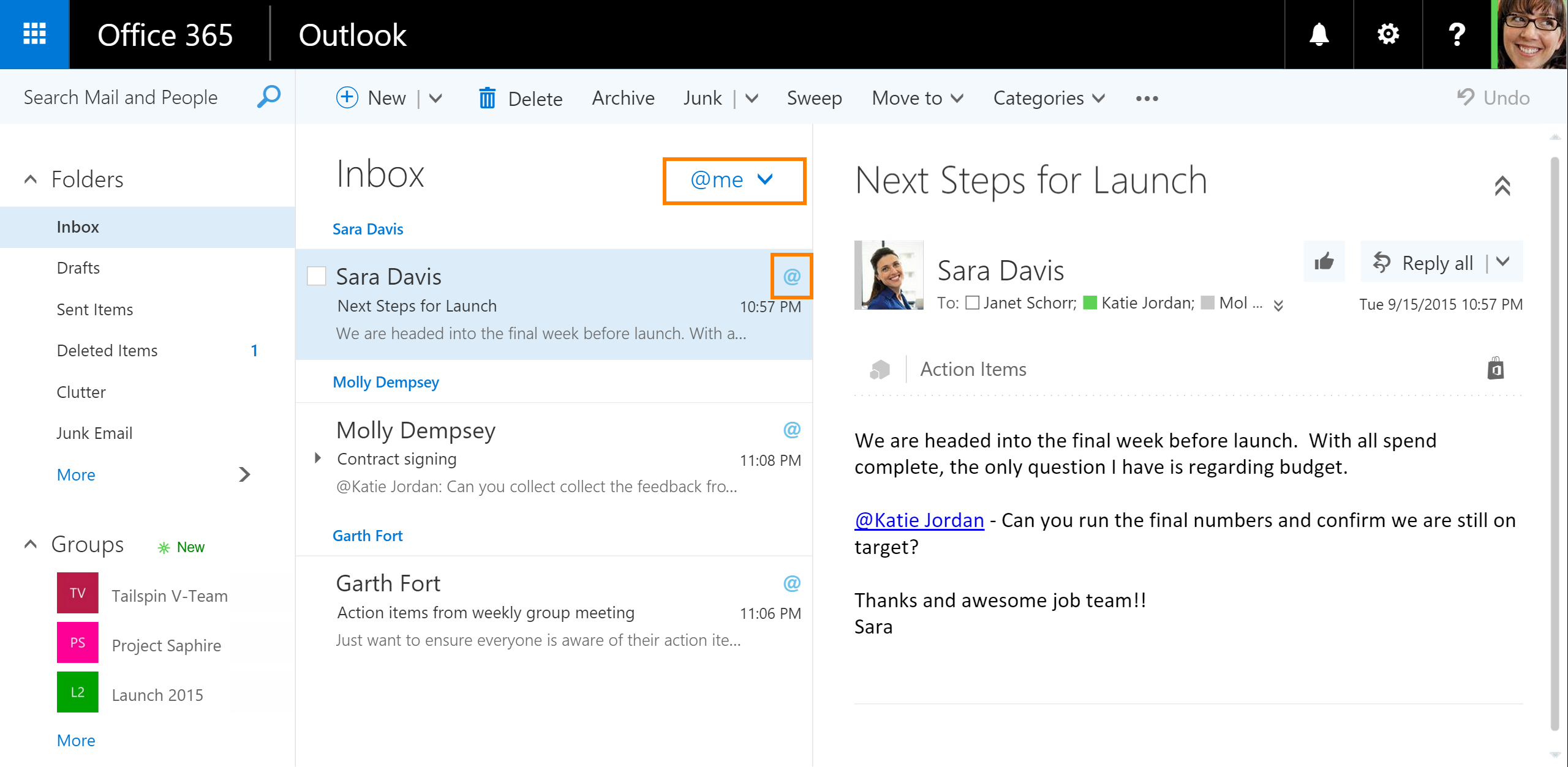
Many companies are replacing physical magazines with digital newsletters. These emails can be informative and nice to get, but they can quickly bog down your inbox. To mitigate this issue Microsoft built Clutter, which is simply a folder with a sophisticated rule to catch newsletters, updates, and the like from cluttering your inbox. If you would like to designate an email as clutter simply drag it to the clutter folder, or right-click and select “move to Clutter” from the list.
Using email as a record keeping tool might seem like a natural thing to do, but it’s really a bad habit. With OneNote, it’s easy to save, manage, and layout information received by email. Using OneNote to store email content ensures the content will always be easy to find and quick to understand. Sending emails to OneNote can be done from the Outlook 2016 desktop program, or by forwarding your emails to this address, “[email protected]” and following the directions that follow. When sent to OneNote, the email text, images, and attachments can all be viewed and edited with any OneNote app or from OneNote Online.
The inbox to-do list is a common workflow for people who spend all day with their emails. Outlook on the Web has a few different tools to make email to-do lists better and more effective. The built-in tools include flagging emails and pinning emails. Flagging emails turns an email into an action item and will remind you to complete the task. Pinning emails brings the conversation to the top of the inbox so you can keep a close eye on the communication. While both of these tools can be nice, the emails still remain in your inbox. The next step in an email to-do list involves getting some add-ins.
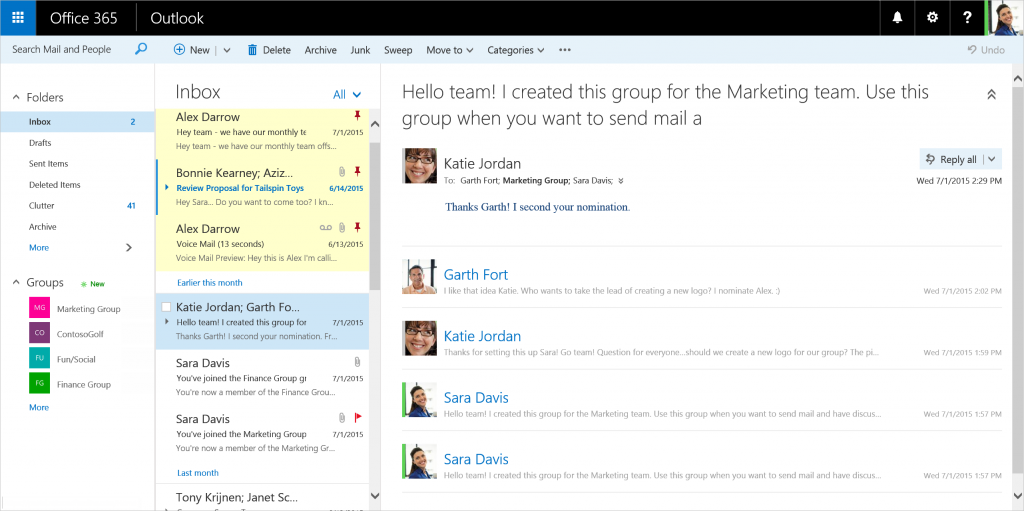
There are a few add-ins that help projects stay on schedule and inboxes stay empty. The recently purchased Wunderlist just announced their Outlook add-in, which turns emails into to-dos in Wunderlist. The add-in captures the entire email for reference and lets you move, archive, or delete the email without the worry of letting anything fall through the cracks.
Boomerang just announced they have an add-in for Outlook on the Web. Boomerang is used to dismiss emails for a time but bring them back to your attention if you do not receive a reply. This can be helpful if you frequently need to remind teammates, suppliers, or coworkers of deadlines. These are just two add-ins that help keep your inbox clean, but new add-ins are added frequently, so keep an eye on the add-in store.
Hopefully some of these tips can reduce the daily chore of keeping on top of your emails. From unsubscribing, to Clutter, to flagging and pinning, to more sophisticated add-ins, hopefully you pick up a few tricks to try out. Regardless of how many shiny new communication services are out there, most of us still live in email, so having a few extra tricks can help reduce the work and stress of staying organized.
More in this series



