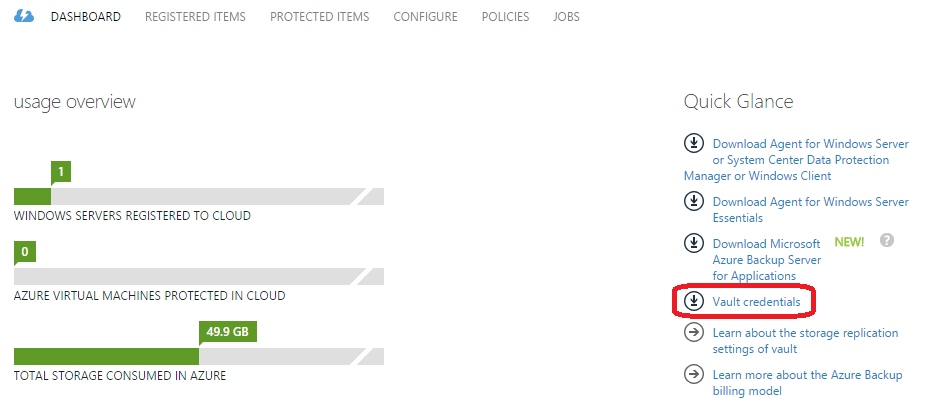Azure Backup Server System Requirements
Microsoft’s free Azure Backup Server (MABS) is a free on-premises backup server that will protect Microsoft workloads, such as Hyper-V, SQL Server, SharePoint, and more, by performing disk-to-disk-to-cloud backup. This article will explain the system requirements of Azure Backup Server.
Azure Backup Server Requirements
The key requirement for Azure Backup Server is that you have deployed a backup vault in Azure Recovery Services. You can set the vault can be locally-redundant storage (LRS – 3 synchronous copies in a single data center) or geo-redundant storage (GRS – LRS plus 3 asynchronous copies in the neighboring region), but you must configure the desired fault tolerance before installing Azure Backup Server.
The second requirement will be possible after you have created and Azure backup vault; you will need the vault credentials. This file allows you to register your new Azure Backup Server with the backup vault.
Once you have a backup vault and the associated backup credentials, you will have two of the requirements to install Azure Backup Server.
Azure Backup Server System Requirements
Microsoft lists the system requirements for Azure Backup Server on the download page.
You can install Azure Backup Server on either a physical machine or a virtual machine that is running Windows Server. The supported versions of Windows Server are:
- Windows Server 2008 R2 SP1
- Windows Server 2012
- Windows Server 2012 R2
Note that Azure Backup Server allows you to configure bandwidth throttling for your upload to the Azure backup vault; this feature requires Windows Server 2012 or later.
SQL Server is required on the Azure Backup Server; an installation and license is included with the product. Note that this SQL Server installation is free and can only be used for Azure Backup Server.
The processor and memory requirements of the server are quite modest. For the CPU, you need:
- Minimum: 1 GhZ, dual core CPU
- Recommended: 2.33 GHz quad-core CPU
If you’re installing Azure Backup into a virtual machine, then give it four virtual CPUs.
The memory requirements are:
- Minimum: 4 GBs
- Recommended: 8 GBs
The hard drive requirements are where things get more interesting. The installation files will require 3 GBs on the C: drive of the backup machine.
Azure Backup Server provides disk-to-disk-to-cloud backup. That means your protected resources are backed up to disk on the Azure Backup Server machine, and then some or all of that data is sent to your Azure backup vault. Microsoft recommends that the backup server has usable storage that is 1.5 times the total size of the data being protected.
In a simple example, let’s imagine that you have 4 TBs of virtual machines. You only want to back up the virtual machine files, so that works out at 4 TBs of protected data. If we multiply that by 1.5, then we require 6 TBs of storage to provide local, short-term backup of the machines. Don’t panic! The 4 TBs of virtual machine storage probably resides on high-performance storage. Your backup doesn’t have to be on that same quality of storage. A few 4 TB or 6 TB SATA disks in a RAID 5 or Storage Spaces parity configuration will provide ample capacity and performance for disk-to-disk backup, and it will be very affordable.
Azure Backup Server is a customized version of System Center Data Protection Manager (DPM), and DPM 2012 R2 added some interesting support that can also be applied to Azure Backup Server, if you have deployed Azure Backup Server in a virtual machine that is kept on SMB 3.0 storage:
- Azure Backup Server is a running in a virtual machine on a Windows Serer 2012 R2 Hyper-V host.
- The backup storage is a VHD/VHDX stored on an SMB 3.0 file server
- The volume that the backup disk is kept on is dedicated to Azure Backup Server or DPM data disks.
If all of the above are true then you can enable Windows Server deduplication on the volume that the Azure Backup Server backup disk is stored in on the SMB 3.0 file server. Microsoft states that:
In the configuration described in this topic, we ran a variety of test workloads and saw savings ranging between 50 and 90 percent.
Bandwidth
How long is a piece of string? No one can tell you how much bandwidth you will require; this requires some investigation. Azure Backup will perform a full backup, followed by ‘synthetic full’ backups that only take the changes. This will minimize bandwidth requirements for the normal incremental backups. You can guesstimate that requirement by looking that the size of nightly incremental backups and using a bandwidth tool to measure how long it will take to transmit that amount of data.
The full backup is the one that will take the most time. If you are lucky, like my employers, then you have more bandwidth than you know what to do with and you won’t be concerned – I used throttling in Azure Backup and performed backups during the day without anyone’s HD Netflix experience being ruined during their lunch break.
If you are facing bandwidth challenges for the first backup then you can use an out-of-band disk transfer to seed the first backup – an encrypted disk(s) is sent by courier to the Azure region that has your Azure backup vault. Normal backups continue after that data has been loaded by Microsoft.