Microsoft Launches Windows 365 Customer Lockbox for Enhanced Data Access Control
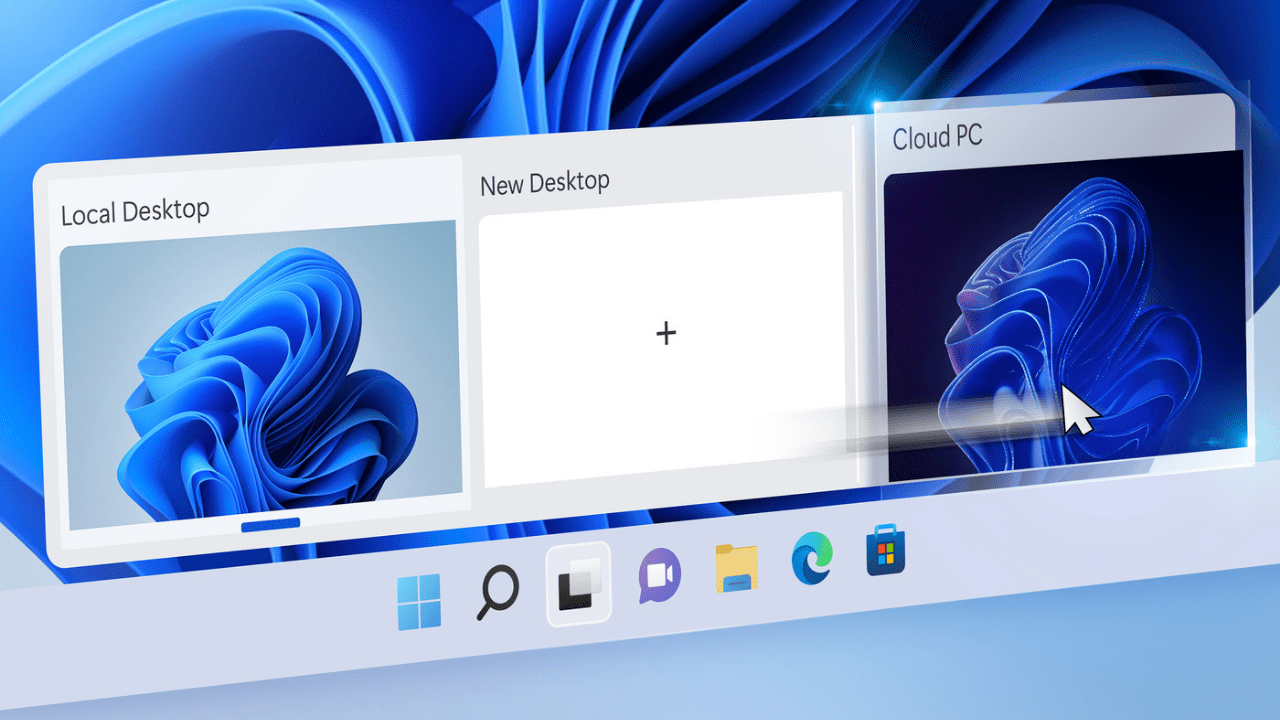
Key Takeaways:
- Windows 365 Customer Lockbox is now available for commercial customers, offering enhanced control over user content access during support interactions.
- This feature allows organizations to manage data access requests from Microsoft support engineers, ensuring confidentiality and security.
- IT administrators can enable Customer Lockbox controls in the Microsoft 365 admin center to regulate data access approval processes.
Microsoft has launched Windows 365 Customer Lockbox for its commercial customers. This feature provides organizations with tools to control access to user content, especially when Microsoft support engineers need to resolve support issues.
Microsoft support engineers usually rely on telemetry and debugging tools to troubleshoot problems with their services. However, there may be times when they require access to a user’s content, like a Word document or a SharePoint Online document, to accurately identify the root cause of the problem.
The Customer Lockbox feature requires a Microsoft engineer to request access to perform a specific operation in order to resolve issues with Windows 365 Cloud PCs. It allows IT administrators to approve or reject data access requests for their organization. Customer Lockbox currently supports various Microsoft 365 services, including SharePoint Online, Exchange Online, Microsoft Teams, Windows 365, and OneDrive for Business.
“After you approve a Customer Lockbox request, the Microsoft engineer granted these necessary privileges to access customer content by using pre-approved cmdlets. Actions taken by Microsoft engineers in response to Customer Lockbox requests are logged and accessible in the audit log in the Security & Compliance Center,” Microsoft explained.
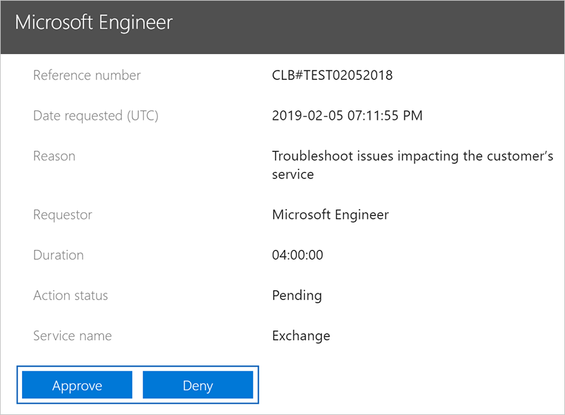
How to enable Windows 365 Customer Lockbox requests
Microsoft says that IT administrators will be able to enable Customer Lockbox controls by following the steps mentioned below:
- Sign into the Microsoft 365 admin center with a work or school account that has the global administrator role.
- Click Settings > Org Settings > Security & Privacy.
- Select Security & Privacy and then click the Customer Lockbox option.
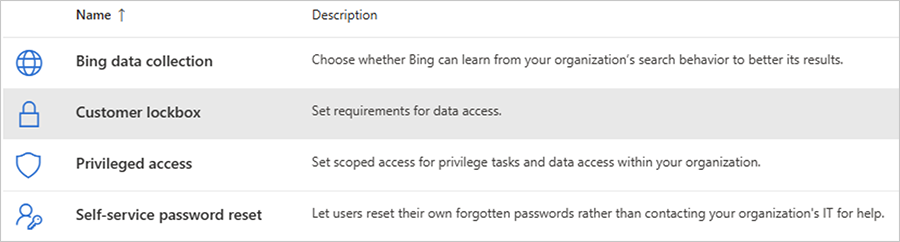
- Click the Require approval for all data access request checkbox and save the changes.
The Windows 365 Customer Lockbox feature is currently available for all commercial customers with a Microsoft 365 E5/Office 365 E5 subscription. It is also possible to include it in other plans with an Information Protection and Compliance or an Advanced Compliance add-on subscription. If you’re interested, you can find the pricing details on this support page.



