Backup and recovery options have changed in Windows 8. PC reset is useful if you want to start from scratch or pass your PC on to someone else to use, while making sure that all your apps and personal data are erased. Performing a reset returns the PC to the factory settings that were configured when you first received it.
A PC refresh is slightly different in that it reinstalls Windows while maintaining all your personal files, configuration settings, and Metro apps. This is useful for troubleshooting. However, it is possible to create a custom refresh image that will also preserve desktop applications. If you want to capture everything and create a complete system image, that option is still available in Windows 8 in File History under System Image Backup.
In this Ask the Admin, I’ll show you how to create a custom refresh image so that desktop applications will also be restored.
Create a Custom Refresh Image
If you want to preserve your desktop applications, you will need to create a custom refresh image before performing a PC refresh. You should do this after you have installed Windows 8 and set up all your desktop applications. Anytime you add or reconfigure an existing application, you will need to create a new image.
To create a custom refresh image, open a command prompt with administrative privileges:
- Switch to the Start menu, type cmd and press CTRL+SHIFT+ENTER to launch a command prompt with admin rights. Give consent or enter administrative credentials if prompted.
- In the command prompt window, make a new directory for the custom image. Type mkdir c:\refreshimage and press Enter.
- Now type recimg -createimage c:\refreshimage and press Enter to start the imaging process.
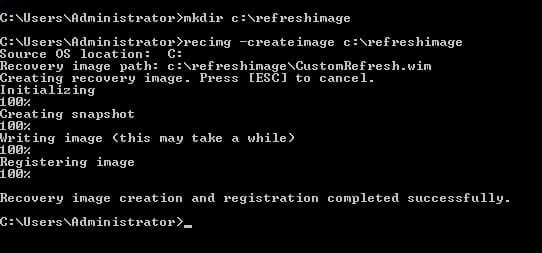
Perform a PC Refresh
Now that we have a custom image, we can perform a PC refresh while preserving our installed desktop applications.
- Move the mouse to the top right of the screen and click the Settings icon on the Charms bar.
- In the Settings bar, click Change PC settings.
- In the Change PC settings app, click General in the left pane.
- Scroll down the right pane and click Get started under Refresh your PC without affecting your files.
- In the pop-up dialog, click Next to start the Refresh process.
- Now click Refresh.

Windows will restart; the whole process doesn’t usually take more than ten minutes.



