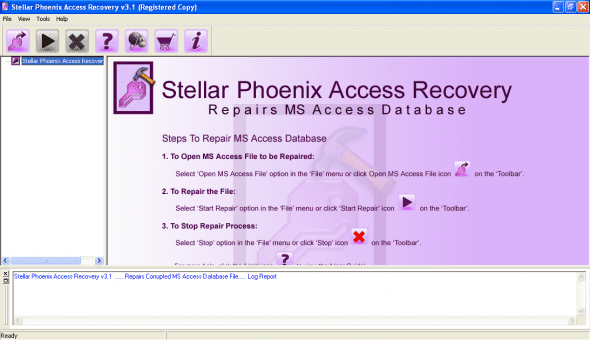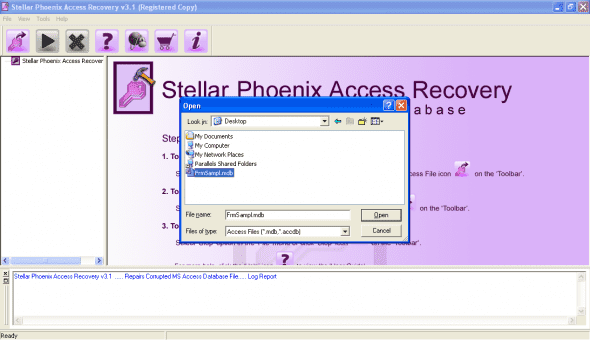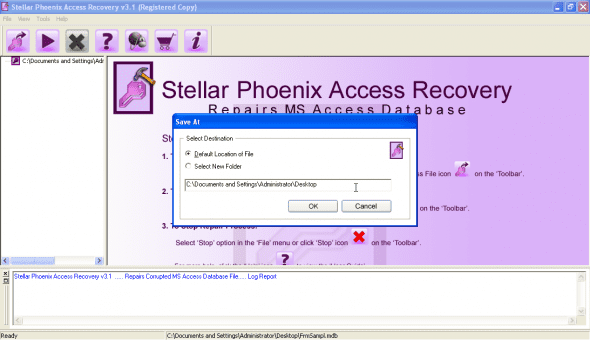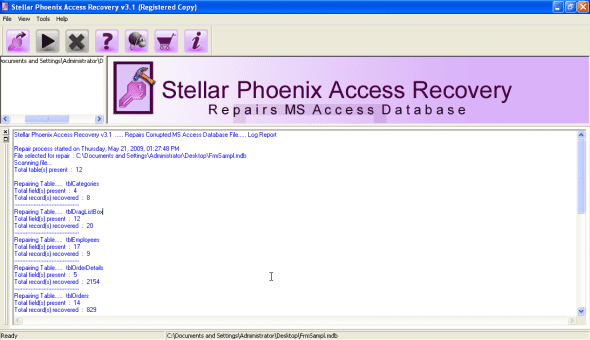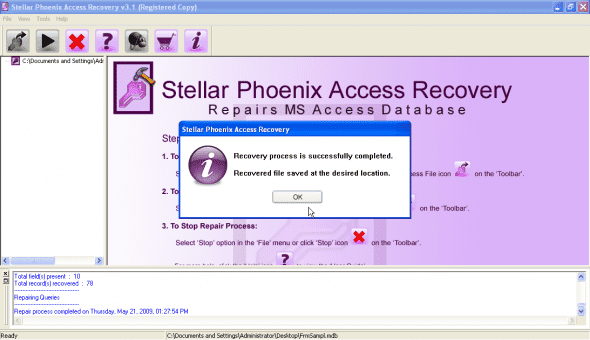This guide outlines how to use Stellar Phoenix Access Recovery application to automatically repair access database files. damaged MDB or ACCDB files and recover your Access tables and forms.
Step 1: Download and Install the Access Recovery Application
First, you’ll need to download and install Access Recovery, available directly here. (2.5Mb)
Once you’ve downloaded the program, run the install with the default options.
Step 2: Locate the Damaged File and Begin the Access Repair Utility
Open Stellar Phoenix Access Recovery from the icon on your desktop or your programs menu.
On the top left of the toolbar, choose ‘Open MS Access File’ and navigate to the damaged database file. The browsing window automatically filters for .mdb and .accdb files; making the search even quicker.
Select the Open button to add the file location into the wizard.
3. Repair Your Database
To proceed with the recovery, select ‘Start Repair’ from the toolbar or ‘File’ menu.
In the ‘Advanced Options’ dialogue, choose the location to save your recovered Access file. For easy access afterward, you’re able to choose a custom location like your ‘Desktop’ as the destination.
Important Note: By default, your recovered database will not overwrite your existing one. Instead, if your original database was named Data.mdb the recovered file would be called Recovered_Data.mdb.
Select ‘OK’
The recovery utility will now run through and repair and restore your corrupt file. As it does, you’ll see its progress in the bottom half of the application window.
Once complete, a final dialogue will appear indicating success.
That’s it! Your Access database Your Access database is now fully restored and waiting for you in the location you specified.
Final Notes
Stellar Phoenix Excel Recovery software supports the latest versions of Microsoft Excel including Excel 2007, Excel 2003, Excel XP, Excel 2000 and is compatible with Windows Vista / XP / NT/ 2003/ 2000.