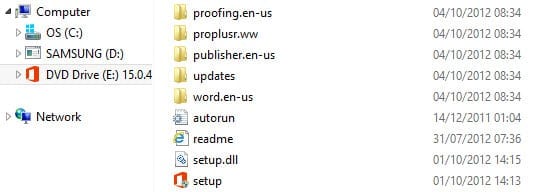Mount a VHD or ISO File in Windows Server 2012 and Windows 8
How do I mount an .iso file or VHD in Windows 8 or Windows Server 2012?
Windows 8 and Server 2012 are the first versions of Windows where it’s possible to natively mount an .iso file, i.e. without needing to download any third-partysoftware. ISO files are used to distribute images that can be burned to removable media. It’s common for IT pros to download these files from sites like Microsoft TechNet when they need to install Windows Server or other products.
While the ISO format is a very convenient way to package downloads if you want to burn a DVD, most of the time we want the ability just to open the contents of the ISO file as if it were inserted as removable media in the physical CD-ROM drive. Now it’s possible to mount .iso files in Windows 8 and Server 2012 without burning the image to disk.
Mount an ISO file in Windows 8 or Server 2012 (or later)
Mounting an ISO file is easy. It works the same way as most third-party utilities that are designed for earlier versions of Windows. Once you’ve downloaded your ISO file, all you need to do is right-click the file and select Mount ISO from the menu.
Once the ISO is mounted, you’ll be able to access it from File Explorer (previously Windows Explorer) as if it were a physical disk inserted into the CD ROM drive. To unmount the ISO file, right-click the DVD (or CD) drive in File Explorer and select Eject from the menu.
Mount a Virtual Hard Disk (VHD) in Windows 7 or Server 2008 R2 (or later)
To mount a VHD file, you need to open the Disk Management MMC or use the command line, and be logged in as a local administrator. To mount a VHD using Disk Management:
- In Windows 8 or Sever 2012, move the mouse to the far bottom left of the desktop until the icon for the Start menu appears. Right-click the icon and select Disk Management from the menu.
- In Windows 7, right-click Computer on the Start menu and select Manage from the menu. In the Computer Management console, expand Storage in the left pane and then click Disk Management.
- Select Attach VHD in the Action menu.
- Click Browse in the dialog, select the VHD you want to attach and click OK.
The VHD will now appear as a disk in the Disk Management console. To unmount the VHD, right-click the disk in Disk Management and select Detach VHD from the menu.
Mounting a VHD file from the command line
Open a command prompt as a local administrator and run the following commands, replacing “c:\mydisk.vhd” with the path to your VHD file:
DISKPART
SELECT VDISK FILE=”c:\mydisk.vhd”
ATTACH VDISK
To dismount the VHD type:
DETACH VDISK