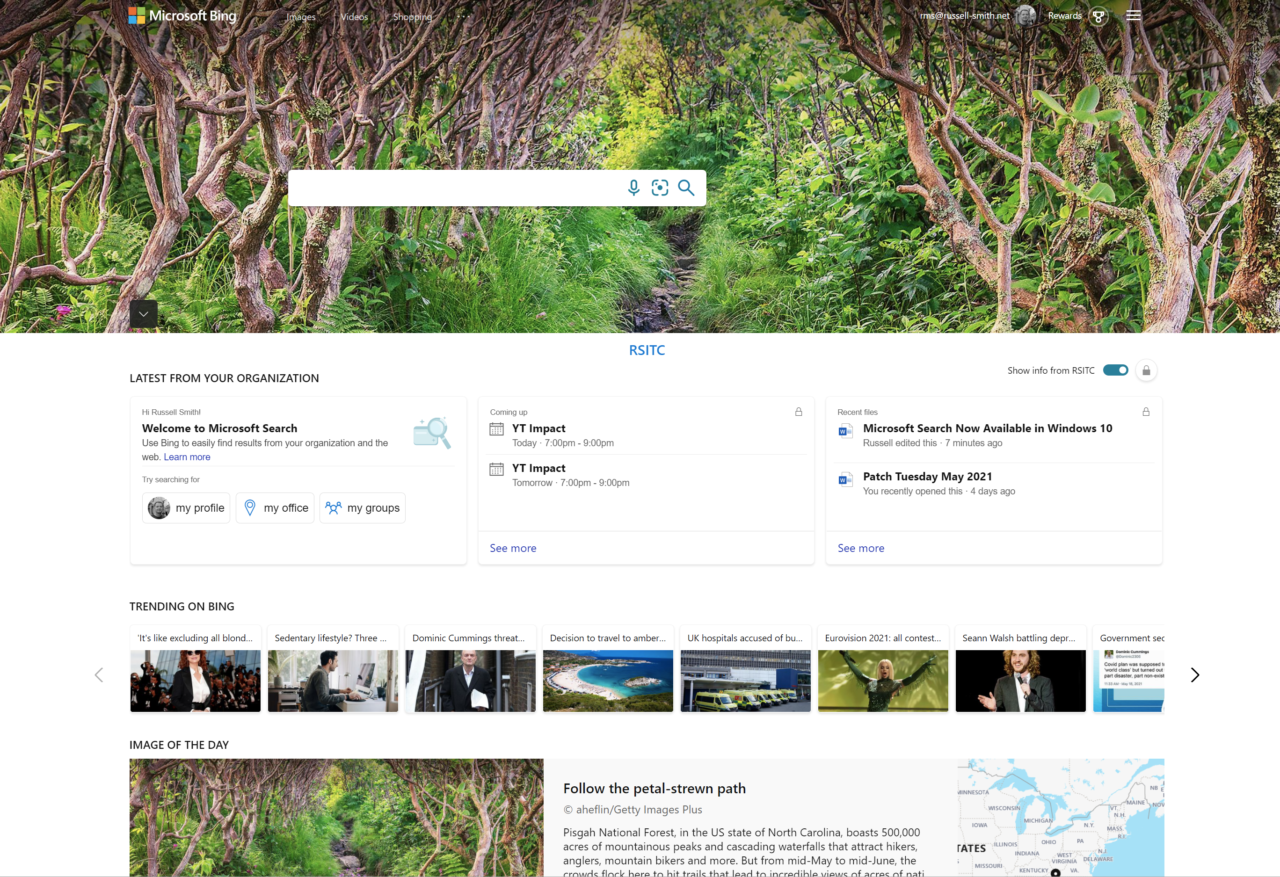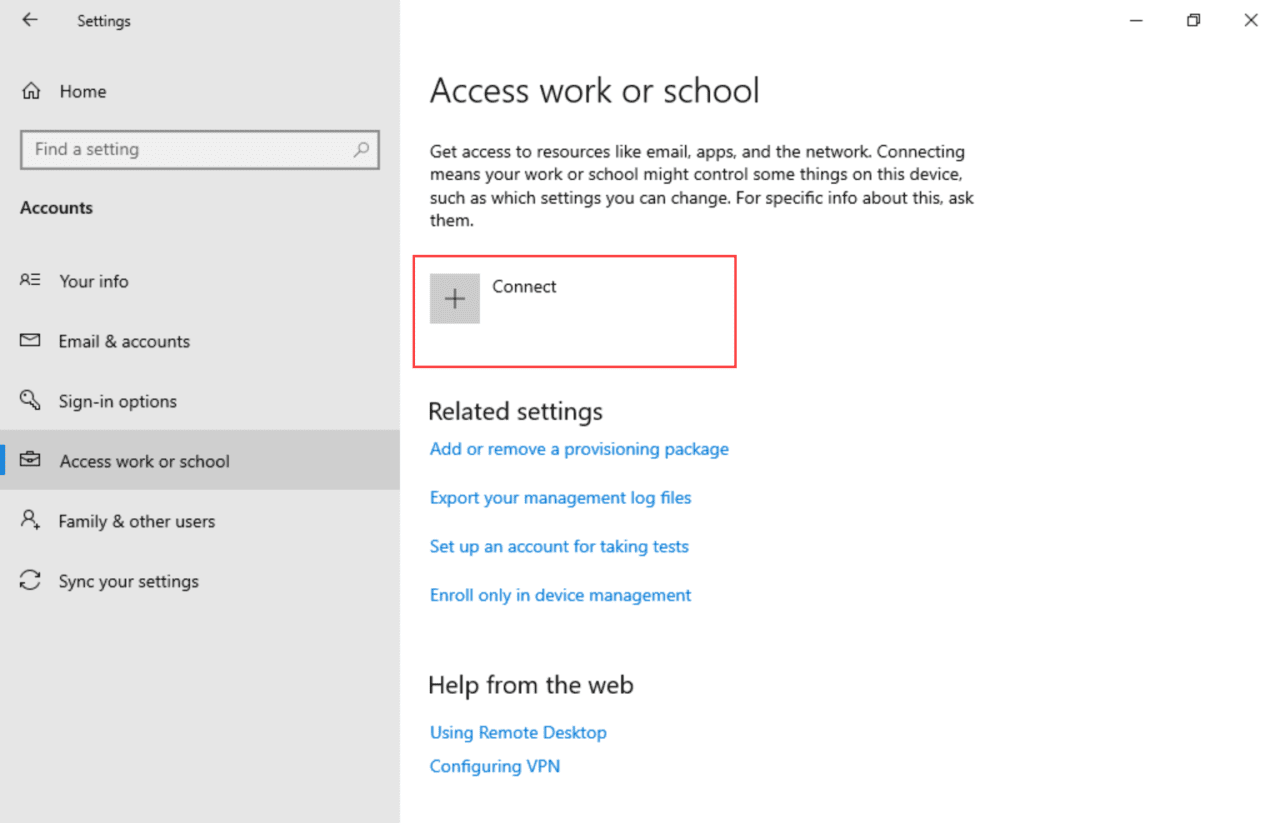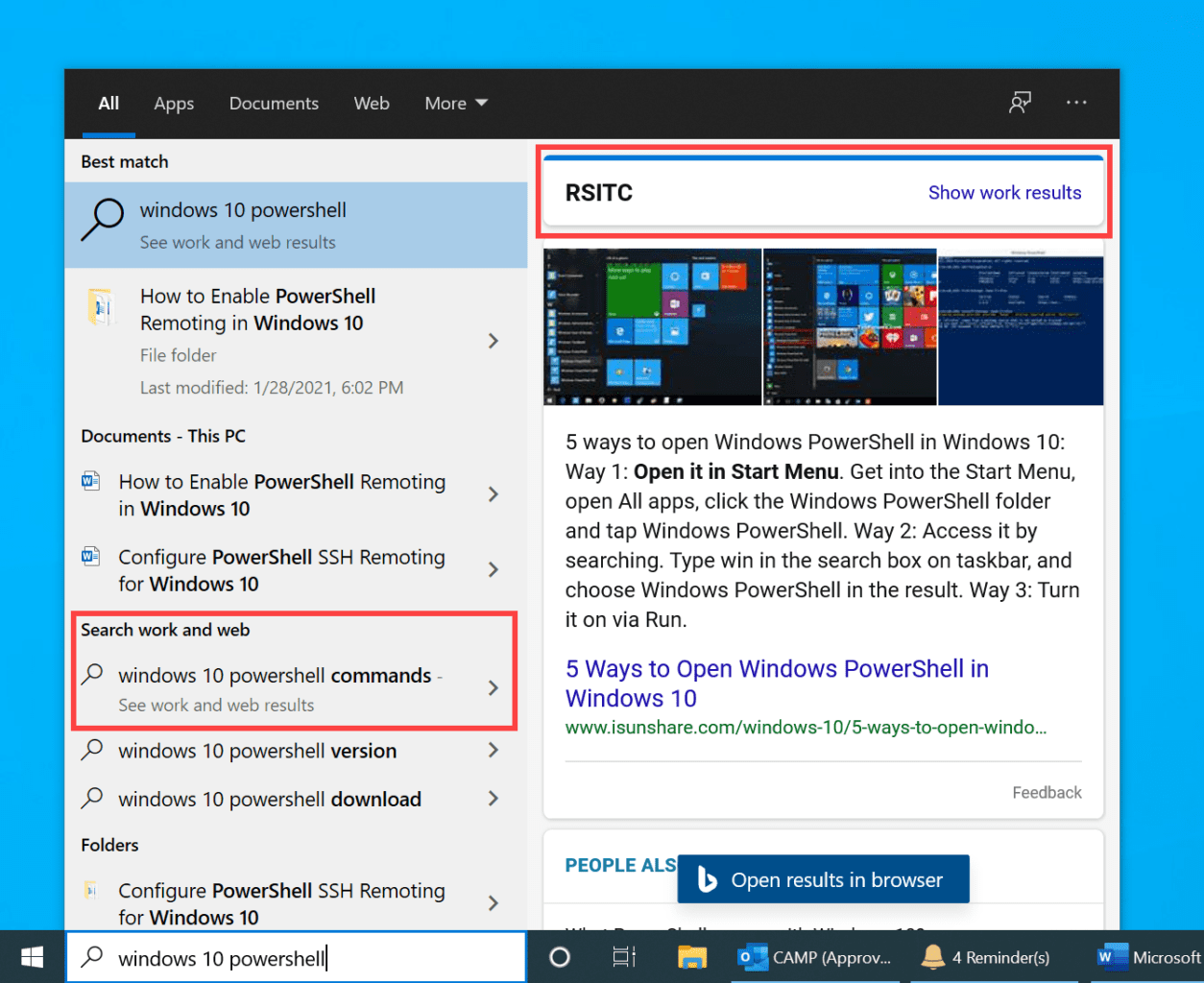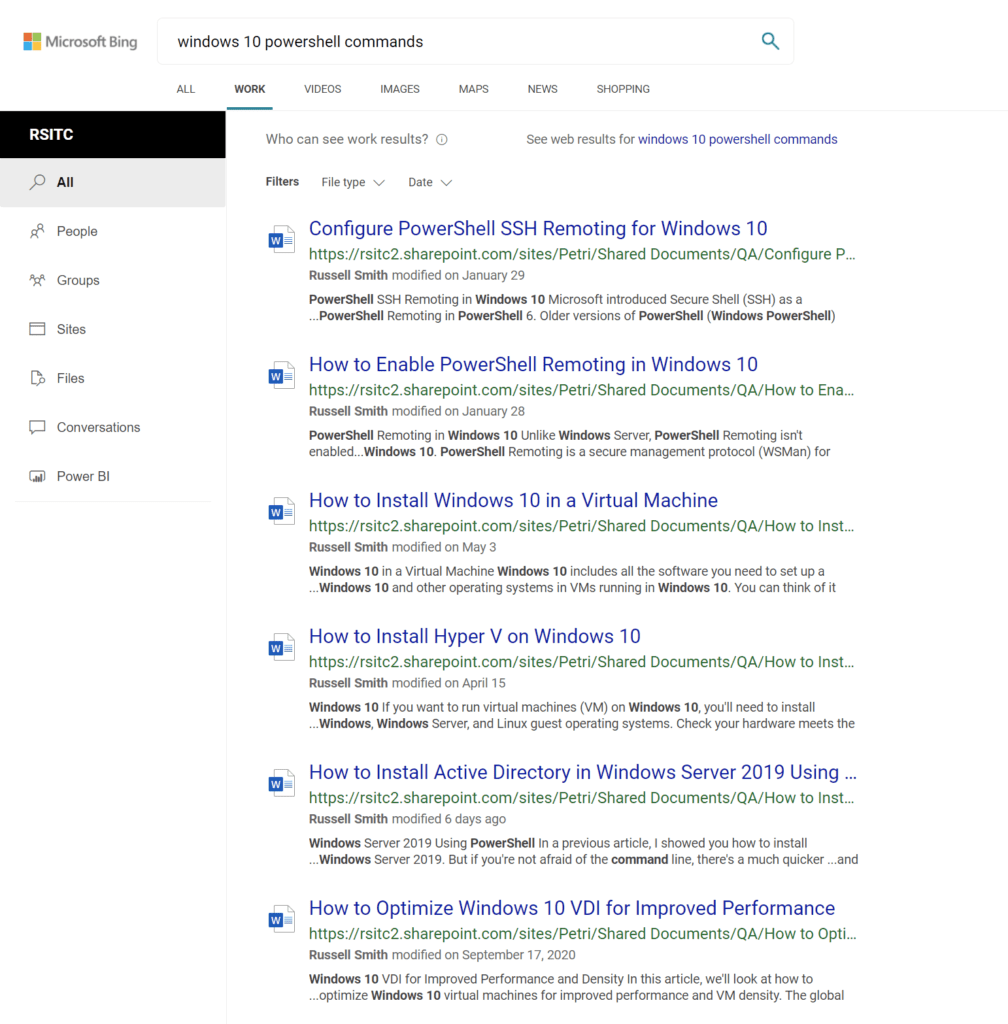Microsoft Search Now Available in Windows 10
Microsoft Search is now integrated with Windows Search in Windows 10. Microsoft had been talking about this capability since 2018 but recently went quiet on the subject. So, I did a little digging and found that according to the Microsoft 365 roadmap, which you can find here, Microsoft Search for Windows 10 launched April 2021 and it is generally available worldwide.
Microsoft Search and Windows 10
Microsoft Search is a capability built into Microsoft 365. It allows users to search Microsoft 365 tenants for information and to get answers to questions that help them complete their work. It lets you search for people, files, org charts, sites, and answers to common questions. For example, you could use Microsoft Search to find an email or information in OneNote. Or use it to find information on a company intranet site. Microsoft Search saves users from needing to understand where information might be stored and what application they need to search in.
Microsoft Search can be accessed in several different ways. The most prominent means of accessing Microsoft Search is using the search box at the top of the Office.com homepage. A search box is also available in the Office app for Windows 10. Microsoft Search can be accessed from Bing, provided you are signed in with your organization’s work or school account. Bing provides a separate ‘Work’ tab that returns information from your organization on the results page.
How to access Microsoft Search in Windows 10
But now with Windows 10 integration, you can access Microsoft Search using the search box in the bottom left corner of the Windows 10 taskbar. But it may not be obvious how to access the results.
Before you can access Microsoft Search results from Windows Search, you either need to be signed into Windows 10 using your Microsoft 365 account or have your Microsoft 365 account connected to Windows 10. You can connect Microsoft 365 work or school accounts to Windows 10 in the Settings app under Accounts > Access work or school.
To run a search, type your search term into the Search box in the bottom left of the Windows 10 taskbar. In the results, you will see on the right the option to search your Microsoft 365 tenant by clicking Show work results.
When you click Show work results, Bing will open in a browser window with the results of your query. At least in theory. More on that later. There’s also an entry on the left of the Windows 10 Search panel. To see work results, you’ll need to click the Work tab when Bing opens in a browser window.
Microsoft Search integration with Windows 10 is underwhelming
The option to ‘Show work results’ only appears sometimes, regardless of what you are searching for. I can repeat the ‘Windows 10 PowerShell’ search, and sometimes I get the option to ‘Show work results’, and sometimes I don’t. Maybe it depends which way the wind is blowing.
Unless I’m missing something, this seems to be the extent of Microsoft Search integration with Windows 10. Not only does it not always work but the results aren’t displayed in the Windows 10 Search panel – you are directed to a browser window. So, integration is limited at best. Furthermore, Teams conversations cannot be searched using the search box on the Office.com homepage. But they can be searched using Bing. That’s confusing for users.
I have no idea whether Microsoft is planning to develop Microsoft Search integration with Windows 10 further. But it should do if it plans on making search integration a useful feature.