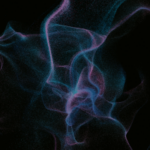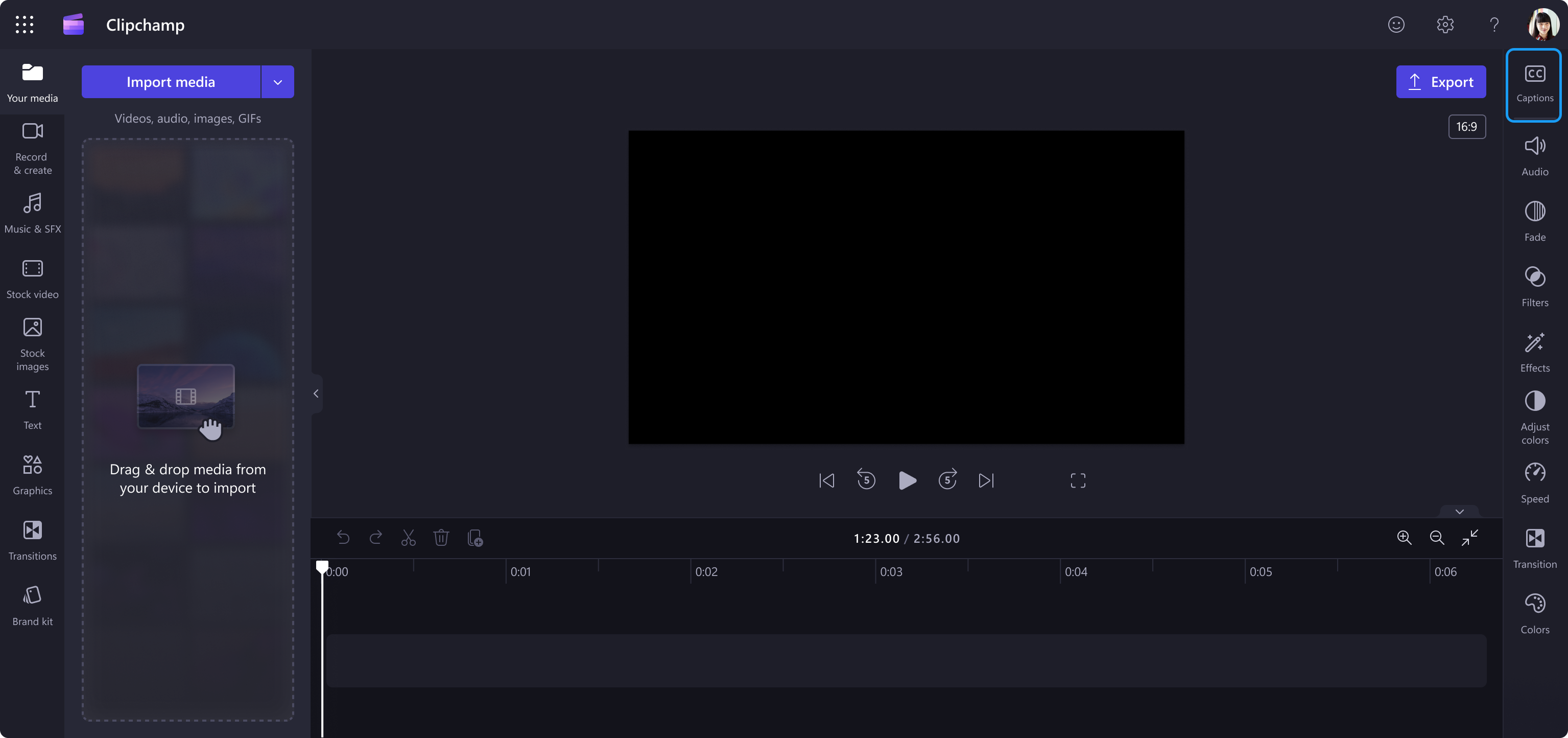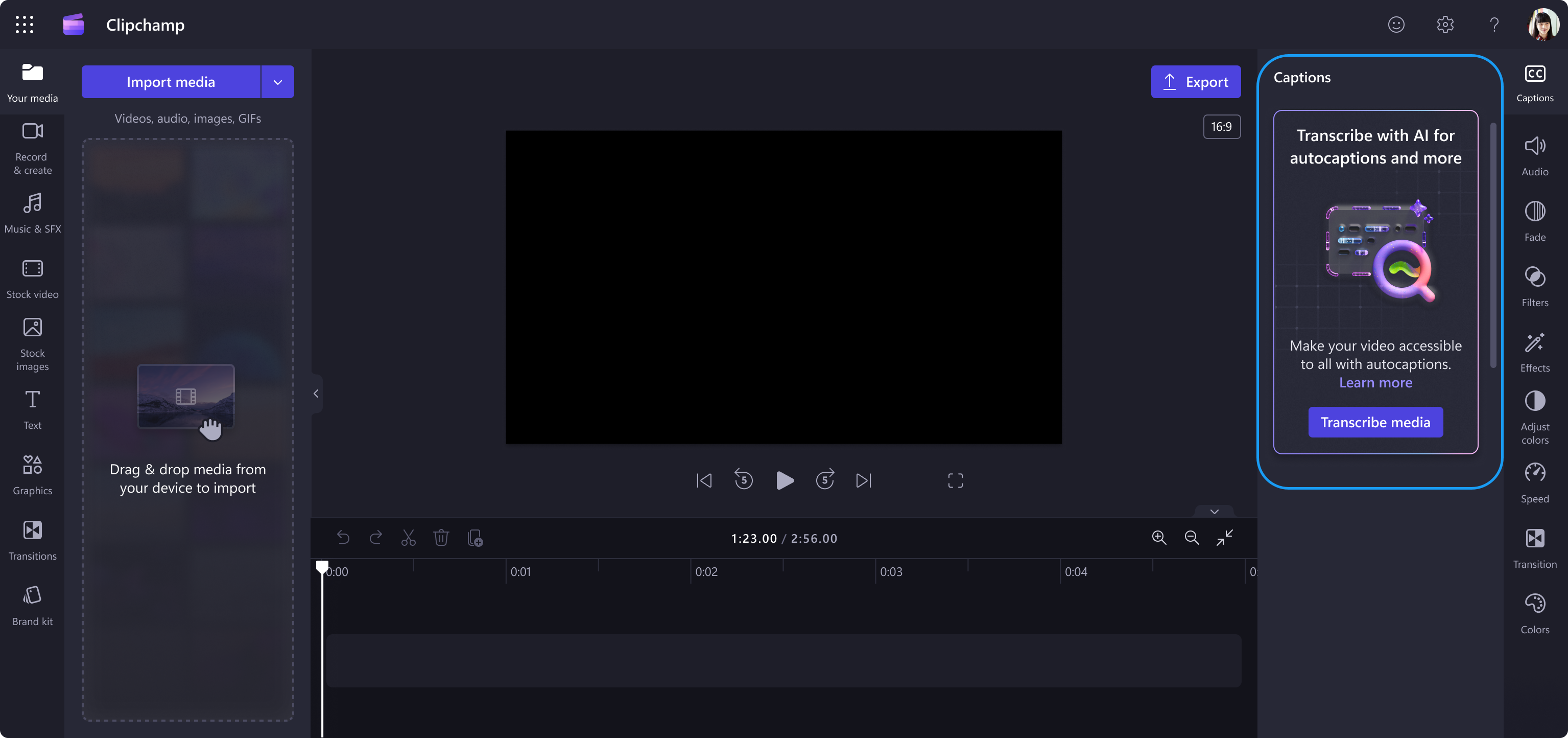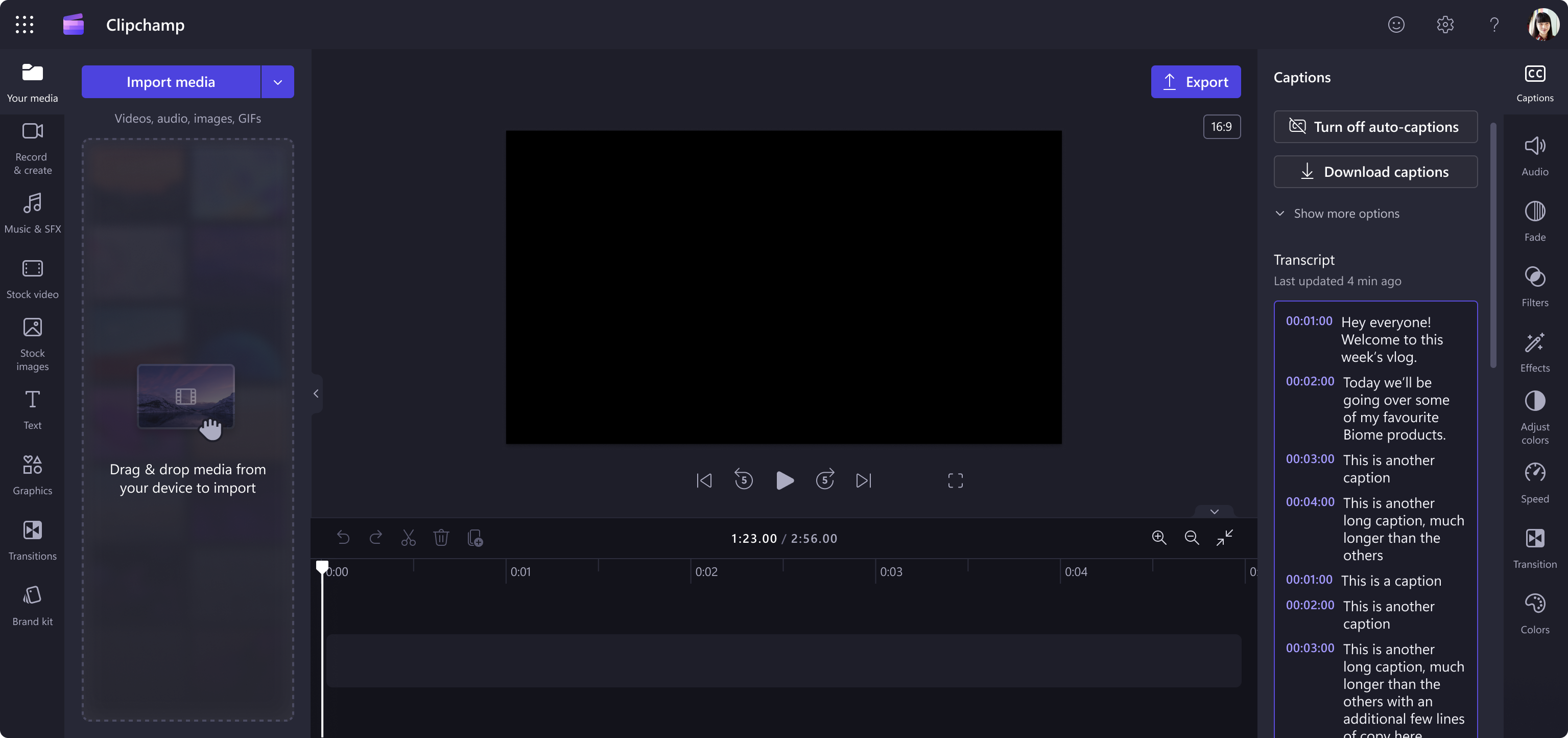M365 Changelog: (Updated) Microsoft Clipchamp now has automatic captions
MC716667 – Updated March 5, 2024: Microsoft has updated the rollout timeline below. Thank you for your patience.
Microsoft Clipchamp now offers automatic captioning to make your organization’s videos more accessible.
This message is associated with Microsoft 365 Roadmap ID 381128.
When this will happen:
Targeted Release: Microsoft will begin rolling out late March 2024 (previously late February) and expects to complete by early April 2024 (previously early March).
General Availability: Microsoft will begin rolling out early April 2024 (previously early March) and expects to complete by mid-April 2024 (previously mid-March).
How this will affect your organization:
All users can use the new autocaptions for all videos at no additional cost. The Caption menu is an icon in the top right corner of the Clipchamp editor. Captions will be automatically generated using AI and added to the video as text. More details about captions:
- The transcript also creates an index of timestamps to help users navigate and edit their videos.
- Users can choose to correct the captions, hide the captions, or download the caption as an SRT file (the standard subtitle file recognized by video players).
- Users can control how the captions appear in the video with settings such as font size, styles and placement in the video.
- Users will be required to select a language to caption in (Microsoft currently support one language per video).
- Captioning is not enabled by default and can be turned on and off for each video project.
- Captions do not have global settings that for users to set across their projects or that admins can configure for the tenant.
Video in Clipchamp with the Caption button in the top right corner:
Video with the Caption panel open:
Video with autocaptions turned on:
What you need to do to prepare:
No action is needed to prepare for this change. You may want to notify your users about this change and update any relevant documentation as appropriate.
To learn more: How to use autocaptions – Microsoft Support
Previous Microsoft 365 suite Changelog Messages
- M365 Changelog: (Updated) Microsoft 365 Suite: The new Microsoft Purview portal entering general availability
- M365 Changelog: Microsoft 365 Health Dashboard now on Microsoft 365 admin center home page
- M365 Changelog: (Updated) Product transitions to the cloud.microsoft domain – February 2024
- M365 Changelog: New themes in the new Microsoft Outlook for Windows and web
- M365 Changelog: European Digital Markets Act (DMA) Impact on LinkedIn in Microsoft 365 profile card experiences
Join Petri Insider
Whether it’s Security or Cloud Computing, we have the know-how for you. Sign up for our newsletters here.