Managing OneDrive Files On Demand in The Windows 10 Fall Creators Update
In today’s Ask the Admin, I’ll show you how you can manage the new OneDrive Files On-Demand feature in the Fall Creators Update.
Files On-Demand is the long-awaited replacement for Windows 8.1-era OneDrive placeholders, a flawed system that allowed users to see their full OneDrive file hierarchy without downloading the contents to the local device. Placeholders were popular because OneDrive can store much more data than there is disk space on a device, especially in the case of devices using solid-state drives.
Due to the way placeholders were implemented in Windows 8.1, issues could arise that meant applications would not retrieve files that were only available in the cloud. Placeholders relied on Windows Explorer and the OneDrive sync client to do the heavy lifting. The Explorer icon overlays, which indicated whether files were available offline, sometimes failed to display if other apps also registered overlays with Explorer. This lead to confusion for users.
Files On-Demand in the Windows 10 Fall Creators Update uses a file system driver and the OneDrive client to resolve the issues with placeholders. Instead of icon overlays in Explorer, Microsoft has added attributes that display the status of OneDrive files, which can be always local, demand-synced and available offline, and demand-synced but not available offline. The new attributes are displayed in a separate column in File Explorer and in the details view.
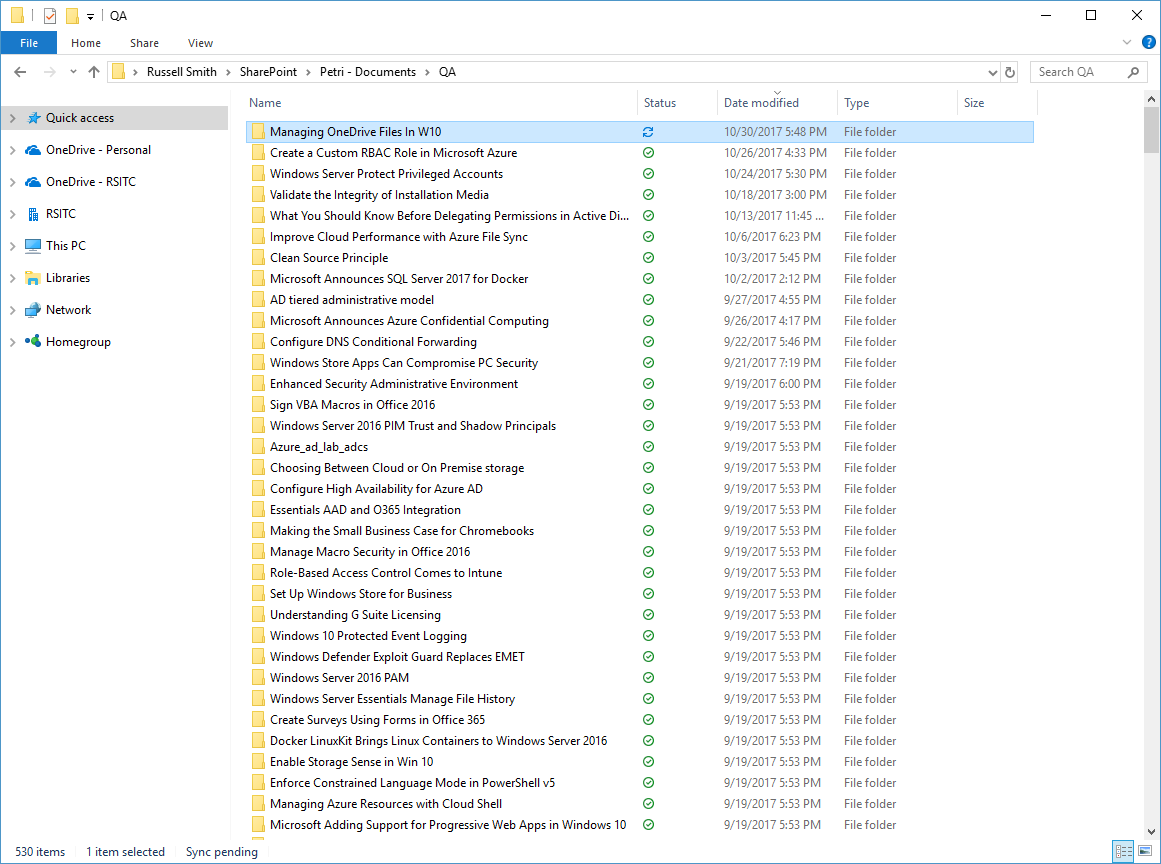
OneDrive Files On-Demand works with consumer OneDrive, OneDrive for Business, and SharePoint Online team sites. Microsoft hasn’t forgotten about enterprise control. Group Policy options allow organizations to force the use of Files On-Demand, which can help reduce network traffic. Users will be able to browse team sites and OneDrive in File Explorer without downloading the entire contents. The same setting can be used to block use of File On-Demand. You can find the Enable OneDrive Files On-Demand setting in Group Policy under Computer Configuration > Administrative Template > OneDrive.
A second GPO control, Migrate Pre-existing TeamSite with OneDrive Files On-Demand, sets any existing team sites that users had synced locally, to online-only. Files added or updated in a team site will be set to online-only and downloaded as and when required.
Scripting OneDrive File Attributes
Because File On-Demand uses NTFS attributes to set the status of files, organizations can determine which files and folders are always available locally (pinned) or online-only (unpinned). For instance, if you want to make a document online only, you can run the attrib command-line tool to set the unpinned attribute. In the command below, -p removes the pinned attribute and +u sets the unpinned attribute.
attrib -p +u document.docx
You can also remove the pinned attribute but leave the file on the device:
attrib -p -u document.docx

Or to make a document always available offline, set the pinned attribute:
attrib +p -u document.docx
Add the /s switch to modify file attributes on all files and folders in a directory recursively:
attrib +p -u /s
In this Ask the Admin, I showed you how to force or restrict the use of OneDrive Files On-Demand using Group Policy and how to modify file attributes. From there, you can set files and folders to always be available offline.
Related Article:




