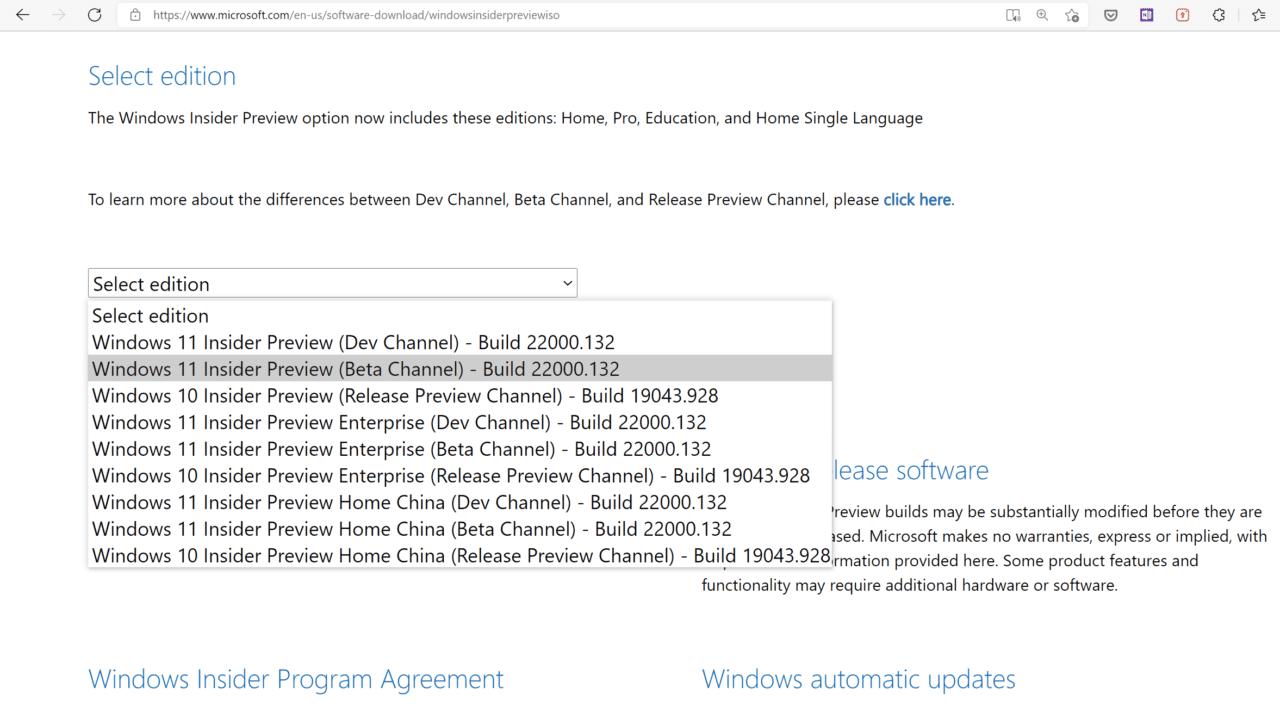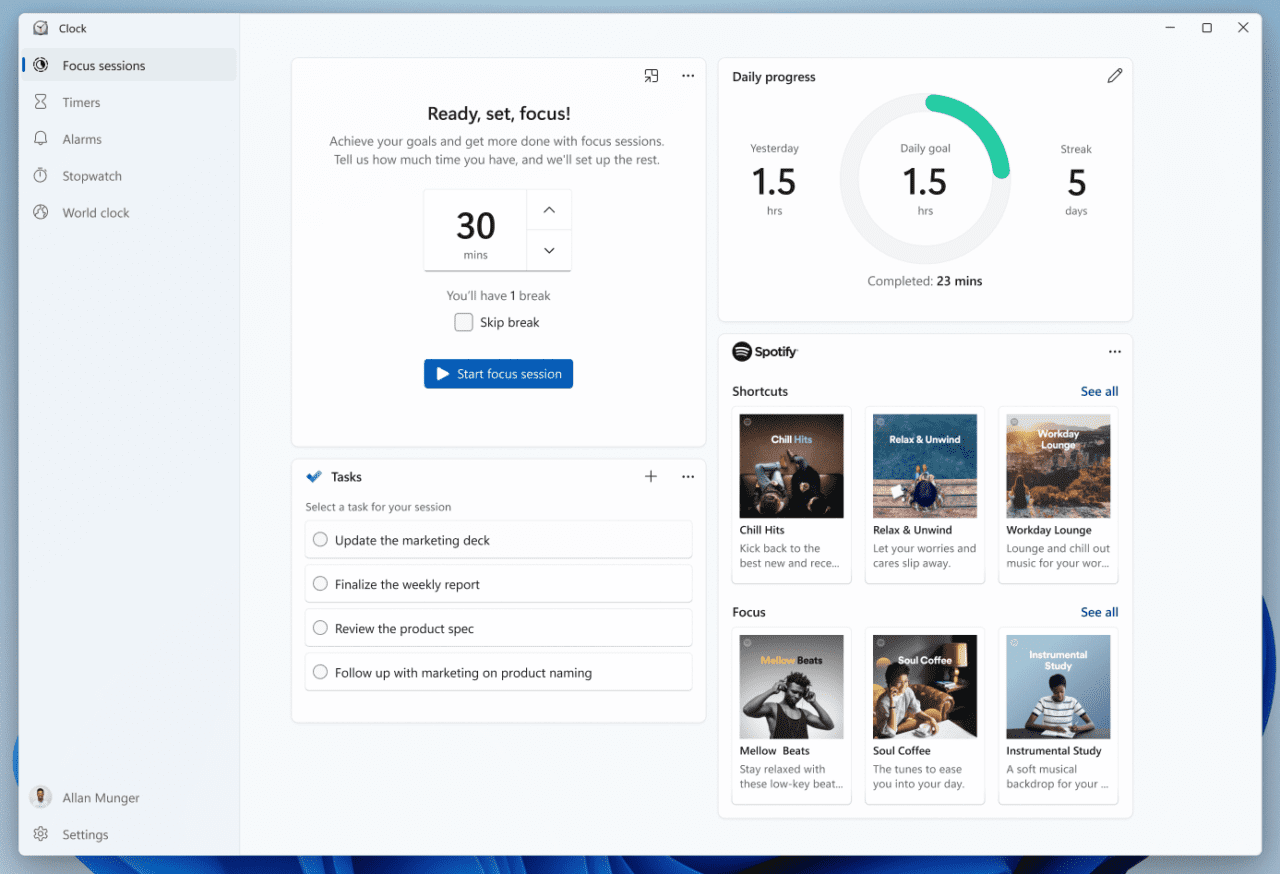Installing Windows 11 Just Became Much Easier with New ISO Download Option
If you’ve been waiting to test out Window 11, now might be the time! After initially making the first preview version of Windows 11 available in July for users in the Windows Insider Program, Insiders now have access to Windows 11 ISOs.
Prior to the release of yesterday’s new Windows 11 build, Insider Preview build 22000.160, the only way you could test Windows 11 was to enroll an existing install of Windows 10 in the Insider Program on the Dev or Beta Channel, and then upgrade the device or virtual machine (VM) to Windows 11. So, in testing scenarios, that usually meant first installing Windows 10, and then downloading and doing an in-place upgrade to Windows 11 using Windows Update.
ISOs for Windows 11 Insider Preview Build 22000.132
But that has all changed. Build 22000.132, which was released August 12th, is now available to download as an ISO file. ISO files can be used to install Windows 11 in a VM, or you can create a bootable USB drive to upgrade or install Windows 11 on a physical device.
To get your hands on the new Windows 11 ISO, head over to the Windows Insider Preview Downloads page and sign in with a Microsoft Account that’s enrolled in the Insider program. When you get to the downloads page, head to software downloads for the Windows 10 Insider Preview. Confusing, I know. But you will get the option to select an edition of Windows 11 nevertheless, on either the Dev or Beta Channel.
Once you’re on build 22000.132, you can upgrade to build 22000.160 using Windows Update, regardless of which channel you are on. Upgrading to the latest build should be quick once you’re already on Windows 11. It’s just a small cumulative update.
Changes to OOBE in Windows 11 and updated Clock app with support for Focus Sessions
Microsoft has made some changes to the Out-of-Box Experience (OOBE) in this build. Based on user feedback, it’s now possible to name your PC during the setup process. After setup, the Get Started app runs automatically, helping users quickly get running on a new device.
Build 22000.160 also comes with changes to the inbox Clock app. Microsoft has added support for Focus Sessions, a new feature in Windows 11 that allows users to block out time to complete important tasks. All you need to do is tell the app how much time you have, and Windows 11 will block distractions, like notifications and calls. There’s also integration with Spotify, as Microsoft says research shows background music can help you focus and reduce other distractions.