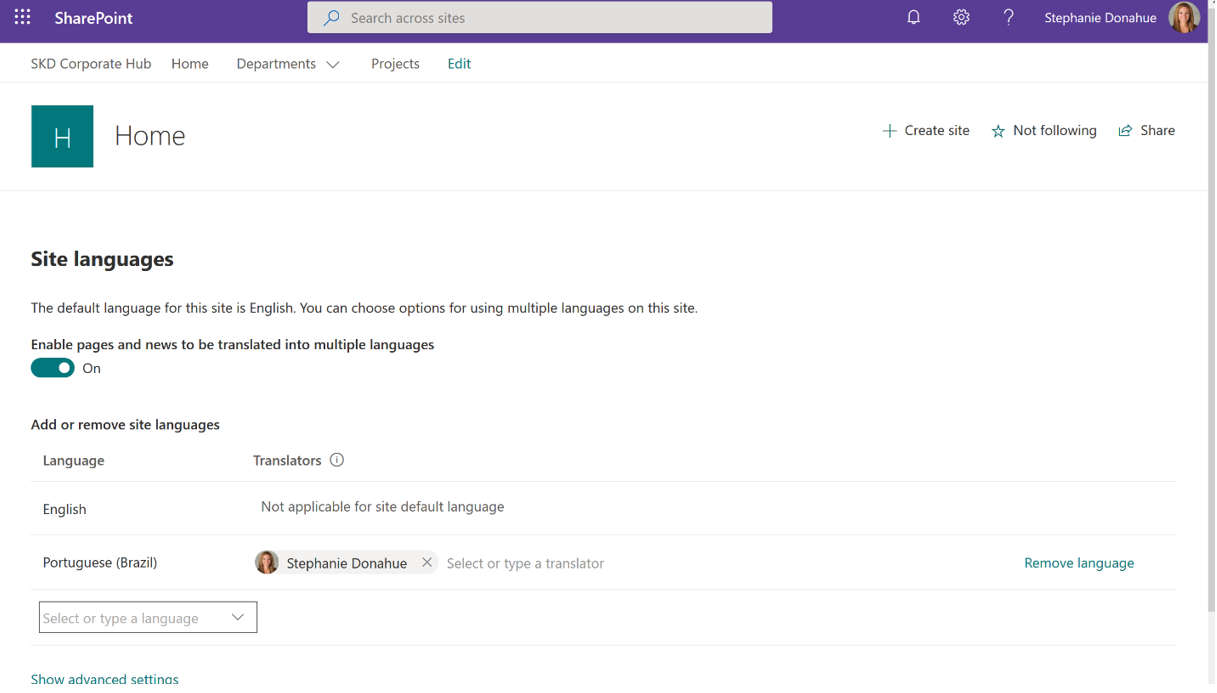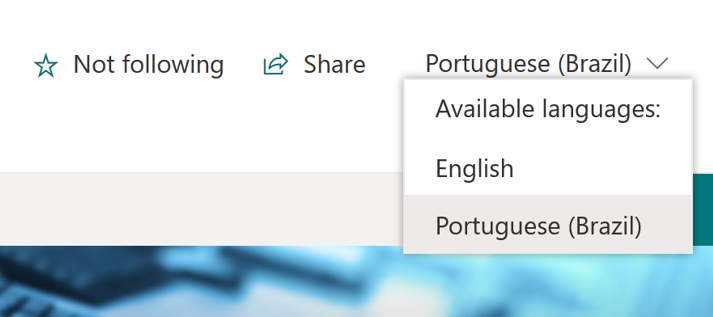How To Build a SharePoint Online Multi-Lingual Site
The multi-lingual publishing feature for SharePoint communication sites has officially been rolled out worldwide. It’s never been more important to embrace the diversity of your organization and to provide content that reaches and empowers every employee no matter where they live or what language they speak. We now have the ability to create and translate pages, set translator roles, and get email alerts when pages are ready to be translated, updated, and published.
Eager to try this out, I spun up my demo environment and was happy to find this feature available and ready to go.
There are only a few simple steps to enable this feature on your site [Note: you must be a Site Collection Administrator]
- Go to Site Information > View All Site Settings > Language Settings
- Enable pages and news to be translated into multiple languages
- Select the users that will be your translator(s) for the pages (tip: you can use Office 365 groups here too!)
- Click Save
It’s important to note that these steps do not automatically translate the page for you.
Here’s what is next:
- Your translator(s) receive an email letting them know the page is ready for translation
- They follow the link to the page and manually translate the page content
- The translator will then publish the translated page. If approvals are turned on, an approval will be needed before the publish can be completed
Once the page has been published, you can now switch back and forth between your English page and your newly selected language(s). To do this, you can find the drop down menu to the right of your “follow” and “share” options.
No Automatic Translation?
You may be wondering about the value of this functionality if the page is not translated on your behalf. From my experience, when working with publishing sites and Intranets, it’s extremely important that the news communicated out world-wide is accurate. Consider the ramifications of a CEO’s corporate message being misunderstood, or worse, being incorrectly translated and perceived as offensive. Too often, machine translation is too clunky to be useful and there is a frequent need for manual updates. I’m hopeful we’ll see improved translation support in the future. If you’re anxious to use this feature in its current state but don’t have anyone who can translate, some of our customers send their communications out of the office for translation. The translated documents that are returned can be used to easily cut and paste into your newly created language-specific pages.
Other Translated Features, Tips & Tricks
We’ve also been eagerly awaiting the translation of our core site features. The translation of site navigation, hub navigation, site name, and the site footer were also included with this announcement. You should first create those items in the default language, and then the translators can do their updates in their preferred language.
Here are a few additional tips for you as well:
- The default language displayed will be based on the user’s personal language and region settings
- Changes to the original page will not sync automatically to the corresponding translated pages, those updates will need to be addressed manually by your translators
- Some functionality is introduced gradually to organizations that have opted into the Targeted Release program. Therefore, you may not see all the features, or they may look different than the help articles.
- Check out Microsoft Flow templates for some additional translation functionality
Getting your organization ready for the next level
If you aren’t excited about this, you should be! I’ve seen first-hand the power in how multi-lingual communications can evolve an organization. We watched a global manufacturing company thrive and their Microsoft 365 adoption skyrocket following the rollout of their new intranet that supported 5 (and eventually 7) languages. It was complicated back then, but it’s easier now than it’s ever been. Goodbye variations!
So, what are you waiting for? Go ahead and get started configuring your modern multi-lingual intranet! For more information, you can reference the Microsoft TechCommunity site announcement.