What’s New with Power Platform – May 2022
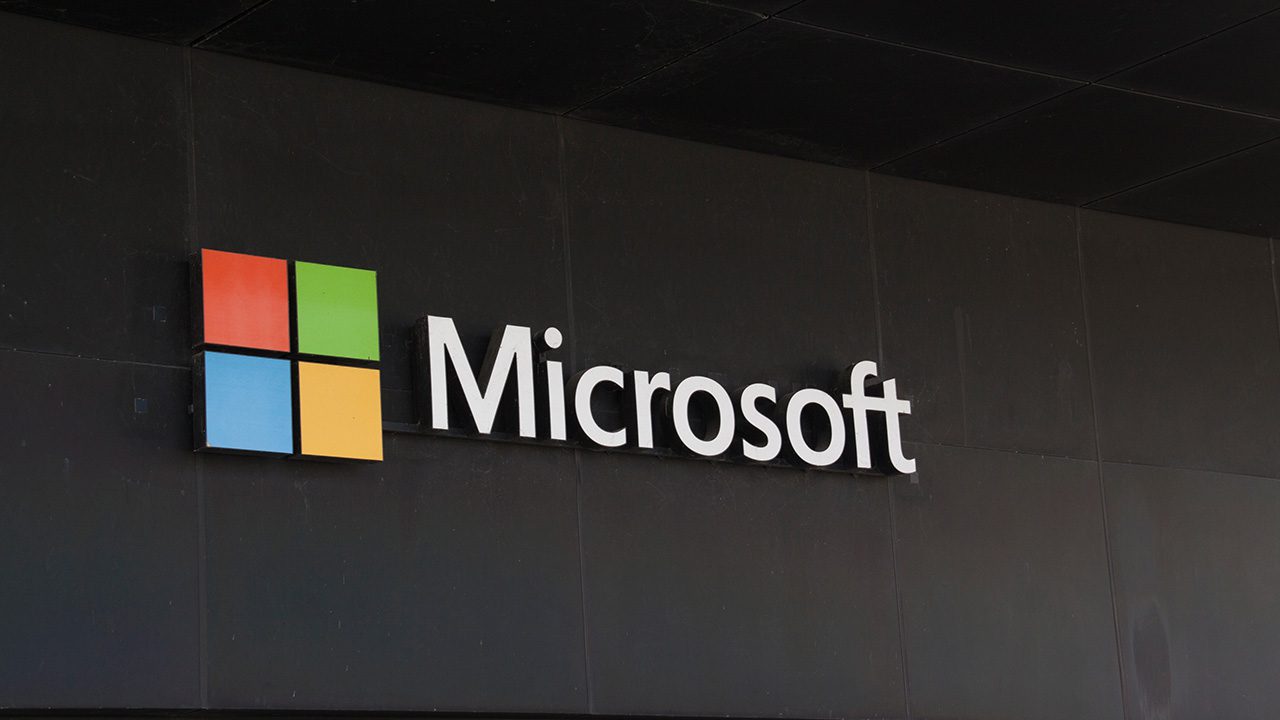
There are new features this month across the Power Platform including some brand-new Power Apps functions, a new version of Power Automate for desktop, and UX updates for Power BI.
Power Apps now supports the new SharePoint list image column type
Power Apps now supports the new SharePoint list image column type. The concept is cool, in that you can see an image associated with your SharePoint list item, along with thumbnails that were previously available with a SharePoint document library; however, these are “read only” columns.
Microsoft says that they’re developing the capability to update this data, but it’s not there yet. Another limitation is that if you download this type of column into a collection, the image will not render. So, with the current limitations to this feature, it does narrow the applications for it.
Power Fx new features
Power Fx has a trio of new features fully deployed in April including String interpolation, the Index function, and the RandBetween function.
String interpolation is not strange to those who have programmed in C#. You can begin a string with a $ sign then add quotes with a normal text string. Then you can insert Variables into the string by using curly braces {}, such as: $”Did you notice this new feature, {User().FullName}?” Quotes are only needed once in this context, but it’s just another way to combine strings with variables. If the other ways work for you, you can continue to use them.
The Index function comes to Power Fx from Excel and enables you to go directly to a record within a table. It is designed to tidy up the earlier method to find a record by a more complex formula like Last(FirstN(Table, N); simply using Index(Table, N) now does the trick of finding record “N”.
RandBetween also comes via Excel and allows you to generate a random number between and including a bottom and top number. You can tell the RandBetween function a low and high value which returns a single integer between (and inclusive of) the given values. The syntax for this one is: RandBetween(Bottom, Top).
Dataverse AAD User table
On the Dataverse side of Power Apps, there is now a new AAD User table including every user in your AAD, not just those with a Dataverse license. Whereas the User table in Dataverse only shows Dataverse-licensed users, the AAD User table portrays all the organizational users. A shortfall is that the Dataverse AAD User table is not able to retrieve groups or expanded information (such as manager). It is also not available for Power Automate. Read more here.
Power Automate Flows Power Apps Studio
Within Power Apps, you can now work on Power Automate flows within the studio. Though in Preview mode, you can now use the Power Automate pane to open an actual flow creator within your screen window (without going into a new browser tab). Additionally, you can add flows to your app by using a Power Automate tab on the left side of your screen, like the way you can add data sources.
Another new feature in preview is wrap for Power Apps. Though originally touted in November 2021, it is currently only available in North America, and it needs to be installed into your environment. Wrap enables you to take your app and package it with your own branding, then allow your users to download the package as a standalone app (meaning they don’t have to go through Power Apps to use it). Another feature touted is that you can embed multiple Canvas apps into the package. If these things sound like something you’re looking for you can read more about that here.
In a similar vein, Power Apps (Preview) is available on Windows, and available through the Microsoft Store. The Windows version supplies users a way to run apps offline and uses native device capabilities, like running Power Apps on an Android or iOS device.
Power Automate for desktop
Power Automate has offered a new update for Power Automate for desktop. There are now built-in example desktop flows to help you get started. Another feature enables cloud or region selection during sign in. There’s a new action to mimic hovering your mouse over a UI element in a window. Another interesting new feature is the ‘Populate text sending keystrokes’ which imitates your keystrokes on a keyboard, for certain Javascript tasks that require this vs. sending text.
Finally, the new version offers a new recorder experience which could improve the performance; however, Microsoft warns that the tradeoff is that the action ‘Drag and drop UI element in window’ isn’t part of the recorder. So, if you’re a user depending on this one, don’t go to the new version.
Power BI updates
Power BI has pushed some updates this month with some significant changes to the UX in the Reporting section. Plan on getting used to the new Format Pane experience, sometime in May the old experience will go away. Some goodness of the new experience is that you’ll be able to customize your controls a bit easier. Tooltips support now has broadened (in Preview) to include drill actions for matrix, line, and area charts.
Viewing composite models and navigating through the complexities of assigning permissions for your data consumers is becoming a thing of the past (in premium workspaces) as Microsoft has simplified permissions to enable read/view access to them. The Error bars rolled out last month for line charts have been expanded to include clustered column and bar charts.
I hope you can enjoy all the new features in the Power Platform this month. As more and more businesses catch on to the possibilities within reach through the available tools our skills are increasingly being sought out. It’s a fun journey to be on!



