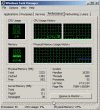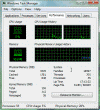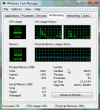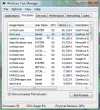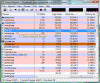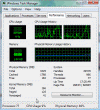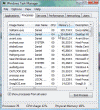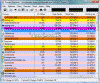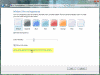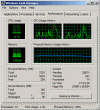Aero Theme is Bad, Disable It
With the new Aero Theme Microsoft introduced 3D look to windows, something that Mac OS X users have had for quite a while. With Aero, the user can view the 3rd dimension of a window by flipping the window by pressing the Windows Logo key + TAB. The overall appearance of the Windows Vista desktop changed. In order to run Aero you need to have a high speed processor, at least 512 MB RAM, DirectX 9.0 compatible graphics card with minimum 128 MB RAM, and a high RPM hard disk.
Based on my current laptop hardware specs I knew I had enough to run Aero. And indeed, Aero has automatically enabled itself. Quite impressive (it’s not the first time I’ve worked with Aero, but I usually disable it, as you will soon learn why).
I looked at my Task Manager and I was NOT impressed to see that it was using quite a lot of memory. Looking at the Processes tab I noticed a process called Desktop Window Manager (or DWM). It responsible for the graphical effects such as live window previews and a glass-like frame around windows (Aero Glass), but the main problem is that it doesn’t do that without draining your CPU.
Just look: This is a screenshot of the Task Manager before the Aero Theme is turned on. Never mind that running Vista with just the basic installed services and NO application running except Task Manager and the screen capturing utility (SnagIt) consumes way too much resources…
Note that the system takes 915 MB of memory!
Now, let’s enable the Aero Theme. If you want to follow along and haven’t yet enabled it, you can read How To Enable Windows Vista Aero Graphics
Why Aero is bad for your computer resources
Now let’s go back to Task Manager and take a look:
Same Vista, same applications running (none, if you remember), now using 951 MB of memory. If you let it lie there for just a while you’ll see that it climbed a bit higher, to around 964 MB of memory, while I did not even touch my keyboard.
Let’s take a look at the DWM process:
Almost 41 MB of memory out of the RAM, a lot more in the address space (by looking at it with Process Explorer from Microsoft, formerly Sysinternals). However, let’s play with Vista for a while by opening a few applications and surfing the Internet for just a few minutes.
Wow, 1.6 GB of memory used. Let’s look at DWM with Task Manager and Process Explorer:
As you can see for yourself, the DWM process, which should not have changed at all (based on Microsoft claims that it does not take up a lot of resources), has in fact grown to consume 105 MB of memory, and just look at the Process Explorer output!!!
How to disable Aero
Disabling the Aero theme is easy, however Microsoft went through some hoops to make you look for the option. Once you know where it is it’s easy. Right-click an empty spot on your desktop and click Personalize. Click on the Window Color and Appearance link. This time the Appearance Settings window will not appear as before, but instead you’ll see a larger Windows Color and Appearance window. Click on the “Open classic appearance properties for more color options” link.
BTW, you can also run the following command from the Run option in the Start menu:
"C:'Windows'system32'rundll32.exe" Shell32.dll,Control_RunDLL desk.cpl,Appearance,@Appearance
Next, select any of the available themes, such as the Windows Classic theme. Going back to Task Manager, you’ll notice that what took 1.6 GB of memory with the Aero Theme enables, now take “only” 1.48 GB…
The Aero theme has another “undocumented” feature you might want to consider. If you’re using Vista on a laptop computer you might notice that Vista drains your batter life much faster than you’d expect. I don’t have details on exactly how much battery life is reduced when using Vista Aero, but many websites report seeing this reduction. When Aero is turned off, battery life is equal to or better than Windows XP systems. But with it turned on, battery life suffers compared with Windows XP. If you’re using a laptop and care about your battery life, turn off Aero!
Aero is bad for you. Lose it. You want transparency? You need glossy look? Go get a decent Mac OS X, and tell them I told you to do so!