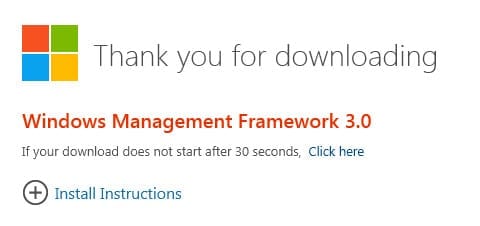Updating Windows Management Framework (WMF) on Windows Server 2008/R2
How can I update the WMF on Windows Server 2008 or R2?
The Windows Management Framework (WMF) is an important component of modern releases of Windows Server and contains features such as PowerShell, Windows Management Infrastructure (WMI), Windows Remote Management (WinRM), Management OData IIS Extension, and Server Manager CIM Provider.
The primary reason for installing the new framework on Windows Server 2008 R2 SP1 and Windows Server 2008 SP2 is so that those servers can be managed using Server Manager in Windows Server 2012, or in the version that comes with the Remote Server Administration Tools (RSAT) for Windows 8.
WMF 3.0 updates the Windows Management Infrastructure (WMI), which is useful for obtaining information and notifications about server configuration, and PowerShell to version 3.0, which contains many enhancements that can help you reduce the costs of server management.
At the time of writing this article, the Windows Management Framework is at version 3.0. A preview of WMF 4.0 is also available, but it shouldn’t be used on production servers. You can expect WMF 4.0 to be finalized by the end of 2013.
WMF 3.0 Compatibility
Despite that WMF 3.0 has long been released for Windows Server 2008 R2 SP1 and Windows Server 2008 SP2, there’s still a list of applications with which WMF 3.0 is not compatible:
- System Center 2012 Configuration Manager
- System Center Virtual Machine Manager
- Exchange Server 2007
- Exchange Server 2010
- SharePoint 2010
- Small Business Server 2008
- Small Business Server 2011
WMF 3.0 Prerequisites and Installing PowerShell ISE
Aside from Server Pack 1 on Windows Server 2008 R2, and Service Pack 2 on Windows Server 2008, WMF requires Microsoft .NET Framework 4.0 (download at the link). If you are upgrading WMF on Windows Server 2008 SP2, WMF 2.0 must already be installed. Finally, if you intend to install the Integrated Scripting Environment (ISE) for PowerShell 3.0 on Windows Server 2008 R2 SP1, you must first install the PowerShell 2.0 ISE feature before upgrading to WMF 3.0.
To install PowerShell ISE on Windows Server 2008 R2 SP1:
- Log on as a local administrator, right-click the blue PowerShell icon on the desktop taskbar and select Run as Administrator from the menu.
- In the PowerShell window, type Import-Module ServerManager and press Enter.
- Now type Add-WindowsFeature PowerShell-ISE and press Enter.
Install WMF 3.0
Go to the link to download WMF 3.0. Make sure that you choose the appropriate version. The Windows6.0 downloads are for Windows Server 2008, and the Windows6.1 files for Windows Server 2008 R2. Select the applicable 32bit or 64bit file. Once downloaded, run the .msu file, follow the simple instructions to install the update, and restart the server when prompted.