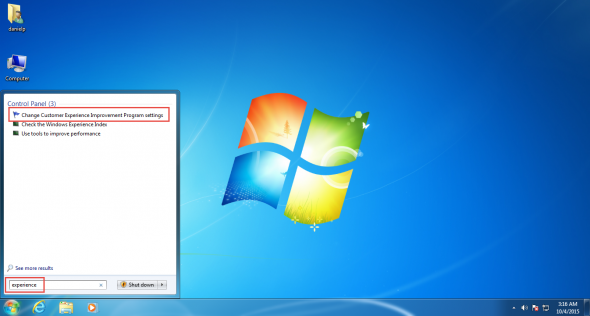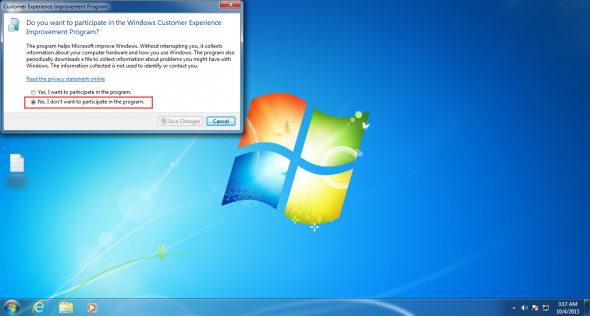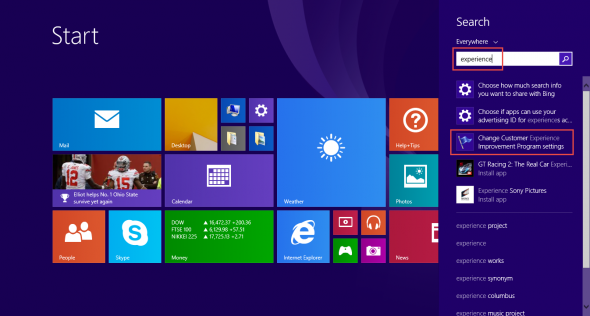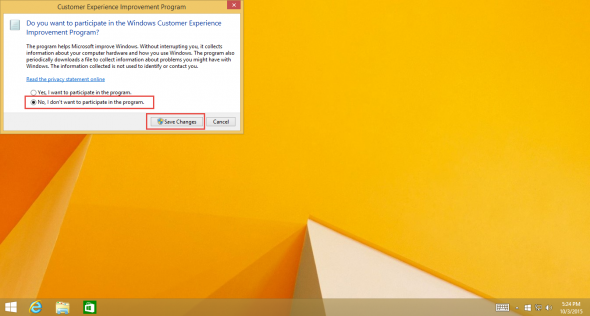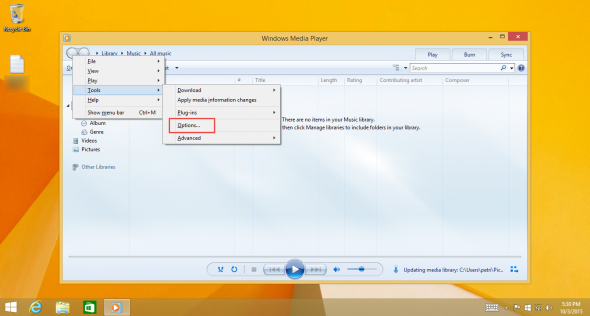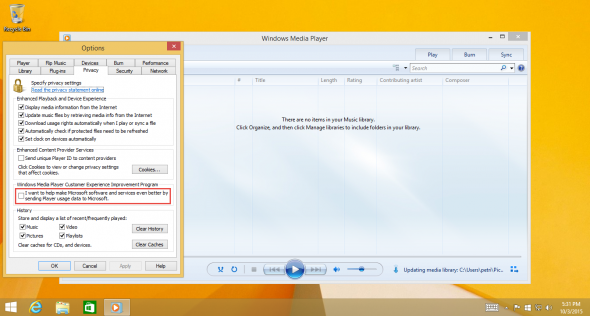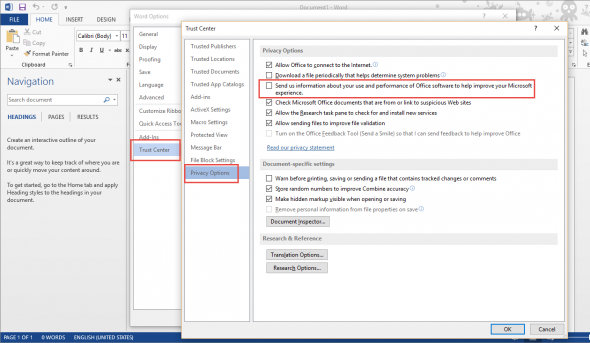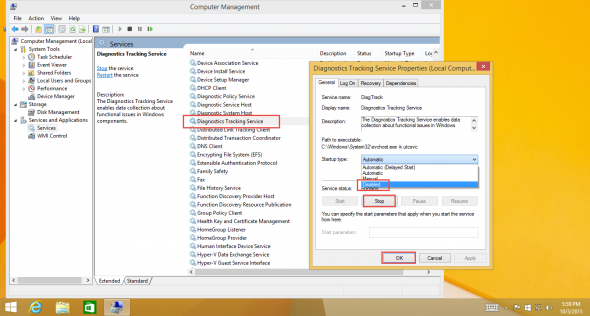How to Turn Off Telemetry in Windows 7, 8
In April 2015, Microsoft released a non-security update for Windows 7 and 8. It added a new Windows service called the Diagnostics Tracking service, which changes the way in which the OS gathers, collects, and sends your diagnostics information from your computer to Microsoft’s servers.
In Microsoft’s words: “The Diagnostic and Telemetry service collects diagnostics information about functional issues on Windows systems that participate in the Windows Customer Experience Improvement Program (CEIP). CEIP reports don’t contain contact information, such as your name, address, or telephone number.”
CEIP is a program that was initiated by Microsoft, designed to pull diagnostic information from users’ PCs with the purpose of helping Microsoft understand what applications and parts of the OS that aren’t working to aid Microsoft in designing improvements and fixes.
Since then, two new updates upgraded this service, KB 3068708 and KB 3080149. The first update was presented as a critical one, where it was automatically installed by anyone using the default Windows Update settings.
On top of these updates, KB 3075249 changed the way in which the User Account Control (UAC) works, enabling it to collect more information from the elevated prompts presented to the user.
All the listed updates make changes to the operating system that results in it transmitting data through hard-coded servers, vortex-win.data.microsoft.com and
settings-win.data.microsoft.com.
Although the title of this article focuses on desktop operating systems, these updates are also installed on Windows Server 2008/R2 and Windows Server 2012/R2.
Also note that traffic to these servers is encrypted by SSL (HTTPS traffic), which makes it a bit more secure, but also very difficult to determine what exactly is being sent from your computer.
Although outgoing traffic to these servers can be blocked by the built-in Windows Firewall, using the Hosts file to redirect traffic to a bogus IP address, such as 127.0.0.1 is not allowed, and the HOSTS file is actually bypassed when attempting to resolve these names. They are hard coded into system files and cannot be turned off easily.
Those of you not wishing to send telemetry data to Microsoft, my best advice would be simply not to install these updates in the first place. For those of you that have already installed them and for those who are not able to control what updates are installed on their computers because of internal update management systems, my advice to you is to remove those updates using the Control Panel or by running the following commands using an elevated command prompt:
wusa /uninstall /kb:3068708 /quiet /norestart wusa /uninstall /kb:3022345 /quiet /norestart wusa /uninstall /kb:3075249 /quiet /norestart wusa /uninstall /kb:3080149 /quiet /norestart
You may also want to hide these updates by right-clicking on each of them and selecting Hide update. However, Microsoft may change the settings of updates in such a way that they may become unhidden.
If you did install these updates and do not wish to uninstall them, there are some ways that can help you reduce most of this data transmission, if not entirely, by opting out from the Customer Experience Improvement Program (CEIP), and by disabling the Diagnostics Tracking service.
Disabling CEIP
In Windows 7, type Experience in the Start menu search bar.
Click on Change Customer Experience Improvement Program Settings.
In the Change Customer Experience Improvement Program window, check to select No, I don’t want to participate in the program option, then click Save Changes.
In Windows 8/8.1, type “Experience” in the Start menu search page.
Click on Change Customer Experience Improvement Program Settings.
In the Change Customer Experience Improvement Program window, check to select No, I don’t want to participate in the program, then click Save Changes.
That’s not all. You also need to disable CEIP for Windows Media Player. Open Media Player, click on ALT, then select Tools > Options.
In the Options window, in the Privacy tab, click to clear the I want to make Microsoft software… option, then click OK.
And… if you’ve got Office XP and above installed, you also need to disable CEIP there as well. I won’t provide screenshots for all Office versions now, but the concept is pretty much the same. In the Office program (Word, Excel etc.), click on File > Options > Trust Center. Click on Trust Center Settings > Privacy Options, and click to clear the Sign up for the Customer Experience Improvement Program or Send us information about your use and performance of Office software to help improve your Microsoft experience option.
Disabling the Diagnostics Tracking Service
In addition, you may also want to disable the Diagnostics Tracking service. To do so, open Services snap-in on your computer.
In Windows 7, you can access if by typing Services in the Start menu search bar, or by right-clicking Computer, then clicking Manage.
Double click the Diagnostics Tracking service, change the startup type to Disabled, click Stop, then click OK to confirm.
In Windows 8/8.1, you can access if by typing Services in the Start page, or by right-clicking the Start button (in 8.1) then clicking Computer Management.
Double click the Diagnostics Tracking service, change the startup type to Disabled, click Stop, then click OK.
It’s recommended to reboot your computer.
Advanced Tips
On both operating systems you may also use the “sc” command from the Command Prompt, or the “Set-Service” commandlet from PowerShell.
You can also control these settings from Group Policy Objects (GPOs).