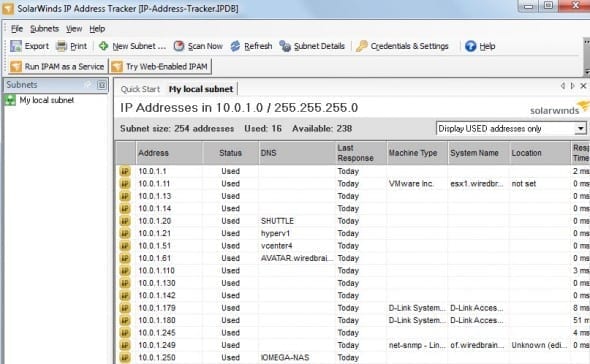How Do You Track IP Addresses?
- Blog
- Networking
- Post
Introduction
Keeping track of IP addresses on a network is always a challenge. Having duplicate IP addresses in use can, potentially, cause large scale outages. Having multiple admins and different types of admins (Windows vs Network admins) can cause confusion. All of these problems can be prevented by strictly following manual procedures but in dynamic environments this doesn’t usually happen. What is an admin to do?
Why not use DHCP?
Most Windows Admins use DHCP (Dynamic Host Configuration Protocol) on their network to provide and track IP addresses. Using DHCP prevents most of the problems that can occur when you have duplicate IPs, as it checks to see if an IP address is already in use before offering it to a client needing an IP. It also keeps track of IPs that have been already handed out and to whom.
While DHCP is used for end user client devices (and works well), there are always infrastructure devices like routers, switches, printers, and lots of servers that need static IP addresses. You can, of course, do reservations with DHCP and map a MAC address to an IP. However, my guess is that the majority of admins don’t use this for all devices as it can be a pain to obtain the Ethernet MAC address of the device and map it.
Why not set aside a range of IP addresses for static assignment?
Instead of static reservations (or in combination with them), many admins set aside a range of IP addresses for static assignment. For example, you might say that IP range 10.0.1.1-10.0.1.100 is for static devices and range 10.0.1.101-10.0.1.249 will be used in the DHCP pool for end user client devices.
This works pretty well but the question quickly arises, how do you track the static range of IP addresses? A yellow legal tablet? A Post-it note? These might work if there is only a single admin for the network, but if there are multiple admins and groups, you need a shared place to track IP addresses.
That brings you to a shared spreadsheet that everyone can share to track IP addresses. This solution can work pretty well but isn’t perfect either. Multiple admins could have the spreadsheet open at one time. Or, there could be typos in the spreadsheet that lead to address conflicts. Finally, the spreadsheet doesn’t check to see which ones are in use and who is using what. Thus, it is just a static list that has no connection with the “real world”.
Can software help me track IP addresses?
Besides the manual methods using pencil & paper or a spreadsheet, there are software products that can help. These range from small and free to large and expensive.
There are commercial tools like What’s Up?, ManageEngine, and IP Address Manager. However, if there is a free tool that works for you, then you should use it!
One of the free tools that I recently tried is SolarWinds FREE IP Address Tracker. This 20MB tool can be downloaded after a quick free registration. I ran it on my home lab network to see what the results were.
I added my local IP address range and opted to scan my local LAN.
You can show all IP addresses, IP addresses in use, or IP addresses that are available (the graphic in Figure 1 shows IP addresses that are in use). I found it interesting to see how many IPs were in use on my LAN and what they were being used for.
From here I can save, export, or print my IP address list. I can also see what the response time and DNS name are for the IP addresses on my network. Finally, I can see the device name, if configured.
Once I hit “scan now” this list was created in just a few seconds and show how quick and easy it is to use a tool like IP address tracker from SolarWinds.
Like with most free tools, SolarWinds offers their free IP address tracker in hopes that you will like it and consider their commercial Orion IP Address Manager.
Summary
I have had my share of IP address conflicts and always wished that I had a better system (or had enforced my system) of IP address management. I’m willing to bet that you have had the same problems (or will have them in the future). If nothing else, I recommend that you at least try the free IP address tracker from SolarWinds as it is a heck of a lot better than a Post-it note or spreadsheet. Proper planning of IP address assignments can prevent outages for end users and headaches for you.
Thank you for reading!
Related Article: