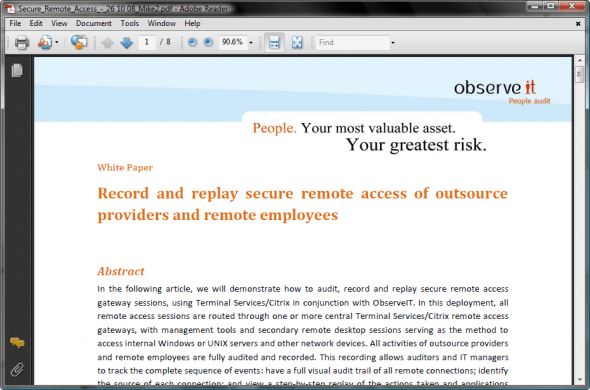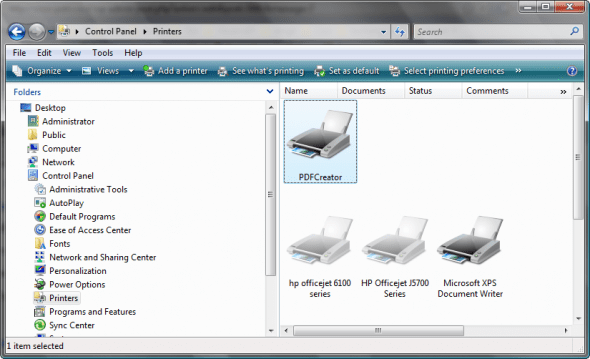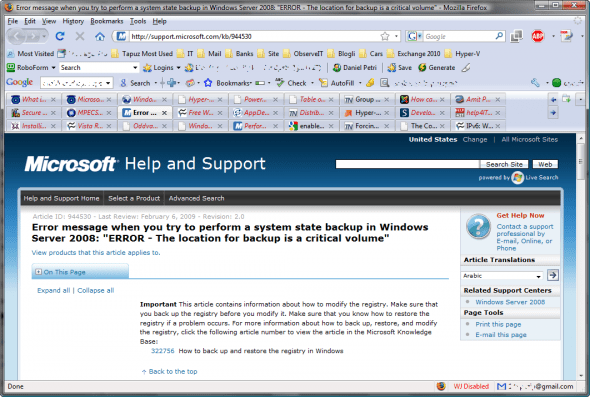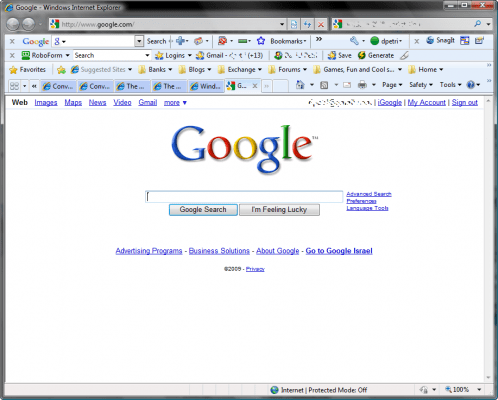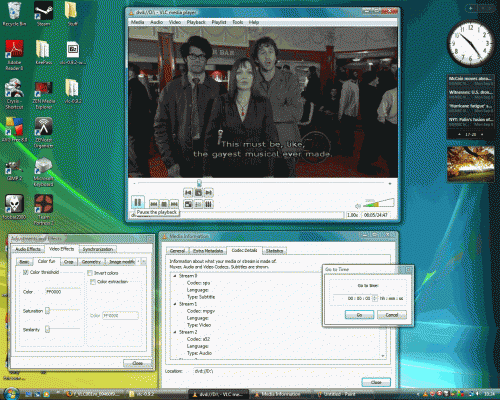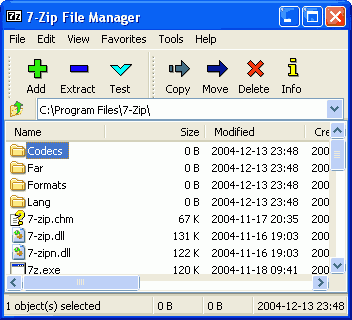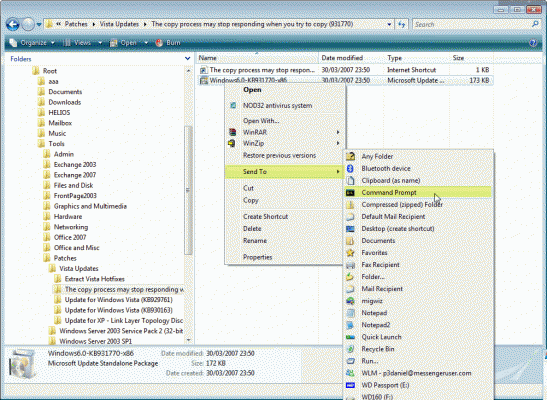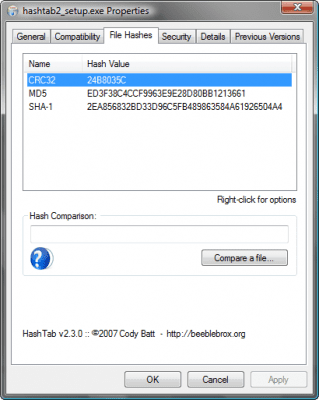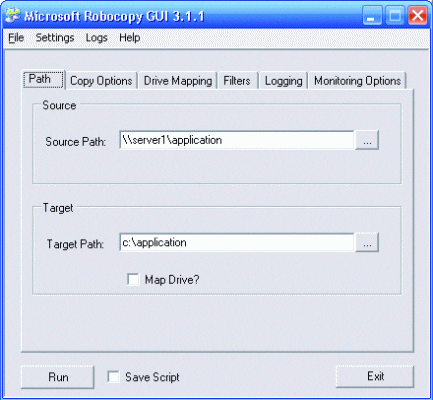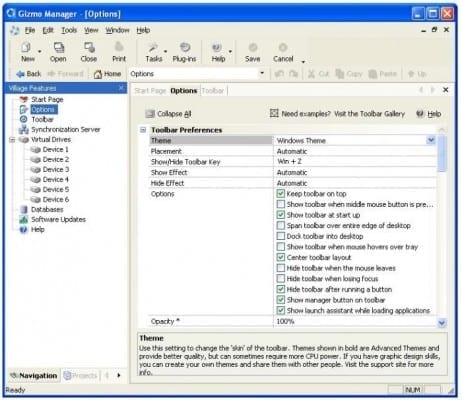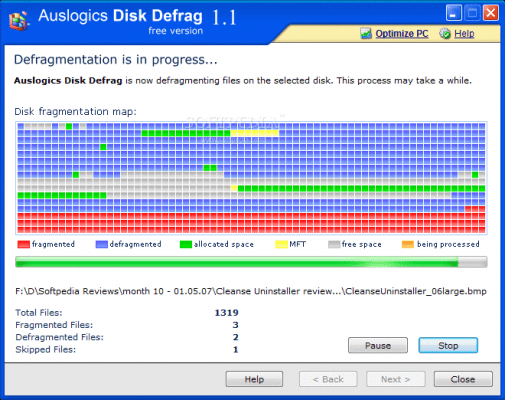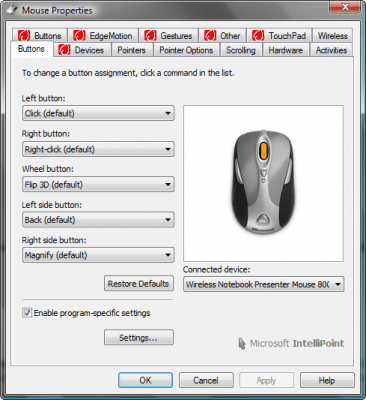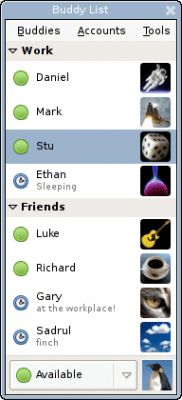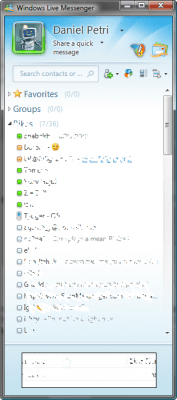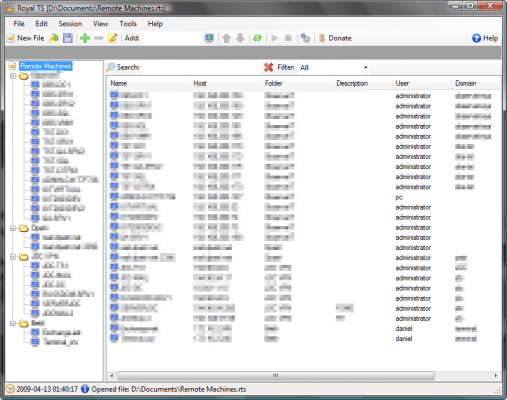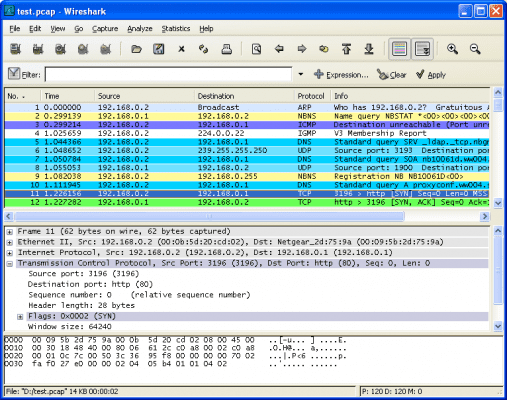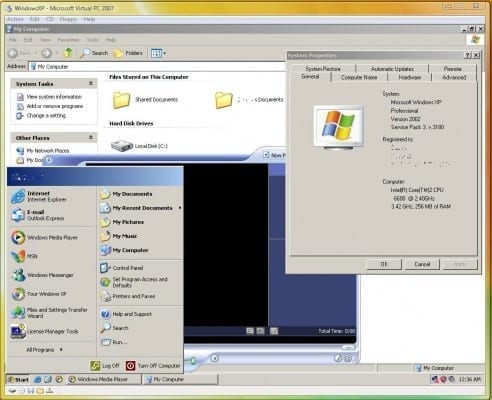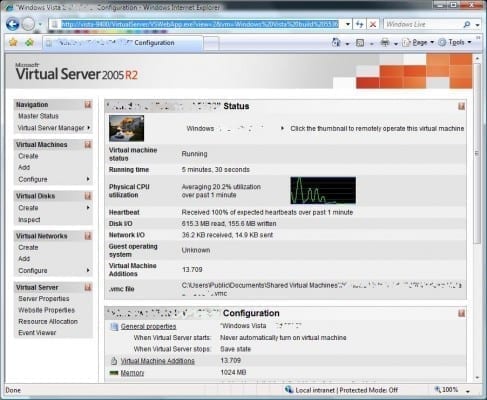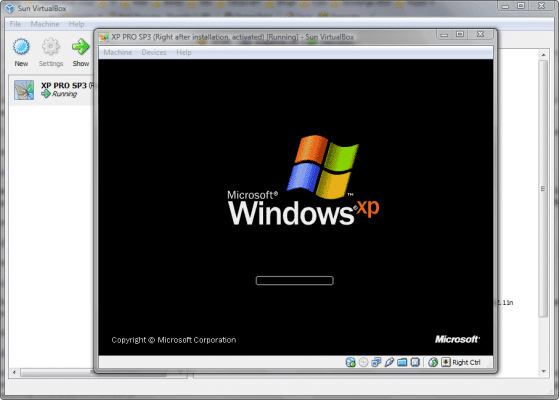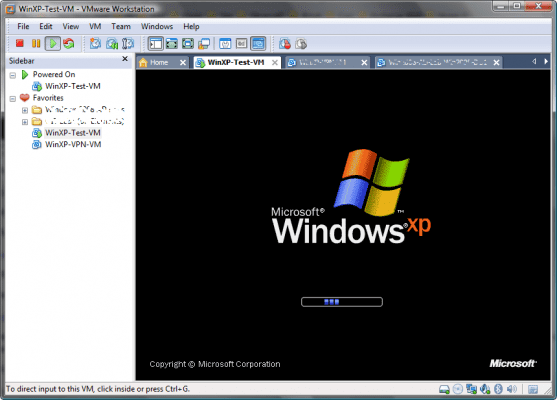Tools for Customizing Windows Server 2008 as a Workstation
In my previous article titled “Customizing Windows Server 2008 as a Workstation – The Logic” I wrote about the reasons for trying Windows Server 2008 as your workstation, that is instead of using Windows Vista for that task. I then continued to my “Registry and System Tweaks for Customizing Windows Server 2008 as a Workstation”, in which you’ve learned how to manually or programmatically make changes to the system’s registry in order to have more “workstation-like” features.
In this article I will walk you through some of the tools and software that I use on my personal computers. Here you will read about some of the steps I take to customize my own Windows Server 2008 machine running on both of my current laptops (a Dell XPS M1210 with 4GB of RAM and a 200GB fast hard drive, and a newer Dell XPS M1330 with 8GB or RAM and a 2358GB Solid State hard drive). I did not list ALL available tweaks or changes, I just wrote about the ones that I use the most and that help me get a better working experience with my own machine.
As always, reader feedback and recommendations are welcome. Please use the Feedback form for that and I will gladly add your tips to this growing list.
Note: I have not listed specific software versions, as these will change with time and it’ll be virtually impossible for me to keep this article always up-to-date.
Another note: I’ve always tried to only use freeware software (free as in really free, not crappy-type free or “click here to” type of free). I am fully aware that there are probably other means to get similar results, but paying for something isn’t better always, and in any case, a software vendor that sells its products probably has money to run an advertising campaign. I won’t do it for them for free…
So here goes, in no particular order.
PDF Tools
Adobe Acrobat Reader is big and there are better and smaller PDF reading tools, but it’s still my daily preferred program for reading PDF documents.
Adobe – Adobe Reader download – All versions:
http://get.adobe.com/reader/otherversions
Tip: If you wish to script the installation of Adobe Acrobat Reader use this line:
start /wait AdbeRdr910_en_US_Std.exe /sAll /rs
(Make sure you replace the filename with whatever name it will use in future versions)
PDF Creator is my choice when I need to create and print PDF documents. It’s easy to use, and even has a server version you can use to share the new PDF printer.
SourceForge.net: PDFCreator:
http://sourceforge.net/projects/pdfcreator
Internet Browser
Mozilla Firefox is my favorite, and not mine alone. It seems that Firefox has now passed Internet Explorer in popularity, although overall, all brands of IE still have a greater market share. In any case, I use Firefox almost entirely, and after customizing it with my preferred list of Add-Ons, I rarely need to open another IE window.
Firefox web browser | International versions: Get Firefox in your language:
http://www.mozilla.com/en-US/firefox/all.html
Note that currently (as of April 2009), there is not official 64-bit version of Firefox. There is, however, you can download test a separate build called Minefield. Note that for most cases, the 32-bit version works just fine on 64-bit Windows Server 2008.
Minefield – Mozilla x86-64:
http://wiki.mozilla-x86-64.com/Main_Page
If you must use Internet Explorer, use Internet Explorer 8, Microsoft latest (and probably best) browser.
Internet Explorer 8: Worldwide sites:
http://www.microsoft.com/windows/internet-explorer/worldwide-sites.aspx
Google Chrome is another option.
Google Chrome – Download a new browser:
http://www.google.com/chrome
Media Players and Codecs
VLC media player is a free and Open Source cross-platform media player. It is a highly portable and works for various audio and video formats (MPEG-1, MPEG-2, MPEG-4, DivX, mp3, ogg, …) as well as DVDs, VCDs, and various streaming protocols. Creators claim that it doesn’t need any external codec or program to work. I use it on my machine.
VLC media player for Windows:
http://www.videolan.org/vlc/download-windows.html
K-Lite Codec Pack is my preferred codec pack, it includes Media Player Classic and everything you need to play all popular video file formats.
Download K-Lite Codec Pack:
http://www.codecguide.com/download_kl.h
File Compression Tools
My favorite is 7-Zip. Usually, 7-Zip works with most popular compression formats including ZIP and RAR (not to mention several others), and compresses to 7z format 30-70% better than to zip format. And 7-Zip compresses to zip format 2-10% better than most of other zip compatible programs. Note that there’s a special 64-bit version available to download.
7-Zip:
http://www.7-zip.org
Tip: If you wish to script the installation of 7-Zip use this line:
start /wait 7z465.exe /s
(Make sure you replace the filename with whatever name it will use in future versions)
Shell Extensions
Send To Toys is my favorite shell extension. It easily allows you to manage the Send To system menu content, and configure the various Send To Toys settings. My most used “send to” is the “Send To Command Prompt” (I bet you’ve probably noticed by now that in Windows Vista/2008 you cannot drag and drop to the Command Prompt. This will change in Windows 7).
Send To Toys – gabrieleponti.com
http://www.gabrieleponti.com/software
Tip: If you wish to script the installation of Send To Toys use this line:
start /w sendtotoys.exe /VERYSILENT /sp-
(Make sure you replace the filename with whatever name it will use in future versions)
HashTab is another extension I use. It integrates into a file’s properties and adds important hashing information and calculations.
HashTab… is the coolest thing ever!:
http://beeblebrox.org/hashtab
File Copying Tools
Robocopy is the way to manage file copying across your data center and local disks and is included in Windows Server 2008. Robocopy enables the more serious file replication tasks that can really simplify your job. The biggest benefit I think you’ll find is the ability to create full mirror duplicates of two file structures (including all subdirectories and files, if you choose) without copying any unnecessary files. Only the files that are new or have been updated in the source location will be copied. Robocopy also allows you to preserve all of the associated file information, including date and time stamps, security access control lists (ACLs) and more. Robocopy GUI allows you to customize your Robocopy scripts using a simple and very familiar-looking graphical interface.
Note: Download the tool from this link, and although file name seems odd, it’s the right tool.
Utility Spotlight: Robocopy GUI:
http://technet.microsoft.com/en-us/magazine/2006.11.utilityspotlight.aspx
ISO Mounting, Virtual Drives
After my favorite virtual drive program started to use spyware and other nasty methods of infiltrating my computer I began to look for an alternative and found Gizmo. Gizmo is totally free (although a paid version exists, but I don’t see any major reasons why you’d want to get it, you have it all in the free version). It will mount ISOs or Encrypted HD Images (Virtual Drives), help you synchronize files & software, and also add several handy shell extension tools such as a Hex Editor, a file viewer and more.
Gizmo Central — Enliven your PC:
http://arainia.com/software/gizmo
Disk Defrag Tool
I personally use Diskeeper 2009 Server Edition, however, since that is not a freeware tool, I recommend using Auslogics Disk Defrag instead. It’s nice, easy to use (although not as fancy as other commercial tools), and it supports both 32 and 64-bit operating systems.
Note that some of the author’s previously free tools are not free anymore, so before downloading this software check to see its status. If you hear otherwise or know of a better (and free) defrag program, do drop me a line.
Auslogics Disk Defrag:
http://www.auslogics.com/disk-defrag/index.php
Mouse and Keyboard Tools
I use a portable Microsoft ARC or a Wireless Presenter 8000 mouse for my laptops. That is why I always install Microsoft Intellipoint. As a bonus, it also adds Bluetooth support to my system (more on that in a future article). Make sure you select either a 32-bit or a 64-bit version, as needed.
Microsoft Intellipoint Download:
http://www.microsoft.com/hardware/download/download.aspx?category=mk
Backup Tools
The built-in Windows Backup tool in Windows Server 2008 is a bit better than the crap we’re given in Windows Vista, but until Windows 7 comes along, we need something better. If you want to restore files backed-up on older Windows XP/2003 systems by using NTBackup, you will need to install a Restore-Only version of NTBackup for Windows Server 2008. See link for a 32-bit or a 64-bit version, as needed.
Download details: Windows NT Backup – Restore Utility:
http://www.microsoft.com/downloads/details.aspx?FamilyID=7da725e2-8b69-4c65-afa3-2a53107d54a7&displaylang=en
For larger backup jobs I tend to use Cobian Backup, a very nice tool that can ease your backup jobs.
Cobian Backup:
http://www.educ.umu.se/~cobian/cobianbackup.htm
Edit Pictures and Images
Paint .NET is my favorite. Small, yet handy as hell with tons of features.
Paint.NET:
http://getpaint.net
Chat and Instant Messaging
While I personally use Windows Messenger for 100% of my online presence, there are many who use other means of communication. Instead of installing a different software for each communication protocol, use Pidgin. It’s easy to use and free chat client used by millions. Connect to AIM, MSN, Yahoo, and more chat networks all at once.
Pidgin, the universal chat client:
http://www.pidgin.im
For online telephoning I use Skype. The software itself is free to use, but if you want to be able to call people on regular land lines who are not using Skype, you will need to pay a small monthly fee.
Downloading Skype for Windows – Skype:
http://www.skype.com/intl/en/download/skype/windows/downloading
If you need to use Microsoft Windows Live Messenger, use this download link.
Messenger – Windows Live:
http://download.live.com/?sku=messenger
As an add-on to Windows Messenger, I use Messenger Plus! Live. It’s a must to have add-on that helps you keep track of your chats and conversations. However be warned, the download offers to install a “Sponsor Program”, which is a nice way of saying “We’re going to whack your computer with porn and online gambling offers”. The good news is that when installing it you can safely refuse to install the sponsor program, and then Messenger Plus will behave like a normal program, with no negative side effects.
Messenger Plus! Live – Download:
http://www.msgpluslive.net/
Remote Control Tools
Royal TS allows you to connect to other Windows machines using RDP (Remote Desktop Protocol). It allows you to organize multiple remote desktop connections in one single file. You can put one or more connections into a folder to categorize your connections. Sort your connections and/or folders in the tree automatically or manually to keep things organized the way you want. You can also bulk-edit and bulk-remove multiple items at the same time. It can also retrieve the current user sessions from a remote host. For system engineers this feature is very useful, as it shows if there is already someone connected, or left a session disconnected. Quite handy.
Note that version 1.51 was the last freeware version. It works perfectly well so I see no reason to pay for the newer versions. Download the older freeware version from here.
Royal TS previous versions:
http://www.code4ward.net/main/RoyalTS/Download/StatisticandpreviousVersions.aspx
Sniffers
In order to know what’s going on on your network you need a sniffer to capture packets and inspect them. Wireshark is my favorite sniffer. Wireshark is the world’s foremost network protocol analyzer, and is the de facto standard across many industries and educational institutions.
Wireshark: Download:
http://www.wireshark.org/download.html
Microsoft Network Monitor is another option you can consider. Available in 32-bit or a 64-bit versions, as needed.
Download details: Microsoft Network Monitor:
http://www.microsoft.com/downloads/details.aspx?FamilyID=f4db40af-1e08-4a21-a26b-ec2f4dc4190d&DisplayLang=en
Virtualization Tools
While Hyper-V is built-in into Windows Server 2008 64-bit, you might find that it’s an overkill for what you need. Also, if you plan to use it on a laptop, things will break (sleep and hibernation support for one). If you must, read my “Installing Hyper-V on Windows Server 2008” article on how to install it. Anyway, if you need to use other types of virtualization tools on your Windows Server 2008 workstation, I recommend looking into one of these tools:
Microsoft Virtual PC 2007 is one option. Nice, easy to use, but no 64-bit virtual machine support, no SCSI virtual disk support, and limited networking capabilities. But it works and simple to use.
Download details: Virtual PC 2007:
http://www.microsoft.com/downloads/details.aspx?FamilyId=04D26402-3199-48A3-AFA2-2DC0B40A73B6&displaylang=en
Note that for Windows 7, a newer version of Virtual PC exists. But in any case the new version won’t work on Windows Server 2008.
Microsoft Virtual Server 2005 R2 is more robust and offers better management capabilities, along with better networking, SCSI virtual disks, and somewhat limited (but functioning) snapshot capabilities. Available in both 32-bit and 64-bit versions, for your choice. However note that guest VMs can only be 32-bit. To manage VS2005 you’d better use VMRC Plus.
Download Microsoft Virtual Server 2005 R2 SP1:
http://technet.microsoft.com/en-us/bb738033.aspx
Download details: Virtual Machine Remote Control Client Plus (VMRCplus):
http://www.microsoft.com/downloads/details.aspx?FamilyID=80ADC08C-BFC6-4C3A-B4F1-772F550AE791&displaylang=en
The best thing about VS2005 (and even VPC2007 to some extent) is that they’re used for both Microsoft Official Curriculum classes, as well as for the VHD Test Drive program where you can d/l most of the current Microsoft products, pre-installed on virtual machines, for testing and evaluation.
Run IT on a Virtual Hard Disk:
http://technet.microsoft.com/en-us/bb738372.aspx
Sun Virtual Box is another one of my favorites. It adds all the missing things that you simply cannot find in the Microsoft products, things such as USB support, good sound and video capabilities, customized guest hardware options, 32-bit and 64-bit support and a very impressive list of supported guest operating systems. One nice feature is the capability to run a guest VM in “seamless” mode, where it actually integrated with your running workstation.
Downloads – VirtualBox:
http://www.virtualbox.org/wiki/Downloads
VMware Player is similar to Virtual PC in its limited capabilities, but it’s worth mentioning.
Download VMware Player, Free VMware:
http://www.vmware.com/download/player
VMware Server is the counterpart of VS2005, but it offers capabilities that VS doesn’t have such as 64-bit guest support, USB support and more.
Download VMware Server Free, Virtual Server Consolidation:
http://www.vmware.com/download/server
While not free, VMware Workstation is probably the most powerful workstation virtualization tool available today, with tons of interesting features and even P2V (Physical to Virtual) and ACE capabilities, USB, sound, drag and drop, and powerful snapshot and cloning features. I use it, so I thought I’d list it here as well. For me, it’s well worth its price.
Download VMware Workstation:
http://www.vmware.com/download/ws
More tools? Ideas? As always, reader feedbacks and recommendations are welcome. Please use the Feedback form for that and I will gladly add your tips to this growing list.