Restore Azure Virtual Machine From a Backup Snapshot
In this post, I will show you how you can restore an Azure virtual machine from a snapshot, using the recent update that was rolled out to Azure Backup.
Note that you must have upgraded your subscription to use the new snapshot features of Azure Backup.
Background
If you have upgraded your Azure subscription, Azure Backup will change how backups are completed. Step 1 will create a snapshot. Step 2 will transmit the differences from the last backup to the recovery services vault. What does change is:
- The snapshots are retained for up to 7 days.
- You can restore virtual machines from the snapshots before the backup data is sent to the recovery services vault.
- If you want to restore a virtual machine from a backup from the last 7 days, it is quicker to restore it from the snapshot instead of from the recovery services vault.
Restoring a Virtual Machine
In my example, I have started a virtual machine backup. After a few minutes, the status showed that the snapshot was completed:
At this time, I can browse to the virtual machine, click Backup > Restore VM, and then select a restore point. The just-completed snapshot will be listed as an option along with the traditional vault backups. Any scheduled snapshots from the last 7 days will also be listed.
Select the snapshot and click OK.
When you are configuring the restore job, you can:
- Create a virtual machine.
- Restore the disks to a storage account.
I chose the option to restore just the disks.
When I complete the restore job (click Restore), the restore does not transmit any data from the recovery services vault (block blob storage) across the network, which is a slow process. Instead, the snapshot is used to rebuild the files of the virtual machine on the same storage cluster.
In my example, I get to see a previously unheard of (and bad) situation: I am restoring from a backup that is still happening! This isn’t a problem; the backup has moved on to copying the backup data from the local snapshot to the recovery services vault. This means that the recovery services vault is safe to use, so the restore is able to use the local snapshot.
The benefits of this process are:
- I can start a restore straight after a snapshot is completed.
- A restore from the last 7 days can be quicker because large data transfers across the network are not required.




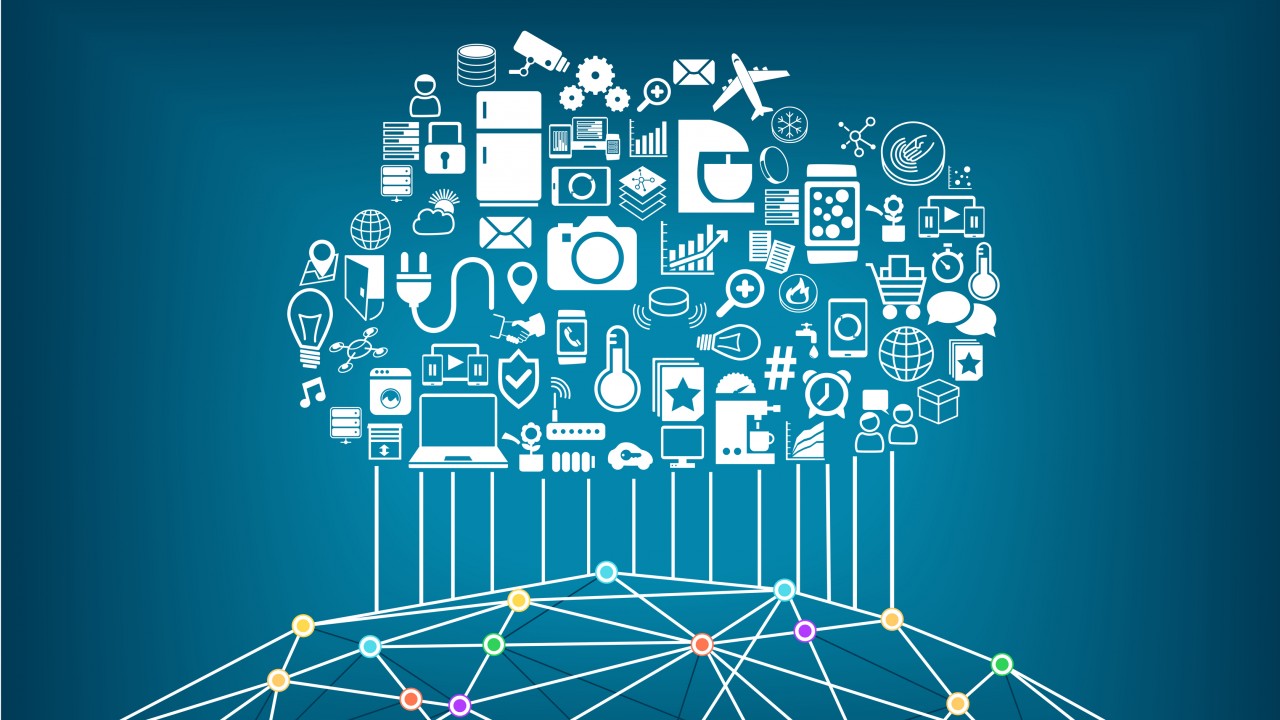
![A backup where the snapshot has completed [Image Credit: Aidan Finn]](https://petri-media.s3.amazonaws.com/2018/03/AzureBackupPartCompletedVMBackup.png)
![Selecting a snapshot as a restore point [Image Credit: Aidan Finn]](https://petri-media.s3.amazonaws.com/2018/03/AzureBackupRestoreVMFromSnapshot.png)
![Restore an Azure virtual machines disks from a backup snapshot [Image Credit: Aidan Finn]](https://petri-media.s3.amazonaws.com/2018/03/AzureRestoreVMDisksFromSnapshot.png)
![Restoring from an Azure virtual machine backup that is still happening [Image Credit: Aidan Finn]](https://petri-media.s3.amazonaws.com/2018/03/AzureVMBackupAndRestoreAtTheSameTime.png)