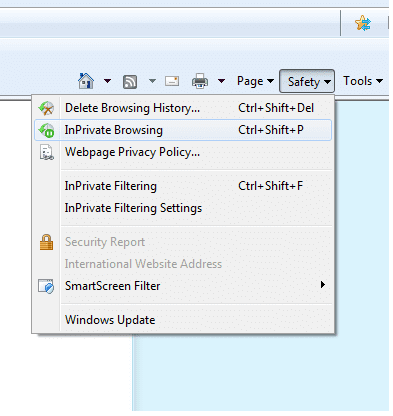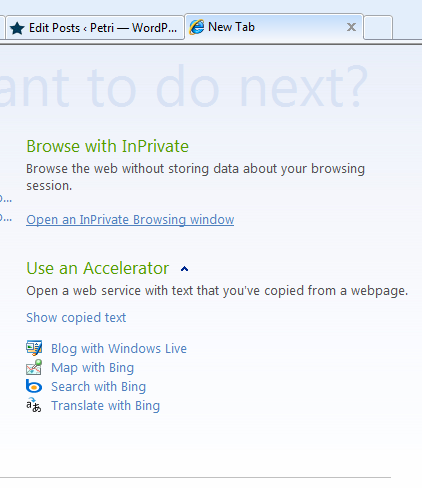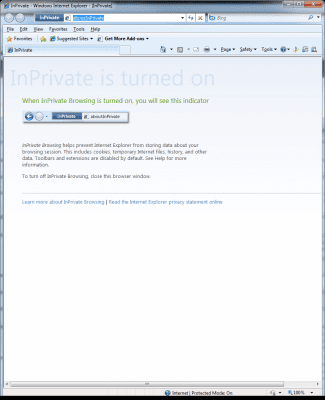Internet Explorer 8 on Windows 7 is the newest release of Microsoft’s web browser which include a host of new options and features for security and usability.
In this article I will be reviewing one of the security and privacy features called InPrivate Browsing.
[NOTES FROM THE FIELD] – You can leverage some of the new features of Internet Explorer 8 on your Windows XP system as well as Windows Vista and Windows Server 2008 by leveraging the Microsoft download site.
Windows Internet Explorer 8 for Windows XP is available for Windows XP Service Pack 2; Windows XP Service Pack 3 and it is available for Windows Internet Explorer 8 for Windows Vista or Windows Server 2008 (all service pack levels).
Most of the features and functionality have been back ported to the legacy operating systems but in order to get all of the features and functionality you need to be running it under Windows 7
Overview of Internet Explorer 8 InPrivate Browsing
The new InPrivate Browsing feature allows you to surf the web using IE8 without effectively leaving a track to where you’ve been and what your activities were with respect to the details that are often left behind in the browser itself.
This new privacy option is useful when you would like to minimize what anyone else might see when they are using your computer.
You can start an InPrivate Browsing session from the New Tab page or the Safety button.
Opening the InPrivate Browsing session in a new browser window
When you choose the option to start an InPrivate Browsing session. Internet Explorer will open a new browser window.
For the time you are using the InPrivate Browsing session you are able to open as many tabs as you want and they will all be protected by the InPrivate Browsing privacy functionality.
If you open another browser window from the Internet Explorer short cut that window will not be protected by InPrivate Browsing unless you activate it.
[NOTES FROM THE FIELD] – If you right click a link in the InPrivate Browsing session and choose the Open in new window option, the new window will open as another InPrivate Browsing session and would extend the privacy features into that new window as well.
When you are leveraging the InPrivate Browsing functionality within your active session, Internet Explorer will store required information such as cookies and temporary Internet files that are required for proper session functionality so that sites your visit will work correctly where a certain amount of data caching is expected and so forth. The privacy features kick in when you end your InPrivate Browsing session and all of the active data and information is discarded.
The following information below outlines which information InPrivate Browsing discards when you close the browser and how it is affected during your browsing session:
· Cookies – Kept in memory so pages work correctly, but cleared when you close the browser.
· Temporary Internet Files – Stored on disk so pages work correctly, but deleted when you close the browser.
· Webpage history – This information is not stored.
· Form data and passwords -This information is not stored.
· Anti-phishing cache – Temporary information is encrypted and stored so pages work correctly.
· Address bar and search AutoComplete – This information is not stored.
· Automatic Crash Restore (ACR) – ACR can restore a tab when it crashes in a session, but if the whole window crashes, data is deleted and the window cannot be restored.
· Document Object Model (DOM) storage – The DOM storage is a kind of “super cookie” web developers can use to retain information. Like regular cookies, they are not kept after the window is closed.
What the InPrivate Browsing session doesn’t protect
There are a few things that the InPrivate Browsing session does not handle or manage for you.
As one example, InPrivate Browsing keeps other people who might be using your computer from seeing what you visited on the web when they later log on to the system and take a look around at the history or if they should decide to look at the cache directly. It wouldn’t stop someone on your network that is actively scanning network traffic from seeing the data coming and going to your system. Basically the InPrivate Browsing privacy features do not specifically encrypt your network traffic.
Also InPrivate Browsing privacy does not necessarily provide you with anonymity on the Internet. Websites that purposefully track user access might be able to identify you through your IP address or other network designation and anything you do or enter on that website can be recorded if they do that level of usage monitoring and record keeping.
Any favorites or feeds that you add while using InPrivate Browsing will be maintained changes as if they occurred in any regular browsing session. This is true as well for any changes to Internet Explorer settings that you make manually or allow as a function from a website call (e.g. make this site your homepage – click here). These types of additions and changes will be kept when you close out your InPrivate Browsing session.
In Summary…
In this article, we took an overview look at Internet Explorer 8 InPrivate Browsing. We also reviewed how to open the InPrivate Browsing session in a new browser window and reviewed what the InPrivate Browsing session doesn’t protect
Thanks for reading my article covering Internet Explorer 8 on Windows 7 – Internet Explorer 8 InPrivate Browsing.
I always welcome your feedback on this article or suggestions of other article topics you would like to see!
Thanks for reading.