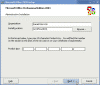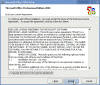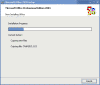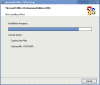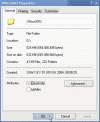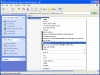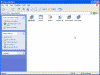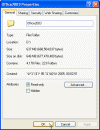Office System (2003) SP2 Slipstreaming
Office System (2003) SP2 Slipstreaming
How can I slipstream service packs into Office System (2003)?
This scenario explains how to create an integrated installation of Office System (2003) and the corresponding service pack in a shared distribution folder on a network or on your local computer. To complete this procedure, you must have the original Office 2003 CD media.
Note: This explanation is based upon usage of Office System (2003) and SP2, but will also work for any future service packs. For Office XP integrated installations see Office XP SP1/2/3 Slipstreaming.
For other versions of this article please visit the following links:
- Front Page 2003 SP2 Slipstreaming
- Office System (2003) Hotfix Slipstreaming
- Office XP SP3 Slipstreaming
- One Note 2003 SP2 Slipstreaming
- Windows 2000 SP4 Slipstreaming
- Windows Server 2003 SP1 Slipstreaming
- Windows XP SP2 Slipstreaming
Prerequisites
Before we begin anything, you’ll need to have a few things:
- Office System (2003) CD
- You will need the Administrative Update of Service Pack 2. It can be downloaded from HERE (101mb)
No, the regular SP won’t do.
Note: For languages other than English you’ll need the Office 2003 Multilanguage SP which will be available at a later date (as of October 2005).
- Around 650MB of free space on one of your hard drives.
- A CDR/CDRW drive, CD burning software and (This is actually only optional, but if you want to burn the resulting slipstreamed Office 2003 then you’ll need it).
Step 1: Perform an administrative installation
Do NOT just copy your CD to your HD! Doing so will cause the setup files to grow to more than 900mb, and you will not be able to burn them to CD.
Instead, use the following steps:
- Insert the Office System (2003) CD into your drive, from the “Start” button select “Run” and type
x:\setup.exe /a
Lamer Note: X: is the physical drive your CD drive is assigned. Notice there is a space between the “setup.exe” and the “/”.
This is going to start the install process of Office 2003. You’ll be presented with the option of where you want the files to go (I chose “D:\Office2003“), and you’ll be asked to enter your CD key.
Network Installation Note: If you plan to use this installation point to install Office 2003 from the network of via Group Policy (GPO) you must first create a folder on your server, share it, and then browse to that share via the network path, NOT the local path.
- After entering the CD key, you’ll be presented with the End User License Agreement. Accept their then continue.
- It’s going to appear to be installing, but in fact your files are being copied over to your hard drive.
- The completion window will pop up and the entire Office 2003 CD is now copied to your hard drive.
- Take a look at the folder’s properties, it should be approximately 624mb in size (that’s for Office Professional Enterprise Edition 2003).
Step 2: Extract the Service Pack files
The next step is to decompress the Administrative Update into a folder on your hard drive.
Read my lips: You need the administrative version of SP2 to perform the slipstreaming process. The regular SP won’t do. Download it from the link at the Prerequisites section above.
- Locate the SP2 file (see the Prerequisites section above). The file name should be
Office2003SP2-KB887616-FullFile-ENU
- Extract the .MSP files from within the SP2 download. You can do so by using a 3rd party extraction tool such as WinZip or WinRAR.
or, if you want, you can use this command:
folder\Office2003SP2-KB887616-FullFile-ENU /t:D:\Office2003SP2 /c
(where folder is the path to where you’ve downloaded SP2 and D:\Office2003SP2 is the folder to where you’ll extract the SP2 files. Use your own path if necessary)
Lamer Note: The above command is ONE line. Just copy and paste.
Note: If you double-click the downloaded EXE file, installation of the SP2 patch begins automatically.
After extracting the SP2 files you’ll end up with a few files.
Step 3: Apply SP to the installation files
Start the “Run” command from your “Start” menu again. Enter the following command:
msiexec /p D:\Office2003SP2\MAINSP2ff.msp /a D:\Office2003\PRO11.MSI shortfilenames=true /qb
Where D:\Office2003SP2 is the path where the SP2 files are located, and D:\Office2003 is the folder where the Office 2003 files were copied during step #1. Just copy the above line and change the folder locations to ease your typing and reduce spelling mistakes.
Lamer note: Please, please use your OWN drive letters and folder names…
This will update the core components.
Note that you will not receive any message telling you that the process was indeed successful.
Once that is done, youll need to update the web components. Start the “Run” command from your “Start” menu again. Enter the following command:
msiexec /p D:Office2003SP2OWC11SP2ff.msp /a D:Office2003OWC11.MSI shortfilenames=true /qb
Where D:Office2003SP2 is the path where the SP2 files are located, and D:Office2003 is the folder where the Office 2003 files were copied. Just copy the above line and change the folder locations to ease your typing and reduce spelling mistakes.
Lamer note: Duh…
Again, note that you will not receive any message telling you that the process was indeed successful.
Step 4: Burn the files to a CD (optional)
Use you favorite CD-Burning software and burn the D:\Office2003 folder to a CD. You dont need instructions for that, do you?
Note that after slipstreaming SP2 the D:Office2003 folder is approximately 646mb in size:
Lamer note: Do NOT e-mail me with complaints that the CD-key I gave you doesnt work. I never gave you any CD-key, the keys listed on my site are all samples, not true keys.
Another Lamer note: Do NOT e-mail me with complaints about the size of the Office 2003 folder and that it cannot fit into one CD. It can, and if you dont know how to follow these simple instructions then youd better go and find yourself another job.
Related articles
You might also want to read the following related articles: