Migrating from Windows Server 2003: Getting Started
Extended support for Windows Server 2003 ends July 14, 2015, so if you haven’t already started thinking about retiring Microsoft’s aging server OS, now is the time to start planning. The good news is that in the age of virtualization and the cloud, the migration options are more than ever before. In the past it might have been necessary to buy new hardware for every server upgrade, but it could be the case that you already have the capacity to replace existing servers running on legacy hardware with virtual machines, either in a public or private cloud, or on a virtual host you have on premise.
Windows Server 2003 Migration: Understand Your Environment
Before embarking on a migration project, it’s a good idea to understand your existing environment as intimately as possible to help plan thoroughly and ensure a smooth migration. A great place to start is Microsoft’s Assessment and Planning Toolkit (MAP). For more information on using MAP to assess your server environment, see Using the Microsoft Assessment and Planning (MAP) Toolkit for Server and Private Cloud Migration on the Petri IT Knowledgebase.
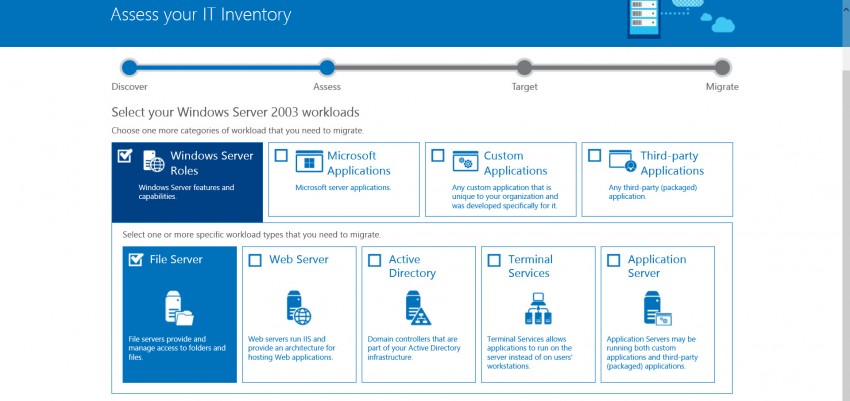
In-Place Upgrades Not Supported
It’s easy to know where to start planning because in-place upgrades are not an option. Windows Server 2012 R2 doesn’t support in-place upgrades from Windows Server 2003, only servers running 64-bit editions of Windows Server 2008 or later can be upgraded in-place. For more information on the hardware requirements for Windows Server 2012 R2, see System Requirements and Installation Information for Windows Server 2012 R2 on Microsoft’s website, and How to Install Windows Server 2012 R2 here on the Petri IT Knowledgebase.
Domain Controllers
Often the first port of call when it comes to upgrades, it’s relatively easy to migrate off Windows Server 2003 domain controllers (DCs), especially if you have capacity to virtualize your new DCs.
Virtual Domain Controllers
Starting in Windows Server 2012, DCs can be virtualized on Hyper-V 2012 or later. DCs can also be virtualized on any hypervisor that supports VM-Generation ID, a counter that is maintained by Active Directory and the virtual host to ensure pending directory changes are abandoned, and a new copy of the AD database is retrieved from a known good DC if the two counters don’t match. VM-Generation ID enables support for snapshots, suspending and cloning VMs, by avoiding Update Sequence Number (USN) rollback; a state where the USN, on a DC restored from a snapshot, is lower than on other DCs, leading to changes being lost and replication failing until the USN on the restored DC once again matches that of its replication partners.
Update or Migrate?
If your AD is in good health and you don’t plan to restructure it, providing the forest-functional level of the domain is Windows Server 2003 or higher, you can add Windows 2012 R2 DCs, transfer the FSMO roles off Windows Server 2003, demote the old DCs, and then raise the forest-functional level of the domain once all the legacy DCs have been retired. As part of this process, you might also need to consider DNS and DHCP servers. If you plan to create a new AD forest using Windows Server 2012 R2 DCs, and migrate the directory objects and user profiles to a new domain, Microsoft’s Active Directory Migration Tool (ADMT) version 3.2 runs on all currently supported versions of Windows Server. You can download the latest version of the tool from Microsoft, along with Password Export Sever (PES).
Migrating Other Server Roles and Applications
Plan migration for each server role separately, and if a server is hosting more than one role or application, this is a good time to isolate each role or application in a dedicated VM or physical server. Upgrading in the future will be easier and allows you to improve security by separating administration duties. Microsoft has a great infographic on the Windows Server 2003 migration process that you’ll want to check out.
You’ll also want to check whether Microsoft offers a free solution for migrating a server role. For example, there’s a File Server Migration Toolkit that can be used to move file shares from Windows Server 2003 to Windows Server 2012 R2. If not, use Microsoft’s Windows Server 2003 Migration Planning Assistant website to get advice from partners on migrating third-party applications, Microsoft server applications and Windows Server roles, either to the cloud or new physical hardware.
Bear in mind that Microsoft’s free tools, when available, don’t always provide the same flexibility as third-party migration solutions, which is especially critical for large-scale migration projects. Stay tuned to the Petri IT Knowledgebase over the coming weeks for more information on migrating from Windows Server 2003 to Windows Server 2012 R2.



