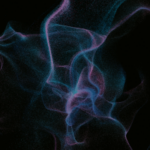M365 Changelog: (Updated) Microsoft Lists User Experience Update
MC600726 – Update October 20, 2023: Thank you so much for the feedback on this feature rollout. Microsoft has listened to your feedback and are making changes to the feature as follows:
- Lists with the new experience will continue to open inside the Lists app when they are opened from Lists Home, a sharing link or a direct link.
- Any list navigation in a SharePoint context will now fall back to the old experience and will not get the feature updates as described in this blog post. We are working on a future rollout that will bring support to these Lists, in-line with the feedback we’ve gotten from customers so far.
- Rollout schedule has been updated below to reflect the above changes. Thank you for your patience.
This update improves the overall performance of Microsoft Lists and introduces new features, including the ability to add ratings to any list, drag and/or paste images directly into a list, see who is collaborating with you in real-time, switch views by clicking tabs, view date/time values in your preferred date settings and timezone, and more.
This message is associated with Microsoft 365 Roadmap ID 124867
When this will happen:
Targeted Release: Microsoft will begin rollout in mid-August 2023 (previously mid-July) and expect to complete rollout by late September (previously late July).
Standard Release: Microsoft will begin rollout in early October 2023 (previously early August) and expect to complete rollout by late November 2023 (previously late October 2023).
Note: Some users may see this feature before others in your organization.
How this will affect your organization:
Users in affected tenants will see Lists feature updates as described in this blog post. These improvements will reach all Lists, except those that have been configured with the following features:
- SharePoint Framework extensions
- PowerApps forms
- Approvals
- The Playlist template
Lists that are using these features will not receive the new user experience with this feature rollout. Future rollouts will bring support for Lists that are using these features.
Lists with the new experience will always open inside the Lists app, whether those lists are opened from Lists Home, a sharing link, a direct link, or a link in SharePoint navigation. This means SharePoint site elements like the header and left navigation will not be shown on initial load. There are two ways to show these site elements in a List:
- Users can click the “Open in Site” button in the upper right corner of the list. This causes the List to reload inside the parent SharePoint site with those site elements visible on the page.
- Admins can set a property on a site collection to make all lists in that site collection always load with the site elements intact. This property is called
ListsShowHeaderAndNavigation. This an example PowerShell cmdlet that will set this property for a site given its URL:Set-SPOSite -Identity https://contoso.sharepoint.com/sites/site1 -ListsShowHeaderAndNavigation $true
Site owners can navigate to the Navigation Elements settings page and configure a new setting called “Lists in Sites.” This setting causes navigation links to lists in that site collection to always open inside the parent SharePoint site.
What you need to do to prepare:
You don’t need to do anything to prepare for this change.
The ListsShowHeaderAndNavigation setting is currently available if you wish to proactively set this setting to prepare for this rollout. Doing so will mean that lists inside those sites will always be shown with SharePoint site elements like the header and left navigation.
Previous SharePoint Online Changelog Messages
- M365 Changelog: Viva Connections – Apply brand colors across all Connections endpoints using themes
- M365 Changelog: Business Connectivity Services (BCS) retirement
- M365 Changelog: UseRemoteAPIs functionality change
- M365 Changelog: Office 365 – Allow Applications to Access Information Barriers Sites (Preview)
- M365 Changelog: (Updated) SharePoint – Improving the Page Authoring Experience
Join Petri Insider
Whether it’s Security or Cloud Computing, we have the know-how for you. Sign up for our newsletters here.