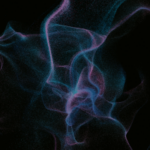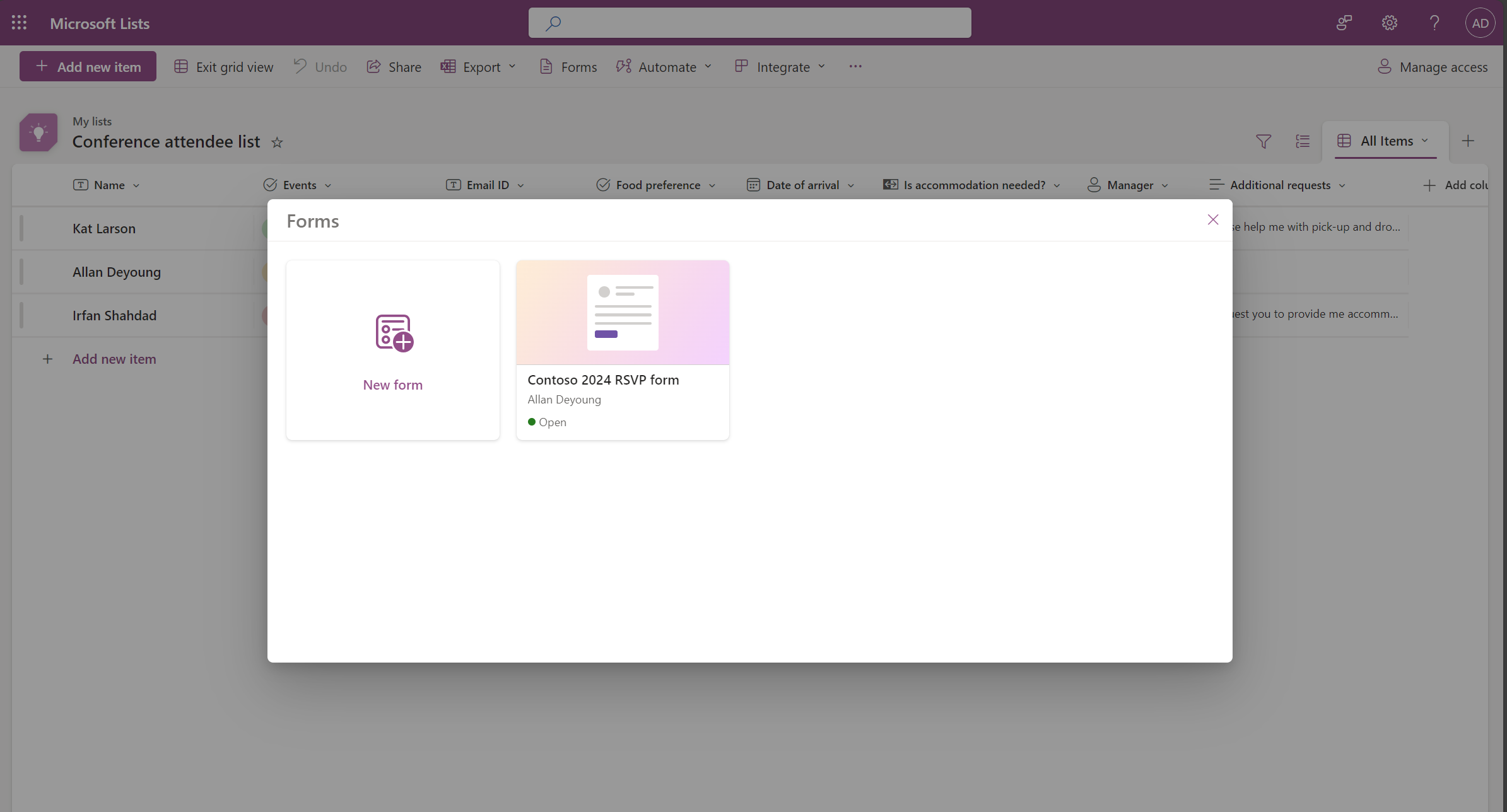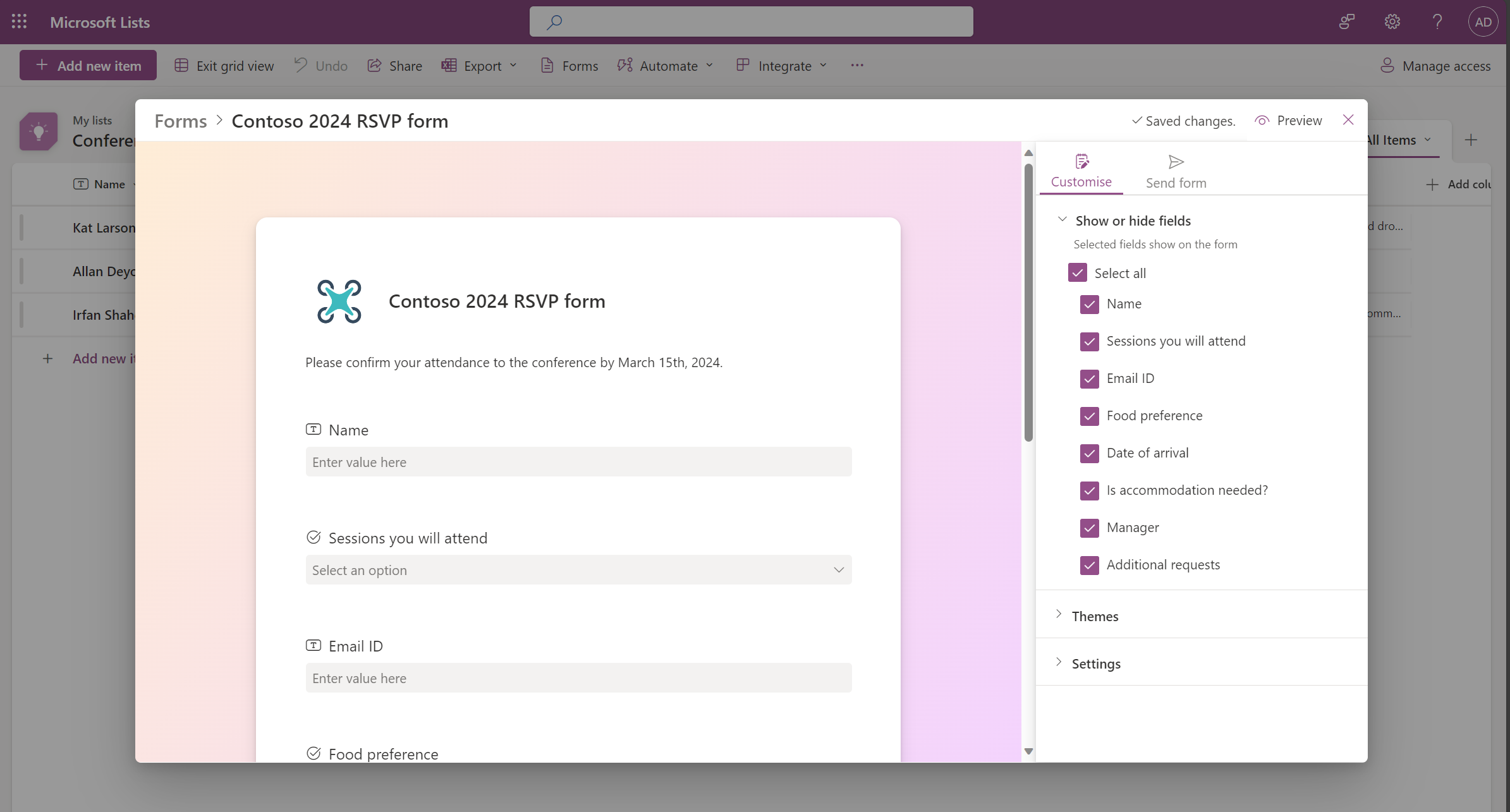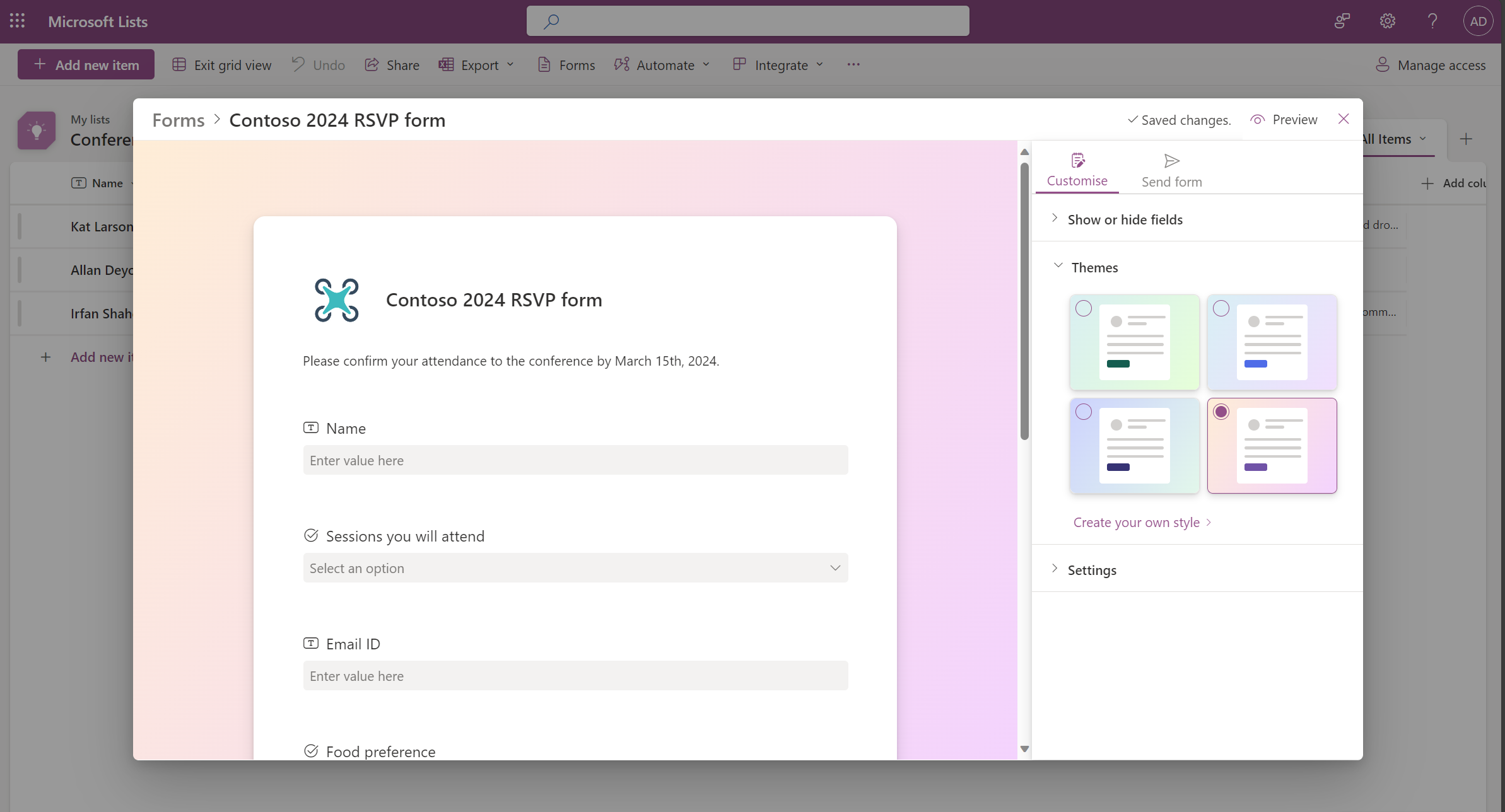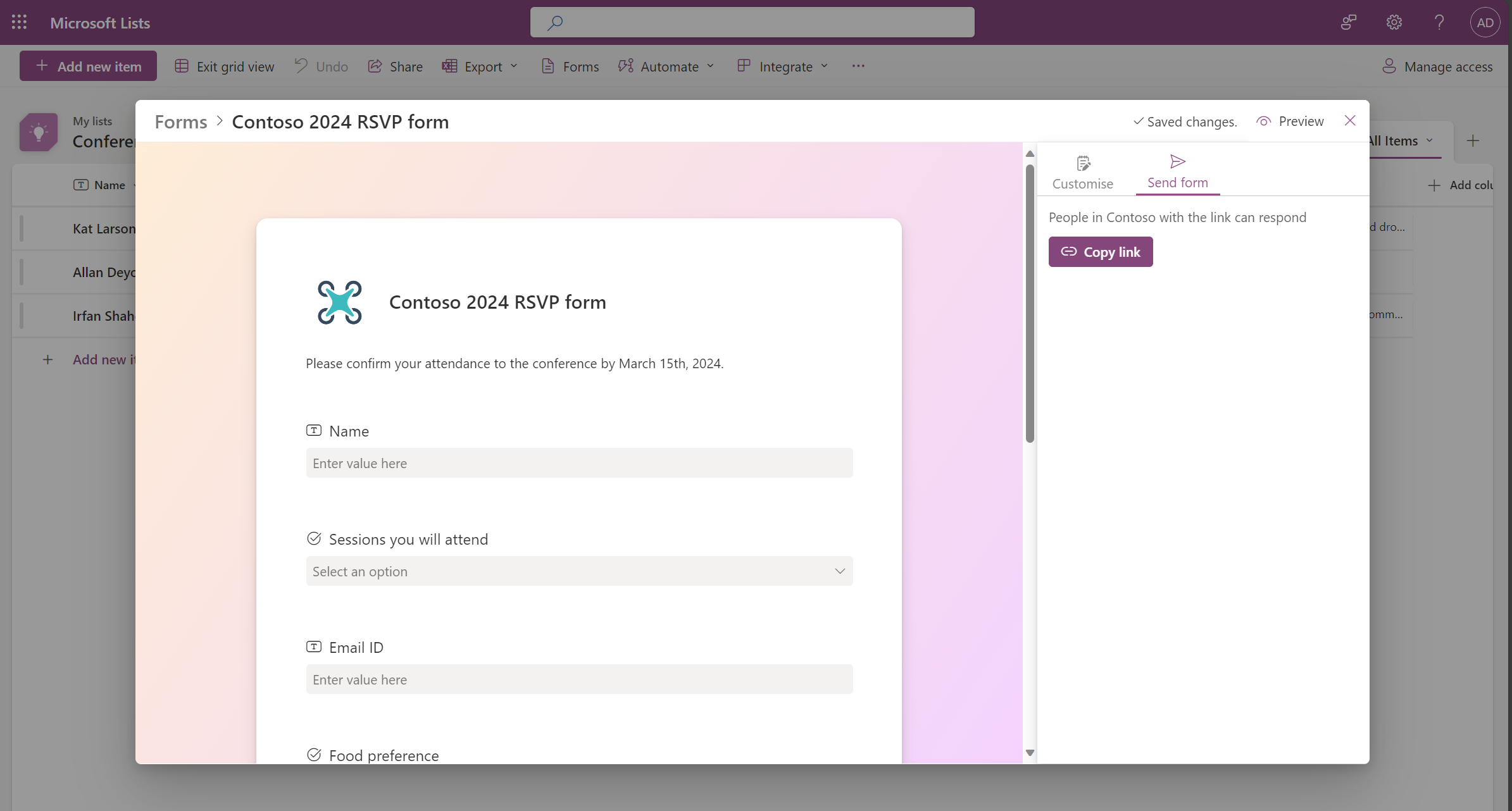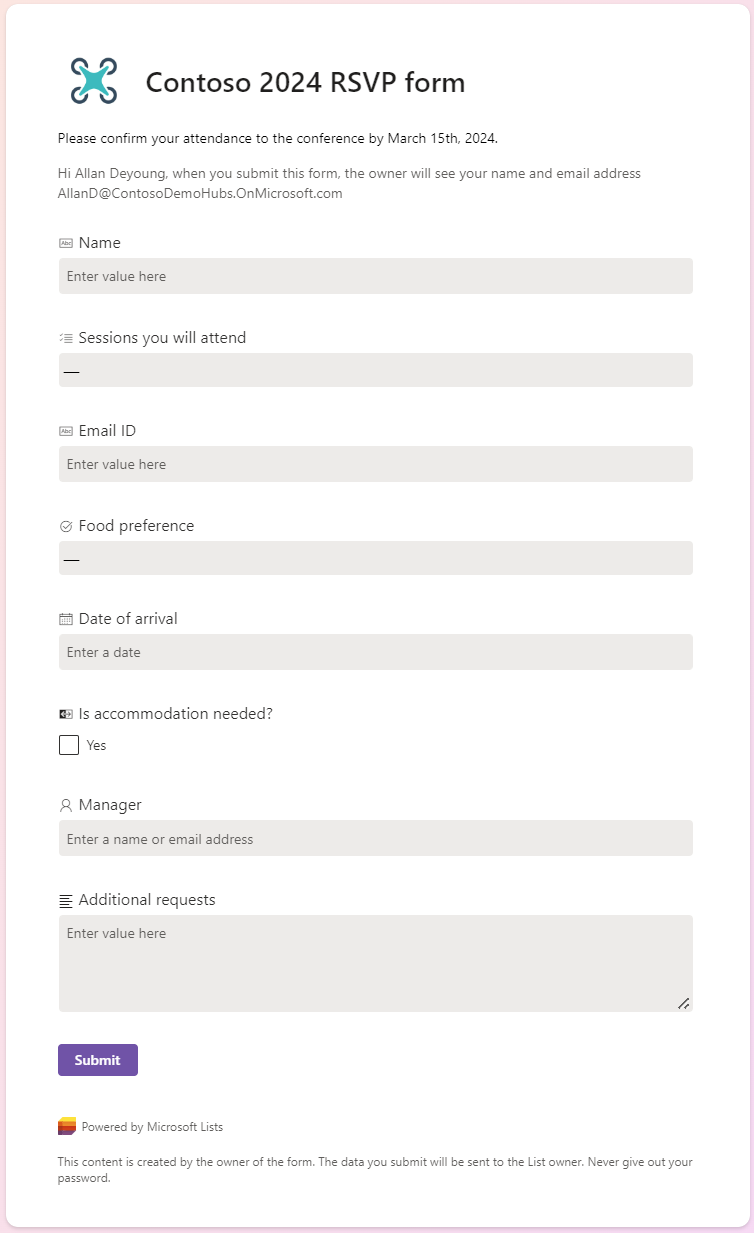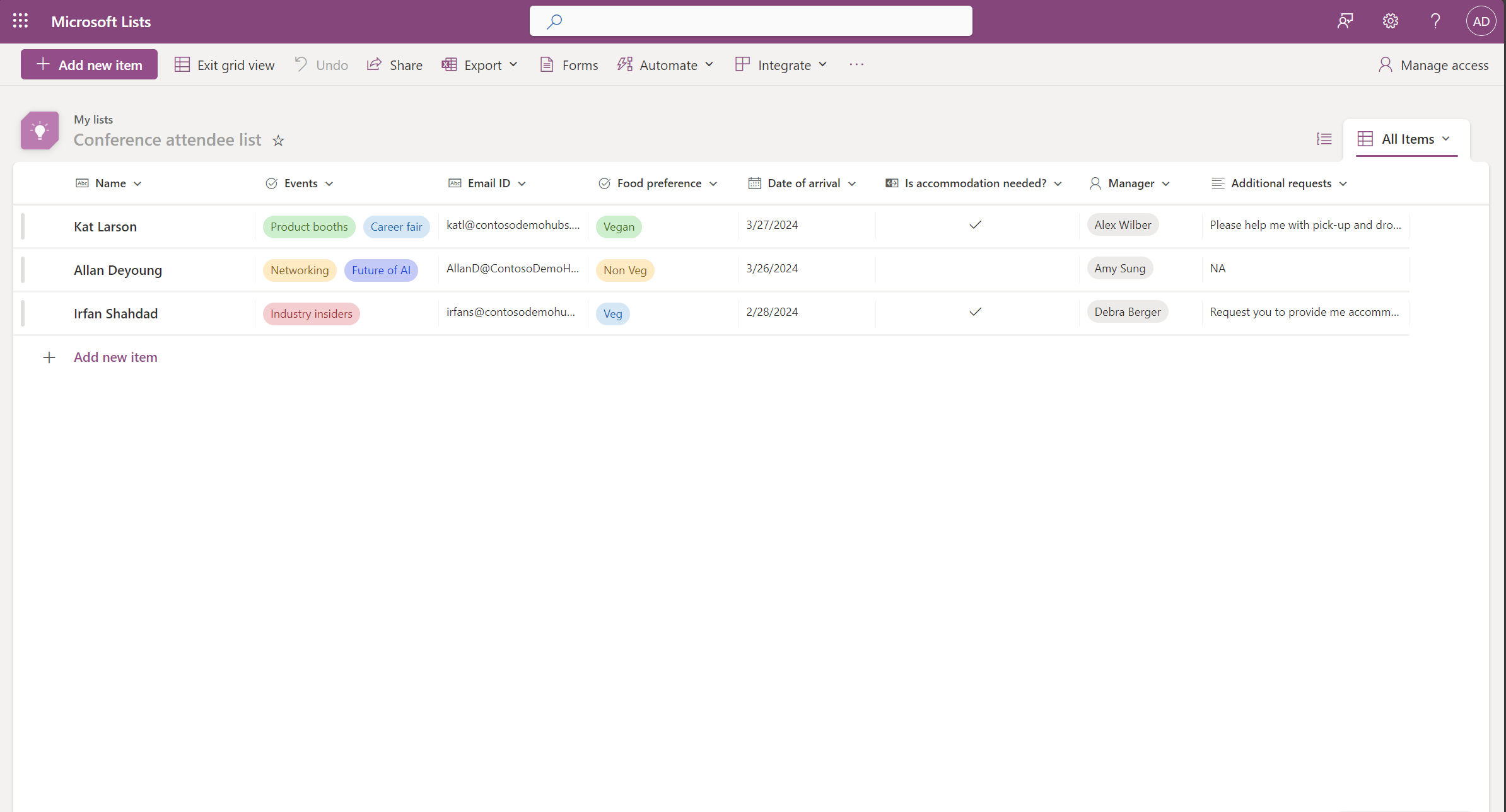M365 Changelog: (Updated) Microsoft Lists: New forms experience
MC716006 – Updated March 11, 2024: Microsoft has updated the rollout timeline below. Thank you for your patience.
In Microsoft Lists, list owners and collaborators with permission to edit the list will be able to collect information on their lists with these updated Lists forms.
Lists forms can be created quickly and shared with a link. The recipient can focus on filling out the form without seeing your full list. All submitted responses appear immediately as new list items that list collaborators can see and refine.
Lists forms work well in scenarios such as recruitment tracking, managing orders, tracking customer issues, filing expenses, etc. For example, an event organizer can create and manage multiple forms for the same list to track attendees, feedback, logistics, and more, with each form collecting a part of the full list.
Please note:
- When you create a form in a list, you can only share the form as a link that allows anyone in your organization to fill out and submit. You cannot share the form with different permissions at this time.
- Forms will not appear on lists or sites that do not allow sharing a link with organization members.
- + Add new item will continue to work as before for those that have access to the list.
This message is associated with Microsoft 365 Roadmap ID 124865.
When this will happen:
Targeted release (entire organization): Microsoft will begin rolling out mid-March 2024 (previously late February) and expects to complete by late March 2024 (previously mid-March).
Standard release, GCC, GCC High, DoD: Microsoft will begin rolling out late March 2024 (previously mid-March) and expects to complete by early May 2024 (previously late April).
How this will affect your organization:
For a form creator:
Microsoft has a modernized form builder. To create a form or access existing forms, select Forms on the command bar at the top of a list. When you create a new form, the form builder opens and uses the fields from the list schema. As the form creator, you can add fields and show/hide fields. You can change the theme and share the form with a link. You can also stop accepting form responses.
The Forms command is hidden from users who lack permission to edit that list.
For a form responder:
Anyone in your organization can access the form through a link and submit their responses. After logging in, the responder can complete the form on a desktop or mobile browser. The form responder does not gain any extra permissions by submitting the form.
Below are screenshots of this feature in action:
Manage your forms:
Form builder: Add fields and show, hide, or rearrange them:
Choose a theme for your form:
Send the form as a link to anyone in your organization:
Form responders can log in, open the form in the browser, and fill in the form:
Form responses start appearing in the list as items:
What you need to do to prepare:
You may want to notify your users about these new features and update your training and documentation as appropriate.
To learn how this feature was originally disclosed at Microsoft Ignite (May 2023): Microsoft Lists: Easier, Better, Faster, Stronger – Microsoft Community Hub).
Previous SharePoint Online Changelog Messages
- M365 Changelog: Microsoft SharePoint Online: New section backgrounds in Pages and News
- M365 Changelog: (Updated) Upgrade for the latest Microsoft Fluent Design System visual styling on Microsoft SharePoint
- M365 Changelog: (Updated) Invite people you choose in the Share control in Microsoft 365 apps
- M365 Changelog: Microsoft SharePoint: Manage SharePoint Embedded containers through the SharePoint admin center
- M365 Changelog: Microsoft SharePoint Online: Create custom document library templates
Join Petri Insider
Whether it’s Security or Cloud Computing, we have the know-how for you. Sign up for our newsletters here.