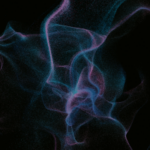M365 Changelog: (Updated) Loop workspaces will start counting towards tenant storage quotas
MC678308 – Updated November 2, 2023: Microsoft has updated the content below with additional information. Thank you for your patience.
Loop is a new app that enables your teams to think, plan, and create together like never before.
During the Loop app Public Preview, Loop workspaces were not counted towards your tenant’s storage quota. As the Loop app exits Public Preview, workspaces will start counting towards your tenant’s storage quota.
When this will happen:
Loop workspaces will start being counted towards your tenant’s SharePoint storage quota between late October and late November 2023.
How this will affect your organization:
Users in your organization may have created Loop workspaces during the Loop app Public Preview in 2023. During the Public Preview, each workspace was capped at a 5GB maximum size. Users could create any number of workspaces. These workspaces were not counted towards your tenant’s storage quota.
When this change goes into effect, new workspaces will instead have a 1TB maximum size. They will count towards your tenant’s SharePoint storage quota.
What you need to do to prepare:
You don’t need to do anything to enable this change. If you want to prevent more Loop workspaces from being created in your tenant, you have the option to proactively disable Loop workspaces in your organization using an admin setting. Microsoft recommends you also verify that the Loop admin setting is in the state you desire (i.e. “Enabled”, granting access to Loop workspaces, or “Disabled”, blocking access).
How you can see storage consumption of Loop workspaces:
Admins can connect to SPO PowerShell to enumerate all Loop workspaces and view storage used by individual Loop workspace by following these steps.
- Install the latest version of SharePoint PowerShell 16.0.24211.12000. More details on how to download the latest version are here: SharePoint Online Management Shell
- In PowerShell, connect to SPO Service as an admin using the cmdlet Connect-SPOService. More details on how to connect to SPO Service here: Connect-SPOService
- Run
Get-SPOContainer -OwningApplicationID a187e399-0c36-4b98-8f04-1edc167a0996 |FT- Here OwningApplicationID for the Loop app is a187e399-0c36-4b98-8f04-1edc167a0996
- This command will return all the Loop workspaces created in the tenant. The columns returned are: ContainerId, ContainerName, CreatedOn, Status
- Here OwningApplicationID for the Loop app is a187e399-0c36-4b98-8f04-1edc167a0996
- Run
Get-SPOContainer -OwningApplicationID a187e399-0c36-4b98-8f04-1edc167a0996 -Identity <ContainerID>- Identity is the containerID of a loop workspace that can be obtained through Step #3.
- Example of the cmdlet:
Get-SPOContainer -OwningApplicationID a187e399-0c36-4b98-8f04-1edc167a0996 -Identity b!hYyLtuvBGkOkmPs2XS6M8Ze9qFLeBatJm6VlOkQtlIPFSGYInXlhRaaeu1MVGsp9
- Example of the cmdlet:
- Identity can also be the SiteURL of the loop workspace that admins may encounter in Microsoft Purview. To view the details of the container admins can also use the SiteURL of the container.
- Example of the cmdlet:
Get-SPOContainer -OwningApplicationID a187e399-0c36-4b98-8f04-1edc167a0996 -Identity https://contoso.sharepoint.com/contentstorage/CSP_b68b8c85-c1eb-431a-a498-fb365d2e8cf1
- Example of the cmdlet:
- This command will return details of the workspace along with Storage used. Here is the description of each value returned from Loop’s context
- ContainerId: ID of the Loop workspace
- ContainerName: Name of the Loop workspace
- Description: Description of the Loop workspace
- OwningApplicationId: Application ID of Loop Application
- Please note: This field currently returns a 00000000-0000-0000-0000-000000000000 for Loop. This will be fixed to return the right Loop Application ID: a187e399-0c36-4b98-8f04-1edc167a0996 soon. There is no impact on the functioning of the cmdlets.
- OwningApplicationName: Loop
- ContainerApiUrl: Graph API URL of the workspace
- ContainerSiteUrl: Site URL of the workspace
- SensitivityLabel: Sensitivity Label ID of the label applied on the workspace
- Owners: Email-Ids of the individuals in owner roles for the workspace
- Managers: Email-Ids of the individuals in manager roles for the workspace
- Readers: Email-Ids of the individuals in reader roles for the workspace
- Writers: Email-Ids of the individuals in writer roles for the workspace
- CreatedOn : Date the workspace was created on
- StorageUsedInBytes: Storage (in Bytes) used by the workspace
- Identity is the containerID of a loop workspace that can be obtained through Step #3.
Previous Microsoft 365 Apps Changelog Messages
- M365 Changelog: Intune support for the Microsoft Loop mobile app
- M365 Changelog: Updates available for Microsoft 365 Apps for Current Channel
- M365 Changelog: Control Inbox and Calendar Sharing Options in Outlook on the Web and in the New Outlook for Windows
- M365 Changelog: Updates available for Microsoft 365 Apps for Current Channel
- M365 Changelog: (Updated) Avatars – Hardware Requirements and Service Plan Update
Join Petri Insider
Whether it’s Security or Cloud Computing, we have the know-how for you. Sign up for our newsletters here.