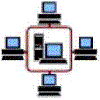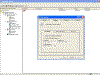Manage your Network with ManageNet
ManageNet network administration tool – more info
It is estimated that 85% of a network administrator’s time is spent rolling out the latest service packs, mapping drives, configuring folder redirections, configuring Internet connections, setting Microsoft Office paths, creating new Outlook profiles, deploying new printers, configuring proxy setting and tightening security policies.
ManageNet uses a graphical user interface to simplify desktop administration, eliminate redundant tasks and reduce other time-consuming activities. Network administrators can manage Windows clients and applications more efficiently, precisely choose settings to apply to computer or user and deliver the configuration for each user as they logon and while they working.
By automating various redundant administrative activities, desktop management resources can be minimized by as much as 50%.
Benefits for Users and Administrators
- More Productive Users – Personalized desktops—unique configurations of security policies, preferences, drive mappings, printers, Internet, and applications settings—can be applied to PCs based on ManageNet’s Actions, so everyone on the network has the familiar interface and set of resources they need, when and where they need them.
- Simplified Administration – By centralizing the process of desktop management and enabling remote troubleshooting and repair in many cases, ManageNet keeps users working with less intervention required by administrators.
- Reduced Costs – ManageNet control your network using unique LoginScript engine during the network logon process to reduce the number of menial management tasks and to eliminate redundant administration so your staff can concentrate on more strategic activities and reduce your total cost of ownership.
The benefits of a centralized approach to connecting network resources and configuring the operating system and applications to use them, are instantly realized — whether your network consists of traditional clients, thin clients, or a mixture of both.
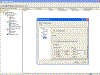
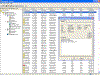
(ManageNet screenshots)
By automating various redundant administrative activities, ManageNet cuts costs by minimizing the time users and network administrators must devote to workstation management: users are more productive, and administrators are free to concentrate on more critical issues.
ManageNet features
ManageNet uses a graphical user interface to simplify desktop administration, ManageNet features include:
- Drives – Connecting/Disconnecting network drives.
- Printers -Connecting/Disconnecting network Printers.
- INI Files – Editing configuration settings file (e.g. Boot.ini).
- Folder Redirection – Redirect system folders to other location (e.g. my documents, desktop etc…)
- Key Lock Status – Setting Key Lock (Num Lock, Caps Lock and Scroll lock) status (On/Off).
- Display Settings – Setting user’s display settings (Screen resolution, Wallpaper, Screen Saver).
- Internet Settings – Configure Internet Settings as Default internet web page, Restore Internet Explorer default toolbar, disable script debugger, disable splash screen, proxy settings, delete temporary internet files, and delete cookies.
- Shortcuts – Create desktop shortcut as shortcut to application and web pages, restore quick lunch shortcut (Show desktop, Internet explorer, Outlook Express).
- Message box – Popup message box, can be configure as critical messages, question messages (with user’s feedback), information messages and exclamation messages.
- Registry – Advanced Registry manipulations such as creating new registry keys, deleting registry keys, setting registry key values and deleting key values.
- Custom scripting – Paste your own script (VB script or Batch script).
- Execute applications – Execute application on the clients side (configure by application path and parameters), can be use to deploy patches and Microsoft installer file (msi).
- Network settings – Apply network settings as: use DHCP server or Static IP (static IP can be configured by IP address, subnet mask and gateway), obtain DNS/WINS IP address from DHCP server or configured DNS/WINS IP addresses, Time Server.
- Windows XP SP2 Firewall – Configuring windows XP sp2 firewall as enable/disable firewall, display notifications, settings firewall exceptions.
- Windows HOSTS file – Edit Microsoft’s internal DNS cache.
- Legal Notice – Edit the Login and Authentication Legal Notice Dialog Box (which appear before logon)
- Remote desktop connection – settings preconfigured RDP shortcuts on the user’s desktop.
- Outlook mail profile – Apply new mail profile during logon to new users.
ManageNet use smart engine to provide advance filtering, with ManageNet you can filter your scripts by:
- All Users,
- User Name,
- Group Membership,
- Organizational unit (User),
- IP Address,
- MAC address,
- Computer Name,
- Windows Operation System,
- Organizational unit (Computer),
- Terminal services environment (True/False),
- Terminal Server Client Name,
- Terminal Server Name
Logical expression can be use to filter your script such as IF, AND, OR. Using a logical filtering provide you the ability to seek out your prepared users (e.g. IF Username=John Smith AND Computer Name=WS1).
ManageNet Actions can be planned as schedule task, run once or LoginScript method.
ManageNet minimizing the time which network administrators must devote to workstation management, try ManageNet now and enjoy your spare time…
You can contact ManageNet at:
Web site: www.managenet.co.il
E-Mail: [email protected]