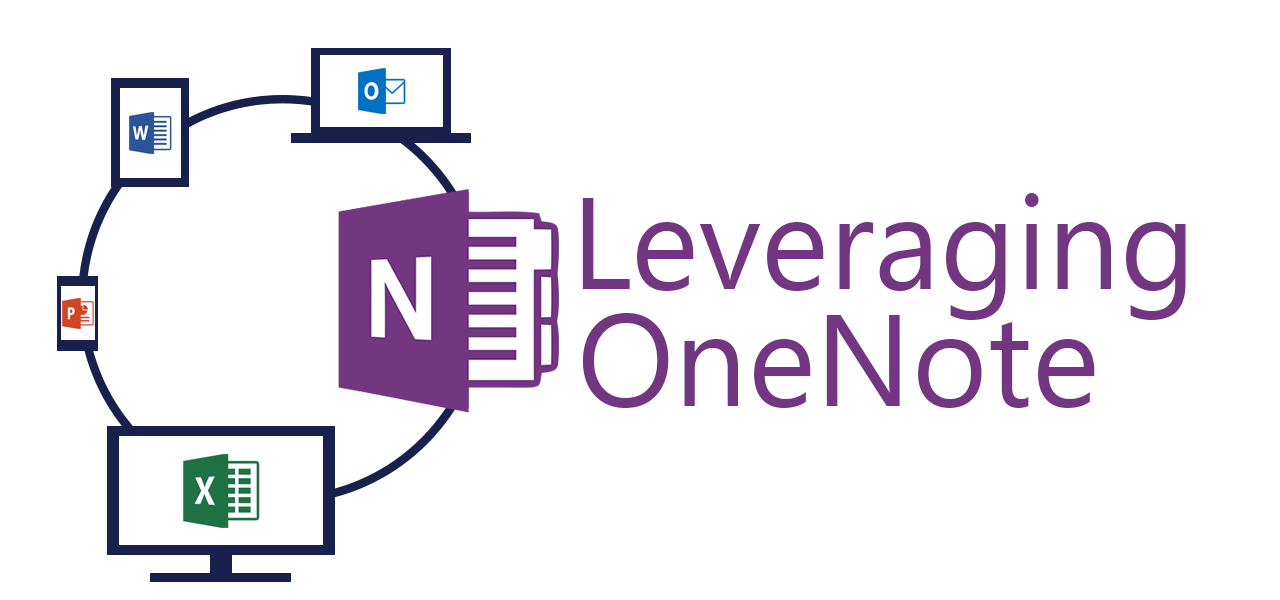
Improved efficiency is the goal of every business. To be efficient businesses must be sure their employees are not doing the same work and wasting their time. This problem has been around for ages and has a huge range of solutions. One such solution is a Kanban system which uses a card or ticket based task self-assignment to ensure everything gets done and only done once. OneNote can be easily used as a digital Kanban board to track issues, tickets, complaints, or whatever you want.
Due to the way OneNote lets users organize their content in any way it can easily be used to fit nearly any system. Use notebooks to organize major tasks, then sections can organize the progress of a task. Finally, pages represent each individual issue being worked on. OneNote works particularly well because of the range of content it accepts. You can attach documents, links, URLs, tables, ink, images, videos, and more to document progress or status.
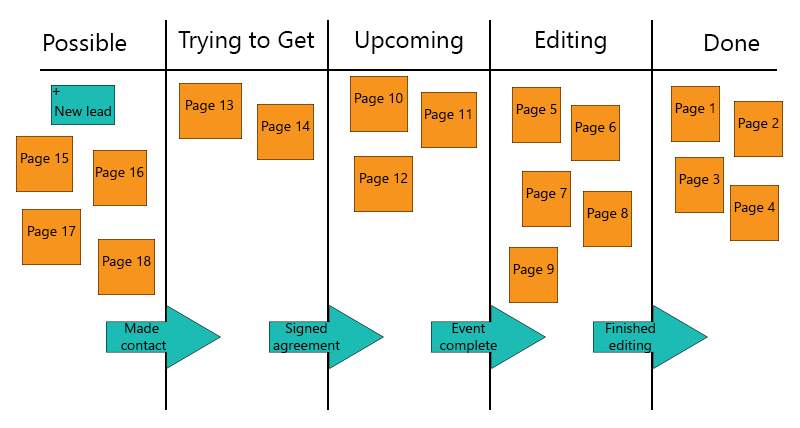
OneNote is Unique
How is OneNote significantly different from a task tracker like Wunderlist, Todoist, Trello, or any other to-do app? OneNote is more flexible and capable to handle incremental status updates without actually completing the action. Many task trackers are built to handle lists of singular tasks. While OneNote is more similar to a formal document system. This means people can document changes and attach documents in OneNote’s infinite canvas however they see fit.
Most businesses use past work to inform their future decisions. When documenting issues or tickets in OneNote all the content can be searched and the process can be re-experienced. Read about updates, view documents, follow links, see images, and more all within a single page. OneNote’s flexibility lets people add updates as they happen and not worry about if their update will fit into the program.Office is the standard for business productivity and OneNote fits well into the ecosystem. The UI is familiar to people using Word, Excel, PowerPoint, and Outlook making it easy to learn.
Office is the standard for business productivity and OneNote fits well into the ecosystem. The UI is familiar to people using Word, Excel, PowerPoint, and Outlook making it easy to learn. Also more specific things like local network links are handled as you would expect. While there may be other tools with solve your particular issue, OneNote probably fits into your workflows already.
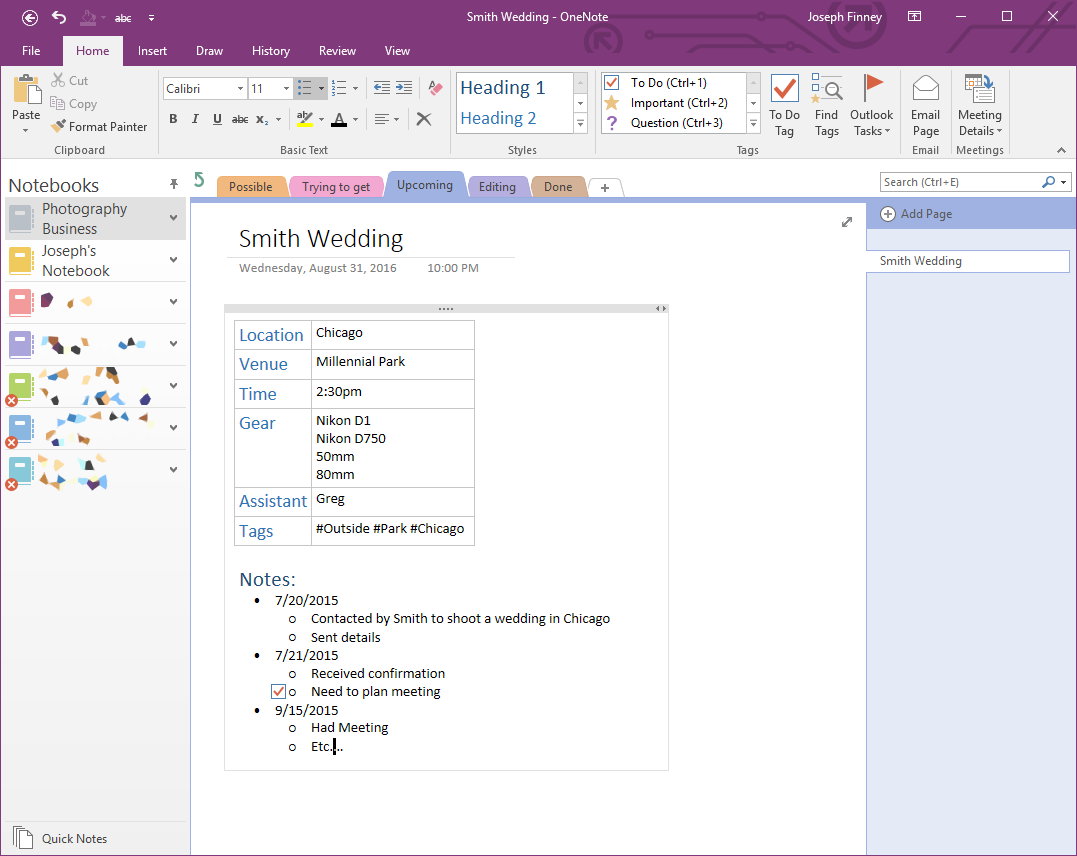
Example
As an example, assume you are a photographer and you need something to organize all of your shoots. OneNote would be a perfect tool to keep track of potential jobs, pending, upcoming, and completed shoots. Step one; create sections that make sense to how you work. In this example I’ll make sections named leads, potential, upcoming, pending, and closed. Start by building a page with a table at the top for what might be common across most jobs like, location, gear, contact info, tags, assistant(s), notes. From there leave the rest of the page as a time line tracking what is going on and what needs to get done.Make a generic page and use it as a template for new pages so you remember to add all the relevant info. From OneNote 2016 under the Insert tab click “Page Templates” and set your generic page as the template for the section. If you make changes you want to reapply as a template it is easy to make a new blank page, make the
Make a generic page and use it as a template for new pages so you remember to add all the relevant info. From OneNote 2016 under the Insert tab click “Page Templates” and set your generic page as the template for the section. If you make changes you want to reapply as a template it is easy to make a new blank page, make the adjustments, and save this new page as the new template.
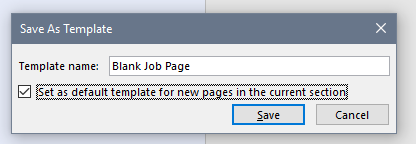
As jobs change in status simply drag them to the applicable section. Since OneNote is flexible it is easy to rename or create new sections as needed. Your team can easily see what needs to get done, see the status, and understand the context by opening the notebook and skimming the open pages. When changes are made to pages the title becomes bold as well as the section and notebook to indicate new content.
Possible Issues
This type of workflow works well with a medium amount of issues which get managed by a team of people. Conflicts can arise if two people try to make major changes to the same page at the exact same instant. A few helpful tricks like adding the date and time to a page as you begin working helps to indicate you are working on the page. While bolded titles are handy OneNote does not offer any formal notifications for pages getting moved or edited.Managing a Kanban system is one way OneNote can be implemented in your business to make you more productive. Think of OneNote as the closest thing to digital paper, very flexible, not very dynamic. Your team can keep relevant information together on a single page with attachments, text, images, videos, and links which all sync across devices. Try this out and see if it could work for you and let me know how it goes.
Managing a Kanban system is one way OneNote can be implemented in your business to make you more productive. Think of OneNote as the closest thing to digital paper, very flexible, not very dynamic. Your team can keep relevant information together on a single page with attachments, text, images, videos, and links which all sync across devices. Try this out and see if it could work for you and let me know how it goes.


