In today’s Ask the Admin, I’ll present an overview of Planner for Office 365. Office 365 is a set of cloud-based collaboration tools for enabling team work, but while Microsoft has Project and Project Online, an application that’s part of the Office desktop suite, it requires some setting up and knowledge to use. Until now, Office 365 has lacked a lightweight project management solution, but Planner aims to put that right.
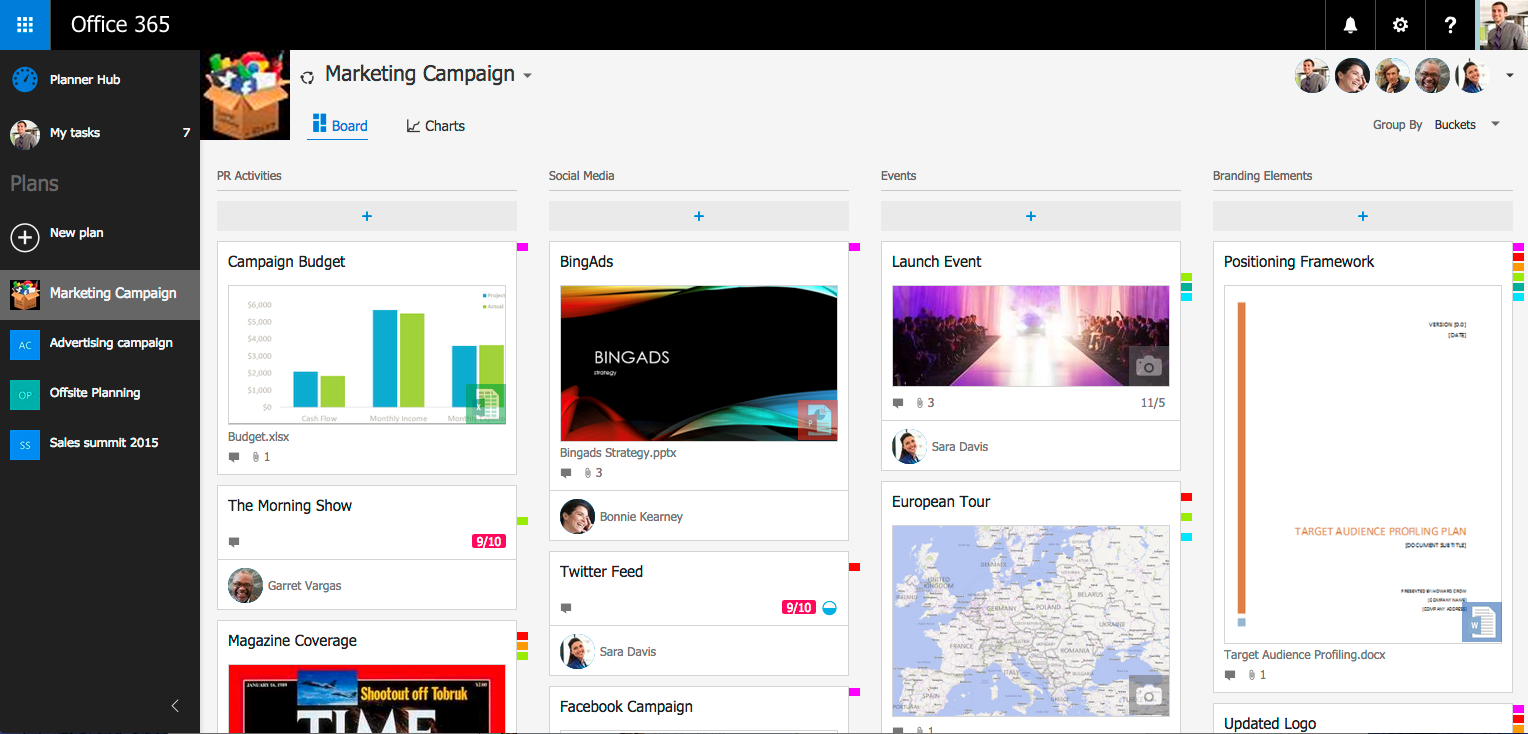
Planner integrates tightly with Office 365 Groups, and for each new plan created, a direct one-to-one relationship is formed with a new Group. For more information on Groups, see Microsoft Announces New Features for Office 365 Groups on the Petri IT Knowledgebase. Each task in a plan is represented by a Card, which can contain due dates, file attachments, categories and conversations. Cards are arranged on Boards that can be further divided into Buckets, and prioritized and tagged with colored labels. Document previews are shown on the cards to give users a quick idea of the content associated with each task.
If you are familiar with Trello, the popular cloud-based project management solution, Buckets are similar to Trello lists. In fact, Planner looks like it will borrow a lot from Trello, which is based on the Kanban scheduling system developed by Toyota.
Views allow users to get a quick overview of all the tasks assigned to them (My tasks) across all plans, and the Charts view provides interactive visualizations of other users’ progress on assigned tasks. For example, clicking the red area on a Charts histogram will show all the tasks that are overdue in a given plan, and the plan Board can then be used to reassign tasks to different users if necessary.
Due to the tight integration with Groups, conversations in Planner are available also in Outlook and other apps that support Groups. Additionally, documents attached to Planner Cards are stored in a SharePoint Online library, allowing team members to work with documents offline, and supports other features, such as document versioning, provided by SharePoint. This tight integration with other Office 365 apps could give Planner a significant advantage over its competitors once the product matures.
Although Planner isn’t intended as a replacement for Project, Microsoft has made sure that along with Office 365 integration, enterprise features, such as redundant backups, allow Planner to be used for mission critical projects and when regulatory compliance standards need to be adhered to.
Planner is currently only available to Office 365 customers who have opted in for the First Release program, but when made generally available will be accessible to subscribers with the following plans, with a few more potentially being added after GA: Office 365 Enterprise E1, Office 365 Enterprise E3, Office 365 Enterprise E4, Office 365 Enterprise E5, Office 365 Education, Office 365 Education E3, Office 365 Education E4, Office 365 Business Essentials and Office 365 Business Premium.
If Planner is available in your Office 365 tenant, it will be displayed in the App Switcher.



