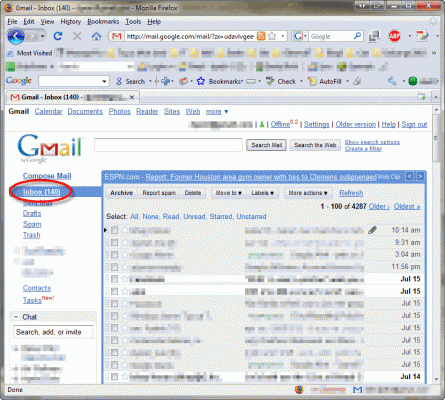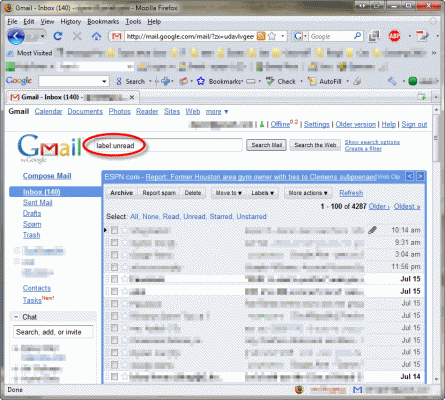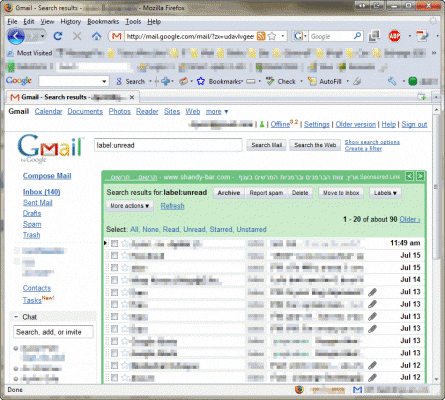Argghhh… another one of these nasty annoyances that can drive you nuts! I expect that most of you have a Gmail-based account. I do too. Having a Gmail account is nice because of the high availability it provides, the fact that I can access it from anywhere in the world (as well as from my IPhone or Nokia cellular phones), and the fact that it gives me a 7GB mailbox.
So far so good.
However, Gmail’s settings are limited in comparison with Exchange-based web mail. For example, you cannot create folders in your mailbox, and while you can tag (or label) e-mail items, you cannot actually move the items to a different folder. What look, at first, like a limitation, is in fact an advantage. You can treat each label as a folder, and you can “open” a label and see all the items “in” it. The nice thing is that you can “put” any item in any number of folders (or labels).
Gmail’s web interface shows you a limited number of e-mail messages per page. This can be changed from the “Settings” page, however you’ll be limited to a maximum number of 100 e-mail items, per page. Also, Gmail will display the number of unread e-mail messages in your mailbox, but it does not display this number per-page, but for the entire mailbox (which is quite logical).
Now, if you’re like me, hording hundreds and thousands of e-mail messages in your mailbox, you’ll need to scroll a lot of pages to get to the item you’re looking for. Imaging having thousands of e-mails, listed in hundreds of pages, not knowing on exactly what page that un-read item(s) is/are located. The fact that you know there are X number of un-read e-mails does not help you even one bit, as you do not know on which page(s) these items are located.
Luckily, there’s the “Search” option which lets you find what you’re looking for. You see, having an un-read e-mail item actually labels it as “unread”. If you can find other e-mail items by searching for their labels, why can’t you search for “unread” labels?
In the “Search” box, type the following text:
label:unread
Now press “Search Mail”.
Bingo. The search results are now listed conveniently in one (or more) pages, where you can read them or select them and mark them for an action or a different label.
BTW, you can also type
l:unread
to make it even shorter.
And if we’re at it, see a nice list of Gmail label-related tips:
How to Organize and Categorize Messages with Labels in Gmail – About Email:
http://email.about.com/od/gmailtips/qt/et032006.htm