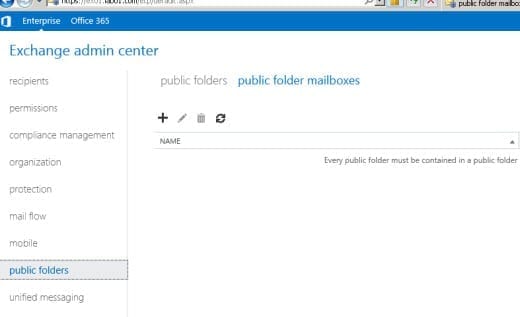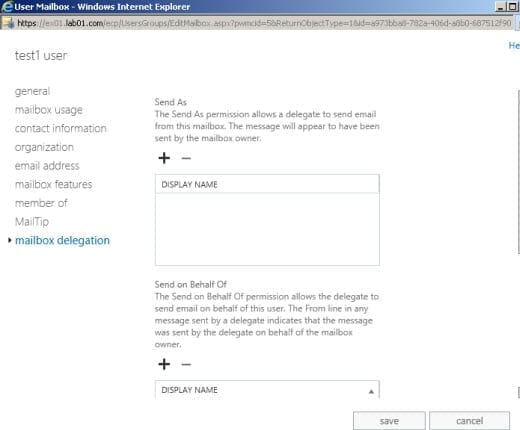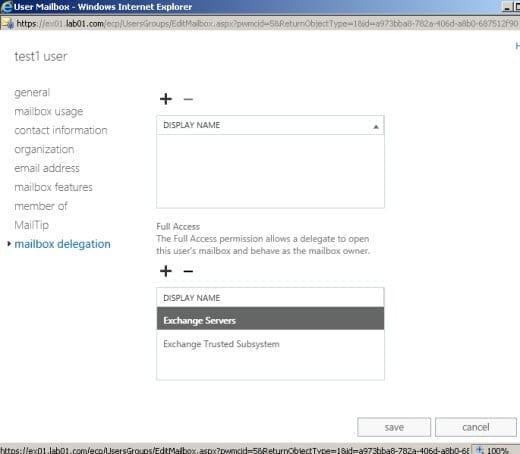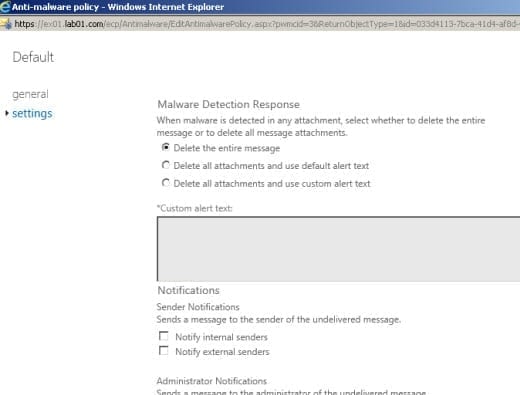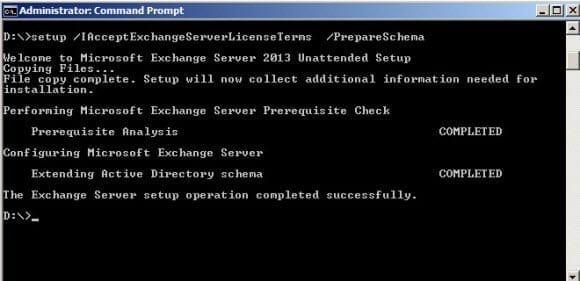Exchange Server 2013 Hits and Misses
Since the release of Exchange Server 2013 this past fall, there has been a lot of excitement surrounding the most recent version and many reasons to upgrade to it. The latest version has many nice new features but there are also some misses and gotchas that need to be considered before making the leap to Exchange Server 2013. The gotchas could be a dealbreakers for many upgrades. In this article, I’ll go over some of Exchange 2013’s new features — for better or worse.
Read more about Exchange 2013 in my previous Petri IT Knowledgebase article, “How to Install Exchange 2013.”
Exchange 2013 Hits and New Features
First off, let’s discuss some of the new features that are included in Exchange Server 2013.
Improved Outlook Web App
Offline mode allows users to connect when not connected to the network. In order to utilize the offline mode for Outlook Web App users should be running Internet Explorer 10. Offline Mode gives them ability to access their inbox, calendar, and any items in their drafts. Users can even delete emails and move messages around between folders, but searching and sorting of messages is not available in offline.
Public folders can now be part of a DAG
Public folders databases are just like regular mailbox databases rather than the traditional hierarchy and public folder content database design seen in previous versions. With the new design you can now manage public folders using the EAC rather than a separate Public folder MMC.
Improved site mailboxes
This feature improves collaboration between teams or departments and uses the integration of SharePoint 2013. Site mailboxes essentially work by storing email messages in an Exchange database and using SharePoint sites to store documents. This feature can be especially useful for departments that are geographically spread out that need a centralized mailbox to receive emails. In order to utilize site mailboxes the users must be using Outlook 2013 and SharePoint 2013.
Improved e-Discovery searching
Not only can you now search mailboxes but you can also serach Lync 2013 data and SharePoint 2013 sites as well. There is now a centralized console that can be accessed that performs the searches that have the integrated searching enabled. In organizations that don’t have a third-party vendor for e-Discovery searches this can be a great tool that is built into the Exchange Serve 2013, SharePoint 2013, and Lync 2013.
Improved DAG features
Automatic reseed can be especially useful if a failed disk occurred on a server that held multiple databases, as those databases can be automatically reseeded to another disk. DAG networks can now automatically configure themselves based on the system settings, and they are able to tell the difference between the types of network such as MAPI and Replication.
Simpler recipient management using EAC
The Exchange Administration Console (EAC) has been streamlined, and mailbox delegation is managed all in one centralized view. You no longer need to go to separate property views to manage Send As or Full Mailbox access permissions.
Improved malware detection
Administrators now have the capabilities to manage malware detection settings using the EAC. If your organization does not have a third-party malware vendor, using the built-in feature from Exchange Server 2013 can save money.
Exchange 2013 Misses and Gotchas
Now let’s discuss the misses, or what I also call the “gotchas” — things to look out for during your transition to Exchange Server 2013.
New AD setup parameters
The first gotcha that got me right away was when I was Preparing Active Directory. When running Setup.exe to prep Active Directory you are now required to add the /IAcceptExchangeServerLicenseTerms parameter. Adding this parameter after setup.exe accepts the license terms for running Exchange Server 2013. You will need to add this parameter for every setup.exe command you run.
EAC replaces the EMC
The Exchange Administration Console (EAC) replaces the Exchange Management Console (EMC), and at first it can be somewhat confusing to find. If you didn’t do any reading beforehand, you’re probably wondering how to get to the Exchange Administration Console. Since the EAC is now web-based, there is no shortcut on the desktop and no link from the start menu. To locate the Exchange Administration Console you need to find the URL, which you can locate using the following EMS cmdlet: Get-ECPVirtualDirectory | Format-List Name,InternalURL,ExternalURL
- Upgrade coexistence woes. If you are running Exchange Server 2007 or Exchange Server 2010, there is no coexistent or upgrade path currently available. Microsoft has announced that Exchange Server 2010 SP3 will be supported to coexist with Exchange Server 2013, but at this time no announcement on the release date has been made (though the rumored expected release date is in the first half of 2013). So for right now, for those of us that are running Exchange Server 2010 or 2007 and want to upgrade we’ll have to wait until the release of Exchange Server 2010 SP3.
- No Outlook 2003 support. Exchange Server 2013 is supported for the clients running Outlook 2013, Outlook 2010, and Outlook 2007. Users that are still running Outlook 2003 are not supported and should consider upgrading at this point, or switch entirely to using Outlook Web App.
Blackberry Exchange Server (BES) issues
If you have a BES server utilizing the CDO/MAPI download running in your environment, you won’t be able to get the two systems to communicate without an updated version. Microsoft has not released any compatible versions for the CDO/MAPI download as of the time of this article. For most businesses that have a BES server this can be a dealbreaker until the updated version has been released.
Hub transport role changes
The Hub transport role is no longer a separate role on its own but instead is among the services that are included with the mailbox role and CAS role. Microsoft has essentially split the hub transport role into services and included the specific services into each of the two remaining roles. This gotcha means that you will need to plan your server’s accordingly as you design your environment.
With any new release of software — and especially Exchange servers — there are always going to be “new and enhanced” features that we are waiting to take for test ride. The key is to understanding what you’re getting and to test out the new version before to going live in production.
With the testing I have done in my lab, I am impressed with Exchange 2013 and think Microsoft has made some great improvements. The real test will be when it can be deployed to coexist with other versions of Exchange and see how the two versions interact with each other and third-party systems. As time goes on, I’m sure we will start to see more of the gotchas start to creep up. Until then, I encourage you to take Exchange Server 2013 for a test ride to experience the new features. Find any new gotchas? Let us know in the comments!