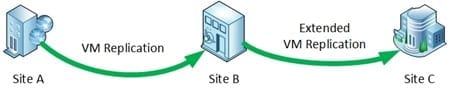When demonstrating Windows Server 2012 (WS2012) Hyper-V Replica (HVR), one of questions I was asked most often was “can I replicate the virtual machines to a third site?” In the case of WS2012 Hyper-V, the answer was no – you can only do A-B replication from Site A to Site B. However, Windows Server 2012 R2 (WS2012 R2) gives us a new feature called Hyper-V Replica Extended Replication, which I will explain in this post.
What Is Extended Replication?
In WS2012 you can replicate a running VM from Site A to Site B, otherwise known as A-B replication. There is no option to replicate the VM to a Site C. This limited replication patterns, as you can see in the following examples:
- From one side of a campus to another but not to an off-site location.
- From one side of a campus to a remote DR site but not making use of a facility on the other side of the campus.
- From the campus to a company-owned DR site but not being able to make use of a third public cloud DR site.
WS2012 R2 Hyper-V brings extended replication. This allows us to do A-B-C replication. This should be read as A-to-B replication followed by B-to-C replication. What does this mean you can do?
- You can replicate VMs from a host/cluster in Site A to Site B.
- You can then replicate those same replica VMs on a host/cluster in Site B to another host/cluster in Site C.
Extended Replication in WS2012 R2 Hyper-V does not give you A-B and A-C replication where a VM is directly replicated from Site A to Site B and Site C simultaneously.
What solutions could you implement with Extended Replication? The objective of this feature is to give Site B extended protection after failing over from Site A to Site B. Here are a few ideas:
| Site A (Primary Site) | Site B (Secondary Site) | Site C (Third Site) |
| Campus computer room 1 | Campus Computer room 2 | Remote owned DR site |
| Campus computer room 1 | Campus Computer room 2 | Public cloud DR site |
| Branch Office | Local DR site | HQ DR site |
| Production site | DR site | Public cloud DR site |
Extending Hyper-V Replication from Site B to Site C.
In other words, if you can put WS2012 R2 Hyper-V hosts/clusters into a third site and enable Hyper-V Replica from the second site, then you can extend replication from Site B to Site C.
Enabling Extended Replication
The first step is to enable Hyper-V Replica from Site A to Site B. That’s just a basic configuration of Hyper-V Replica, maybe adding in usage of the Hyper-V Replica Broker. You will extend replication in the DR site, Site B:
- Right-click on the replica virtual machine and select Extend Replication.
- Enter the fully qualified domain name (FQDN) of the host or cluster HVR Broker in the third site (Site C) in the Specify Replica Server screen.
- Complete the wizard as if you are doing a basic replication. This includes choosing how to perform the initial copy from the secondary site to the third site, and whether to maintain additional recovery points in the third site.
You have to consider what impact Extended Replication will have on the Recovery Point Objective (RPO) between Site A and Site C. If Site A replicates to Site B every 30 seconds, and Site B replicates to Site C every 15 minutes, then there is a 15 minutes and 30 seconds gap between Site A and Site C. In other words, if you lose both sites A and B in an unexpected disaster, then you lose fifteen and a half minutes of data if you restore the newest recovery point in Site C via an unplanned failover.