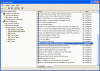Disable Balloon Messages
- Blog
- Windows XP
- Post
How can I disable the annoying balloon messages in Windows XP?
Windows XP tries its best to help the user figure out things. One silly methods it tries to do so is through the annoying yellow balloon pop-up messages near the tray area.
To stop the annoying balloon messages follow these steps:
- Open Registry Editor.
- In Registry Editor, navigate to the following registry key:
HKEY_CURRENT_USER\Software\Microsoft\Windows\CurrentVersion\Explorer\Advanced
- Create the following value (DWORD):
EnableBalloonTips
and give it a value of 0 (zero).
Note: As always, before making changes to your registry you should always make sure you have a valid backup. In cases where you’re supposed to delete or modify keys or values from the registry it is possible to first export that key or value(s) to a .REG file before performing the changes.
- Close Registry Editor.
Done!
Another method to disable the balloon messages is by running gpedit.msc from the Run command and navigating to User Configuration > Administrative Templates > Start Menu and Taskbar. There, enable the “Remove Balloon Tips on Start Menu Items”. If you enable this setting, some of this pop-up text is not displayed. The pop-up text affected by this setting includes “Click here to begin” on the Start button, “Where have all my programs gone” on the Start menu, and “Where have my icons gone” in the notification area.
Related articles
You might also want to read the following related articles:
- Add Administrative Tools Icon to the Desktop in XP/2003
- Add Command Prompt Here Shortcut to Windows Explorer
- Add Scanners and Cameras Icon to the Desktop in XP Pro
- Add Scheduled Tasks Icon to the Desktop in XP/2003
- Add Spell Checking to Internet Explorer
- Change or Add OEM Logo and Information
- Customize a New XP Installation
- Customize Command Prompt in Windows XP/2000/2003
- Customize the Places Bar in Office XP
- Delete the Recycle Bin Icon from the Desktop in XP/2003
- Disable Shared Documents Folder in Windows XP
- Extract Specific Tools from Adminpak.msi
- Microsoft Powertoys Suit
- Quickly Search Active Directory from the Desktop
- Quickly Share Folders from Desktop
- Restore Classic Search in Windows XP
- Send To Notepad Shortcut
- Shell Enhancements and other Tweaks for Windows XP/2000/2003
- Unhide Recycle Bin when Dragging and Dropping Files