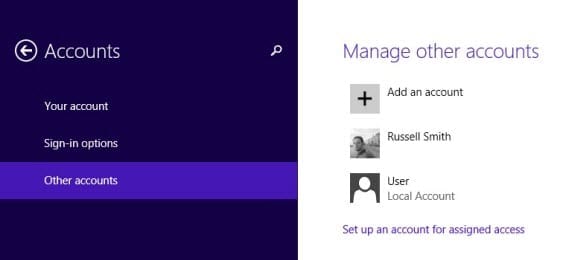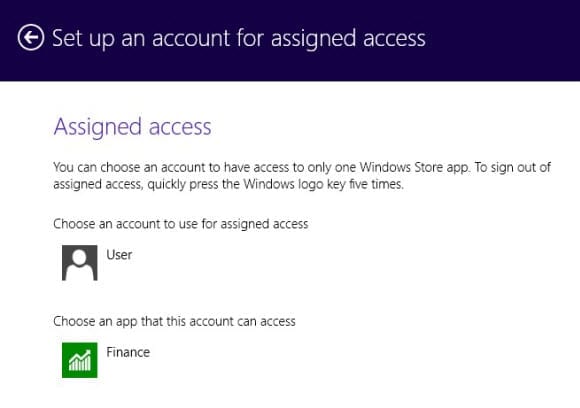What is kiosk mode? And how can I configure a kiosk PC with Assigned Access in Windows 8.1?
Windows 8.1 contains a new feature called Assigned Access, which is designed to allow administrators to quickly create an account that has access to only one Modern UI app. In this Ask the Admin, I’ll show you how to enable a local account for Assigned Access.
What Is Kiosk Mode and Assigned Access?
A kiosk PC is used when you want to give access to only a limited range of applications, or usually just one application, without exposing users to all the complexities and features of the Windows operating system. This is especially important for preventing malicious users from changing the configuration of the kiosk PC and to prevent it from easily becoming infected with malware.
Assigned Access in Windows 8.1 makes it easy to configure a local account so that a PC can be set up with access to only one Modern UI app. When logged on with an account configured for Assigned Access, users will only be able to access the assigned Modern UI app, and cannot launch File Explorer, the control panel, the desktop, or Task Manager.
Assigned Access: Account Setup
Before you start, you’ll need to have a local account on the PC ready for Assigned Access. It should be a standard user account, i.e. not a member of the local Administrators group, and you need to log on to the account at least once, and if necessary, install the Modern UI app that you want to give access to. If you skip the last step, you’ll only be able to choose from the preinstalled Microsoft apps that come bundled with Windows 8.1.
- Log on to Windows 8.1 with a local administrator account.
- On the Start screen or desktop, press the Windows key + C to bring up the Charms Bar.
- Click Settings on the Charms Bar.
- At the bottom of the Settings dialog, click Change PC settings.
- In the left pane of the PC settings app, click Accounts.
- In the Accounts dialog, click Other accounts in the left pane.
- On this PC, I have a local account already configured, called User, which I want to set up for Assigned Access. Click Set up an account for assigned access on the right of the Accounts dialog.
- In the Assigned access dialog, click Choose an account.
- Select the desired account in the pop-up Choose an account dialog.
- In the Assigned access dialog, click Choose an app that this account can access.
- Select the desired app from the pop-up dialog. In this example, I have chosen Microsoft’s built-in Finance app.
- Now click the back arrow in the top left corner of the Assigned access dialog or simply return to the desktop.
While the instructions in the Assigned access dialog say that you must restart the PC for the new settings to take effect, I didn’t find that was necessary. I was able to log on to the User account and the Finance app I selected started automatically, and I wasn’t able to access the Start screen or desktop. To log off an account that has been configured for Assigned Access, press the Windows key quickly five times.