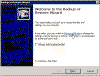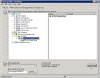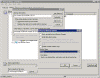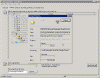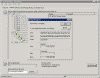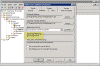Backing up Exchange 2000/2003 with NTBACKUP
How do I backup my Exchange 2000/2003 server?
One of the most important tasks for an Exchange administrator is the regular, day-by-day, backing up of all the Exchange databases. This can be easily accomplished by use of the built-in NTBACKUP.EXE software found on your Exchange 2000/2003 server.
Some administrators might choose to your 3rd-Party backup tools, such as:
- Veritas Backup Exec (currently version 10.0)
- BrightStor ARCserve Backup (currently version r11.1)
- Legato Co-StandbyServer Advanced (currently version 5.1)
However, as stated above, you do NOT need to buy expensive 3rd-Party tools just to backup your Exchange server.
Generally, you can backup Exchange 2000/2003 in 2 ways: Online backup and Offline backup.
Online Backup – An Online backup is performed while the Information Store is still mounted and the Exchange server is operational. The Exchange is Online and available for transactions, therefore it still allows users to work without interruption. Online backups also automatically clear the database logs upon completion.
Another major advantage of the Online backup method is the fact that the Exchange store is checked for corruption at the file-system level. This check is done by verifying the checksums on each 4 KB (Kilobyte) block or page in the database. If there is a checksum failure, backup will terminate. Exchange will not allow you to back up an Exchange store with a wrong checksum in it.
Therefore, after an online backup is complete, you should check the Event Viewer to find out whether your Exchange store is corrupted. If you see a failed backup with a page read error event in Event Viewer, this may be an early indication of a problem in the database.
Offline Backup – Offline backup is performed by shutting down the Exchange Information Store service and performing COPY procedures on the Exchange databases (Public Folder or Mailbox stores). Using an Offline Backup provides a method to restore the Exchange system to its last known state or specific “point in time”, and is usually considered to be less attractive than the Online backup.
However, you may need to perform an Offline backup in the following situations:
- Your Online backup failed. You can complete an Offline backup in situations where an Online backup might fail (for example, due to an error such as a checksum1018 JET_errReadVerifyFailure).
- Your backup software does not support Exchange Online backup APIs, requiring you to dismount the Exchange 2000/2003 mailbox and public folder stores before you backup the server.
Some disadvantages to performing an Offline backup include:
- You must stop IS services (You do not need to stop the IS if you only want to backup the store, for that you can simply just dismount it. However if you want to backup the log files you do need to stop the IS service).
- Users will not be able to access their mailboxes during the offline backup.
- Log files that contain transactions already written to the database files will not be purged after the completion of the backup.
- The database is not checked for corruption during an Offline backup. You might have a corrupt database and backup sets that cannot be used to restore your server to full functionality.
- An increased chance of data loss due to files being copied to and from a backup location.
In this article I will discuss the Online backup method.
Backup Exchange with NTBACKUP
Windows 2000 Server and Windows Server 2003 already have the NTBACKUP software installed by default. However, installing Exchange 2000 Server or Exchange Server 2003 on these machines will upgrade NTBACKUP and allow it to be used to backup the Exchange databases (also known as Stores).
Note: You can also Backup Exchange 2000/2003 from a Non-Exchange Server.
To perform an Online backup of Exchange Server 2003 follow these steps (note that 99% of the steps outlined here also work for Exchange 2000, although the screenshots were taken on Exchange Server 2003):
- Click Start, point to Run, type NTBACKUP and click Ok (or press Enter).
- If the Backup or Restore Wizard appears, on the Welcome to the Backup or Restore Wizard page, click Advanced Mode.
- Click on the Backup tab.
- On the Backup tab expand Microsoft Exchange Server, expand servername (you should see your own server name of course… duh), expand Microsoft Information Store, select the correct Storage Groups check-box or the entire Information Store check-box.
Note: It is always best to backup an entire Storage Group rather than individual Stores, and if possible, try to backup the entire IS in one job, although lack of time or storage might force you to selectively backup just parts of the IS at a time.
- On the Backup Destination choose the right tape device (if you have one, and you should), or, like in the above screenshot, a local File.
- In the Backup Media or Filename make sure you enter a descriptive name for the backup job.
- Click on the Start Backup button.
- In the Backup Job Information window make sure you have your settings right. If you already have a backup job on the destination tape or file, make sure you select Append to make the file bigger and hold both jobs, or Replace to delete the old file and re-create it with the new job.
You can also press the Advanced button and select the Backup Type. For this demonstration Ive chosen Normal. Ill discuss the differences between the backup types in a different article.
Another thing you can do is schedule the job to automatically run by pressing the Schedule button. This too will be discussed in a different article.
When youre done press the Begin Backup button. The backup job should begin:
- When the backup is finished, in the Backup Progress dialog box, click Report.
- In the backup01.log window, verify that no errors are listed in the report. If no errors are listed, the backup was successful. Close backup01.log.
- In the Backup Progress dialog box, click Close.
To verify that Exchange recognizes that an online backup was performed follow these steps:
- In Exchange System Manager, browse to Administrative Groups\First Administrative Group\Serversservername\First Storage GroupMailbox Store (servername) (as always, use your own path…)
- In the console tree, right-click either the Mailbox Store or the Public Store, and then click Properties.
- In the store properties dialog box, click the Database tab.
- On the Database tab, in the Time of last full backup box, verify that the time of the backup you just performed is recorded, and then click OK.
Note regarding the backing-up of the System State AND the Information Store in one backup job: In Windows Server 2003 and Exchange Server 2003 you cannot perform a backup of the System State AND the Exchange IS in one job, due to limitations in the Volume Shadow Copy service (VSS). These limitations are described in the following KB Article:
Backup of the Exchange Server 2003 Information Store and the Windows Server 2003 System State Data Does Not Complete Successfully and Event ID 8019 Is Logged – 820272
Related articles
You might also want to read the following related articles:
- Brick Level Backup of Mailboxes by using EXMERGE
- Delete Messages from Mailboxes by using EXMERGE
- Download EXMERGE for Exchange 2000/2003
- EXMERGE and Hebrew Fonts
- Grant Full Mailbox Rights to an Administrator on Exchange 2000/2003
- Recover a Deleted Mailbox
- Restore Exchange 2000/2003 with NTBACKUP
Links
How to Back Up and Restore an Exchange Computer by Using the Windows Backup Program – 258243
Exchange Server 2003 data backup and Volume Shadow Copy services – 822896
Offline Backup and Restoration Procedures for Exchange – 296788