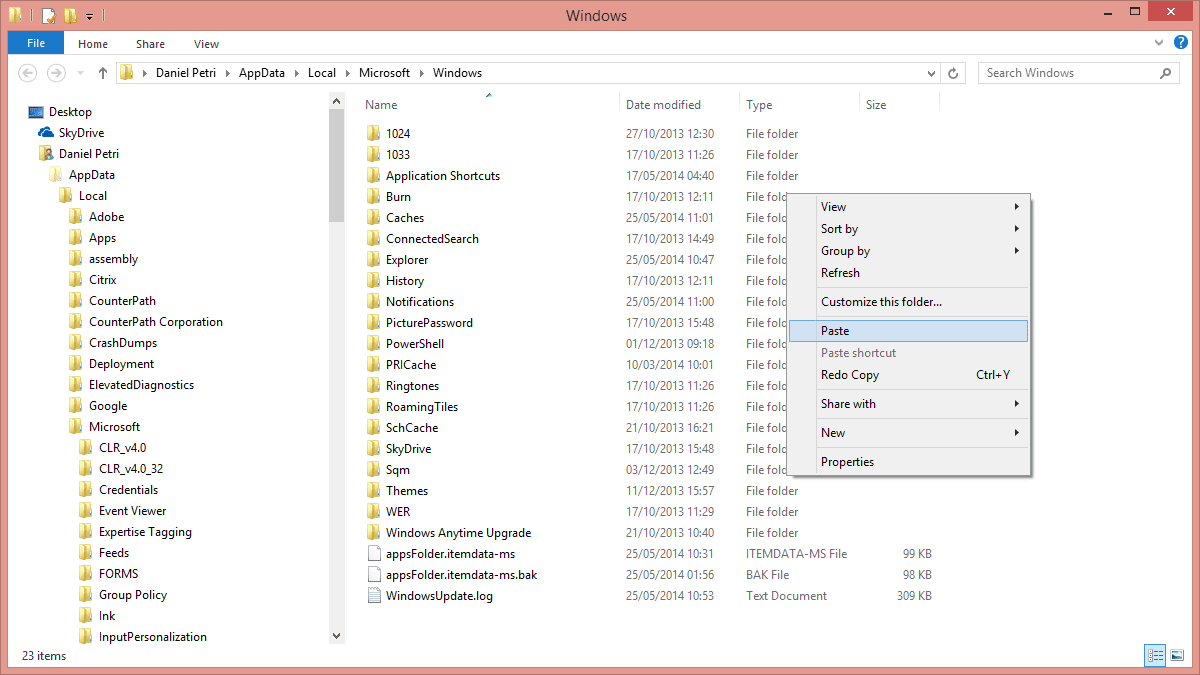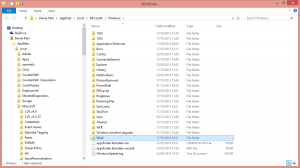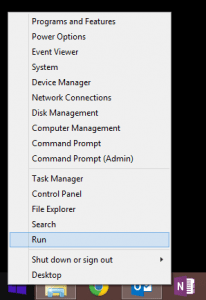Since the release of Windows 8, many of the regular shortcuts were replaced by other, much more complex shortcuts or methods of doing things. Why Microsoft chose to hide some of the easy-to-use options in Windows (shutting down or rebooting is just one of them) is beyond human comprehension. (Perhaps the person that was responsible for the Windows 8 shift to the “Metro” style, Steven Sinofsky, could have given a reason, but unfortunately he either left the company – or was fired – and has since then remained quiet.) Thankfully, some of these missing, awkward, or hard-to-find “shortcuts” were fixed with the advent of Windows 8.1. In today’s article, I’ll show you how to get the Windows Key +X shortcut menu.
Windows Key (WinKey) + X Shortcut: Case of the Missing Menu
However, one of the nice additions to the Windows 8 interface is the Winkey+X shortcut, or the Start button > right-click shortcut (same thing). In Windows 8.1 this shortcut was made better by the addition of the power options, which pops out a context menu that provides quick access to lots of useful Windows utilities and features such as Task Manager, Power Options, Run, Command Prompt, and Control Panel.
The problem this article tries to solve is what to do when the Winkey+X key combination and the Start button > right-click context menu does not appear in the first place.
The reason for not having the Winkey+X context menu is a mysterious one. For me, the main reason for not having it – that is, having one or more desktop applications that installs or modifies shell extensions into the Windows right-click context menu – was not my case. The context menu was simply gone. On some computers that I use the context menu worked fine, on others it was missing. So I looked for a way to get it back, and I found one.
Finding the Windows Key + X Shortcut Context Menu
It turns out that the Winkey+X context menu is derived from one folder called WinX that, by default, should be located in the %LocalAppData%\Microsoft\Windows folder. In my case, since my user profile is located in the D:\Users folder, the location of this folder should have been under D:\Users\danielp\AppData\Local\Microsoft\Windows folder.
My solution was to copy the entire WinX folder from a different computer and paste it as-is in the %LocalAppData%\Microsoft\Windows folder.
And behold! The Winkey+X context menu is back, with no need to reboot or log off.