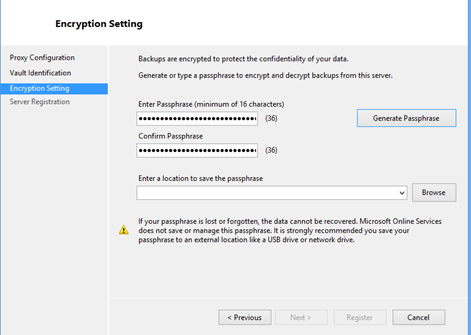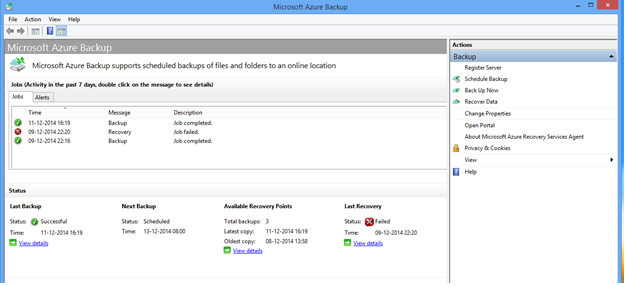Using Microsoft Azure Online Backup
Microsoft announced, via a support article and then via an official post, that Microsoft Azure Online Backup will now support backing up folders and files from 64-bit editions of Windows 8.1, Windows 8, and Windows 7. In this article I will review Azure Online Backup for Windows client devices.
Online Backup Scenarios
Most companies have a rule that no data should be stored on laptops or PCs. I agree with that kind of policy, but in reality, there are exceptions. Many mobile or home workers rarely get to store/sync their documents on a protected store. In my own case, I use OneDrive to store everything that I write. I’d hate it if I accidentally lost a file … which did happen recently when I accidentally deleted a 2 hour long PowerPoint presentation that took me days to prepare. I had no backup and all I could rescue was a PDF export that I had emailed to someone.
OneDrive has no protection. I have a PC at home that is supposed to backup my files to a USB drive but that fails way too often, and it’s pretty useless to me if I need to retrieve a file from archive while I’m on the road. And that’s why online backup is required. Microsoft’s announcement was timed nicely; I was considering configuring an online backup on my synchronized OneDrive folders. Now I can configure online backup from my Windows 8.1 PC to my existing Azure subscription – I have tested this scenario and it works.
Online Backup Considerations
Online Backup uses a form of storage account in Azure called a backup vault. Microsoft charges for this storage based on what is stored in Azure after compression. For example, you might have 20 GB of files, but if that compresses down to 8 GB then you are billed for 8 GB of data that month. Well, actually, you will be charged for 3 GB; that’s because you get 5 GB of online backup for free each month. The pricing is very competitive; you’ll be charged $0.20 per GB per month (after 5 GB) in the East US Azure region, and €0.149 per GB per month (after 5 GB) in North Europe (Ireland).
There are two choices when it comes to configuring backup vaults. Do you configure one vault per protected machine, or do you register lots of machines per vault? Keep in mind that you can create up to 25 backup vaults per Azure subscription and that one vault can protect up to 50 machines.
Security is an issue for a lot of people. Microsoft implemented a trust-no-one (TNO) system with online backup. You configure a strong passphrase when you register your computer for backup. This is used to encrypt backup data before it leaves your machine. Microsoft never gets your passphrase (so keep it safe!) and therefore they can never restore your data. Only you can restore your data – with your passphrase.
Microsoft decided to disable backups while a device is running on battery. That’s how most laptops and tablets that I know of are running most of the time. Tablets and modern laptops can run for a day or more without charging so I think this is an odd decision by Microsoft. This feature needs to be configurable. The backup will run only according to a schedule that you configure. I would have liked to have seen something more intelligent where the online backup will run after Internet connectivity is restored if a schedule was missed.
And then consider that you have no centralized policy management or reporting for your backups. You’ll have to log into each machine (or painfully gather logs) to see what is going on. That’s not good, especially when more mature products that have dominated the market for the last decade offer these features and more.
Should you use Microsoft Azure Online Backup?
I think Microsoft has a winner with online backup for client devices. The price easily beats everything else that I have looked at and that my customers (resellers) are offering to their customers. What was announced recently was a version 1.0; Microsoft took their online offering for small server deployments and adapted it to support Windows client devices. In their announcement, Microsoft urged people to try out the solution and submit feedback via the Azure feedback forum. A quick glance shows that centralized administration is a big vote getter (number 2 at the time of writing).
Microsoft has a good starting point with Azure Online Backup. The security model is good, backup/restore works, and everyone I’ve talked to loves the price. Online Backup is missing features and that leaves Microsoft way behind the incumbent, partner driven, competition. But if Microsoft does listen to the feedback (that is already there and receiving lots of votes) and reacts quickly (like they can do with Azure) then I think Microsoft will be on to a winner. If online backup is something you are looking at then don’t judge Azure Online Backup by what it is now; consider what it could be … and that price.