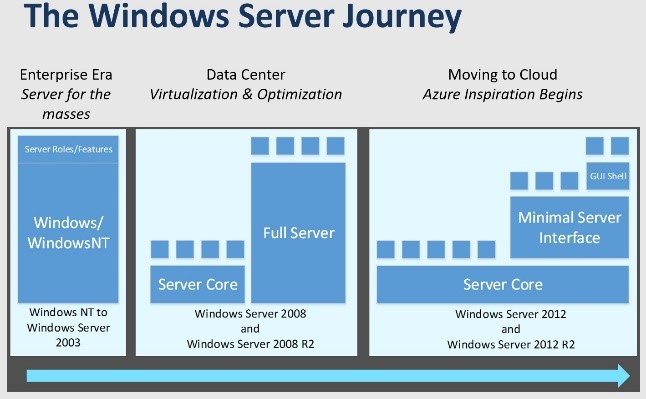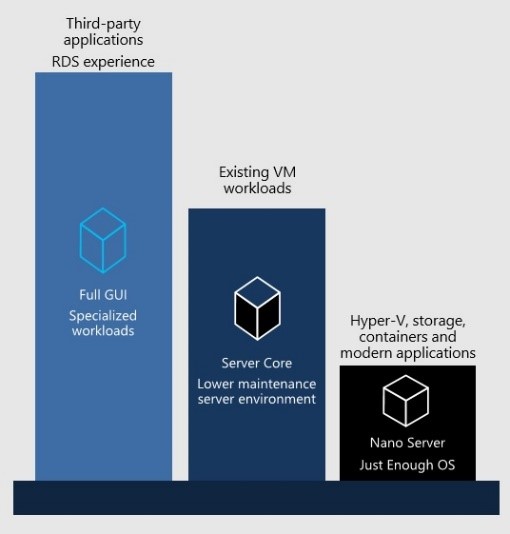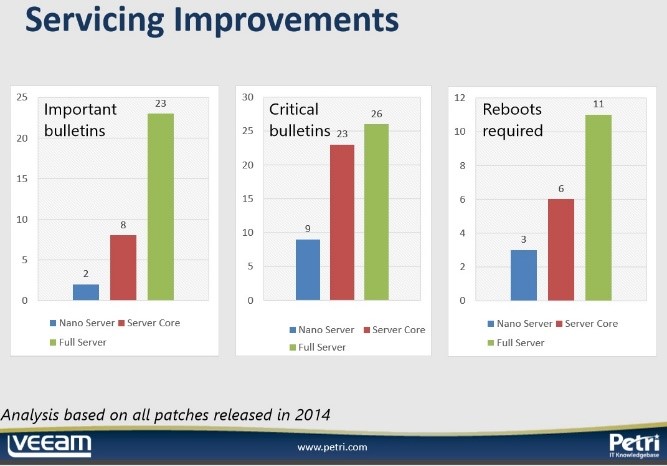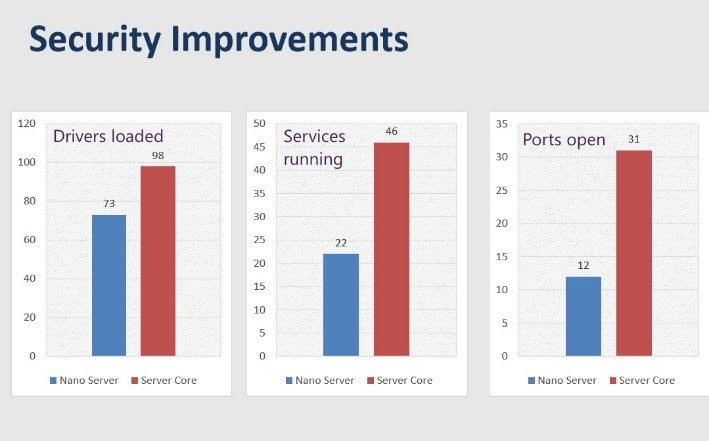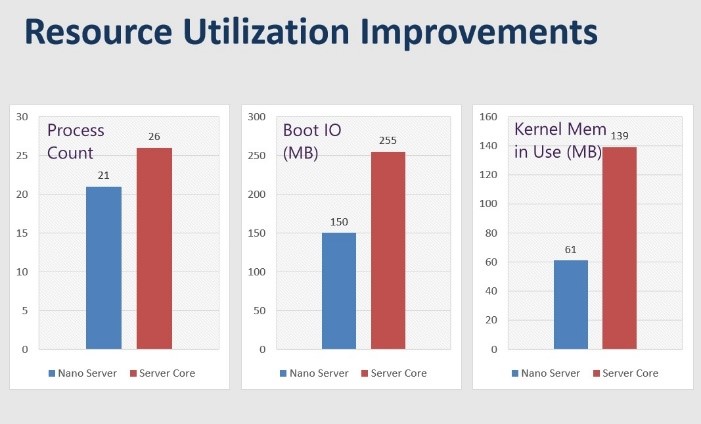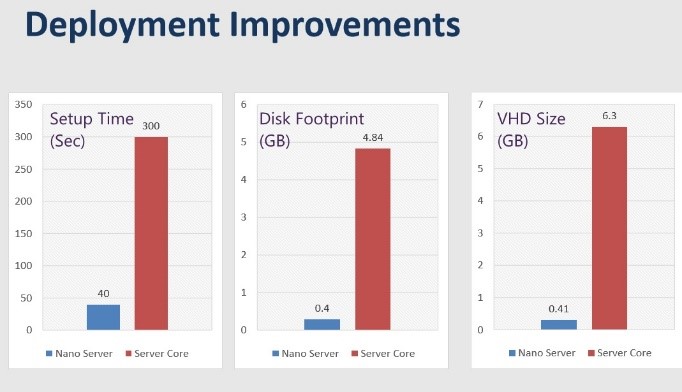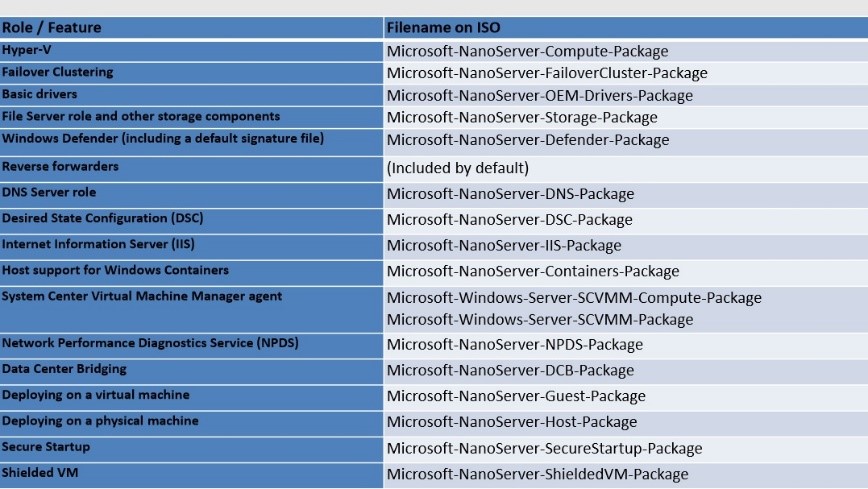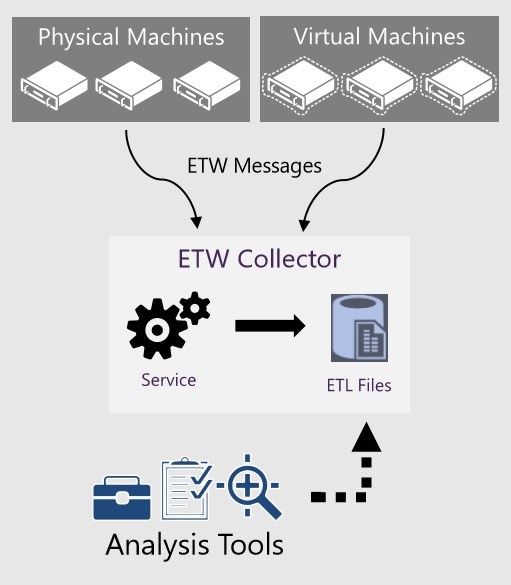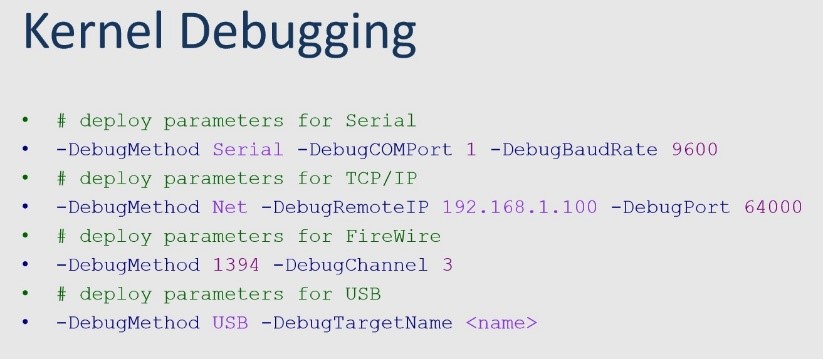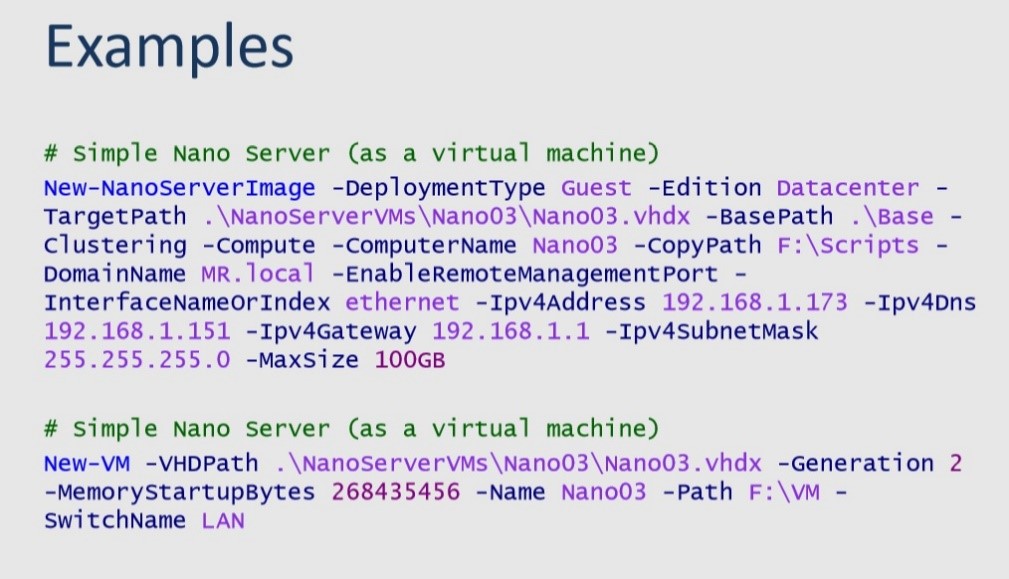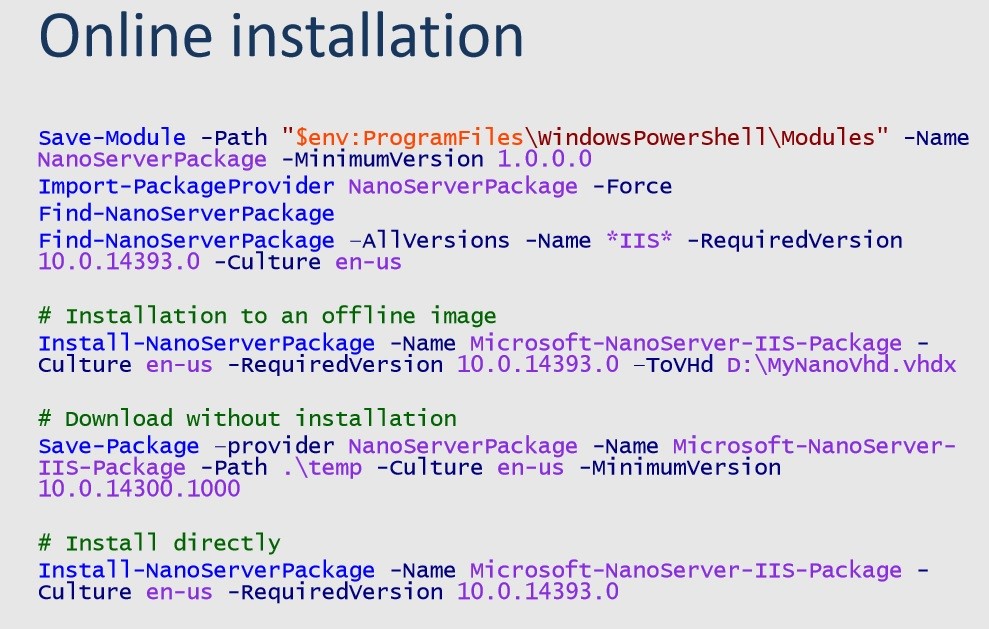Sponsored: Everything You Need to Know About Microsoft Nano Server
With security concerns and IT workloads on the rise, IT professionals need faster, more flexible, and more secure deployments. In response, Microsoft took steps to address these issues in Windows Server 2016. Nano Server is a new Windows Server installation option which focuses on remote management. Nano Server delivers significant improvements in servicing, security, resource utilization, and deployment processes. To deploy Nano Server quickly and efficiently, IT teams should become familiar with Nano Server packages, parameters, management options, and troubleshooting tools.
Aidan Finn and Mike Resseler discuss features and functionality available in Microsoft Nano Server.
Windows Server 2016 addresses IT concerns about agility, flexibility, and security.
IT security is a major concern for business and IT leaders. Data breaches can take months to detect and can result in costly ransom demands, identity theft, and more. The stakes are high. And the risks aren’t limited to large enterprises as 60% of small companies that suffer a cyber-attack are out of business within six months.
To protect companies’ data, IT professionals need faster, more flexible, more secure deployments. Microsoft’s Windows Server 2016 release, generally available on October 12, reacts to challenges facing businesses and IT teams. Windows Server 2016 includes built-in layers of security, a software-defined data center, and a cloud-ready application platform. Key aspects of the Windows Server journey and how it has led to the release of Nano Server include:
- Over time, Windows Server has migrated to the cloud. Windows NT and Windows Server 2003 existed during the Enterprise Era and provided a “server for the masses.” Fast forward to 2008 and Windows Server supported data centers through virtualization and optimization. Windows Server 2012 began the migration to the cloud with Azure.
- Microsoft has learned important lessons from both Azure and Cloud Platform System (CPS). Microsoft Azure revealed that patches and reboots interrupt service delivery. A large number of servers in combination with high levels of OS resource utilization means high “cost of goods sold” for organizations. In addition, deploying and patching large host images competes for network resources. CPS, an on-premises, private cloud solution, also uncovered similar findings. Patches and reboots disrupt service and create downtime, while lengthy setup times create brittle and complex deployments.
- In response to these experiences and customer needs, Microsoft introduced Nano Server. Nano Server is a new Windows Server installation option with a focus on remote management. It provides higher density, as well as reduced servicing requirements. The smaller image size translates into a smaller attack surface and faster boot time. Nano Server is ideal for cloud-inspired infrastructures and next-generation app development. It is built for containers and cloud-native apps. The full developer experience is possible with Windows SDK and Visual Studio.
Nano Server delivers significant improvements in security, size, and speed.
Nano Server is secure because organizations can install only the pieces they need. It is smaller in terms of disk and RAM consumption, so more resources are available for other purposes. Nano Server uses a virtual hard disk and requires less patching, which results in faster deployments and fewer maintenance requirements. The streamlined system offers faster performance, as some reboots take only seconds.
Nano Server delivers significant improvements in four areas:
- Servicing Improvements. Compared to Server Core and Full Server installations, Nano Server has had dramatically fewer important and critical bulletins, as well as far fewer reboots.
- Security Improvements. Since Nano Server has fewer drivers, services, and open ports compared to Server Core, it has a smaller attack surface and fewer vulnerabilities. As a result, hackers have a harder time breaking into the information infrastructure.
- Resource Utilization Improvements. Nano Server uses fewer processes, less boot IO, and less kernel memory. Lower levels of resource utilization translate into faster boot times.
- Deployment Improvements. On an SSD, Nano Server takes just 40 seconds to deploy. Compared to Server Core, Nano Server’s disk footprint and VHD size are very small.
Although Nano Server lives up to the promises, it may not be the right option for every organization. Aidan Finn feels that Nano Server may be perfect for “born-in-the-cloud” apps, but is better suited to medium to large enterprises than small ones. Finn also has driver concerns, since it is impossible to flip between Nano Server and the full GUI.
“When it comes to deployment and maintenance, Nano Server saves organizations time and effort. With dramatically fewer patches, Nano Server reduces the change control needed for systems. This is important especially in regulated environments.”
– Aidan Finn
Nano Server uses packages to deploy certain workloads.
With Nano Server, packages are needed to deploy certain workloads. Microsoft has created several packages that can be deployed on Nano Server using APPX tools. Mike Resseler created a list of packages and highlighted several:
- Hyper-V. Veeam has tested Nano Server with Hyper-V and found it to be very stable.
- Windows Defender. Organizations using Nano Server have the option to deploy Windows Defender by using a package, or they can elect not to use it.
- Internet Information Server (IIS). This package would likely be deployed for specific types of workloads.
PowerShell cmdlets are used to deploy Nano Server packages. These include New-NanoServerImage, Get-NanoServerPackages, and Edit-NanoServerImage.
“Packages are needed to deploy certain workloads on Nano Server. Microsoft has created several packages that can be deployed using APPX tools. For example, Veeam has tested the Hyper-V package and found it to be very stable on Nano Server.”
– Mike Resseler
To customize Nano Server installations, IT teams can apply various parameters.
Mike Resseler discussed several parameters in more depth:
- CopyPath. This parameter specifies an additional directory path on the computer where you create the image. That directory and files in it will be added to the root of the VHD(X). This can be used, for example, to auto deploy certain files into Nano Server. When Resseler builds lab environments, he puts a repository of scripts in Nano Server upon deployment. Remote PowerShell can be used to launch those scripts, resulting in saved time.
- DomainName. This joins the image to the specified domain performing an offline join.
- MaxSize. This defines the size in bytes of the dynamic VHD(X) to be created. The default is 4GB. If organizations want a larger dynamic VHD(X), they must define the size during the Nano Server deployment process.
- InterfaceNameOrIndex. This parameter, as well as IP related parameters, are used to change the IP settings of an adapter. These can be retrieved using Get-NetAdapter, netsh, or EMC if you already created an image, and in a VM, the first interface will always be named Ethernet. This parameter can be used to give servers a fixed IP address.
Nano Server offers a variety of management options.
Nano Server users have different options in terms of management tools. Alternatives include:
- Nano Server Recovery Console (formerly the Emergency Management Console). This is the only UI in Nano Server. It is similar to old Linux or DOS user interfaces. Nano Server Recovery Console allows users to edit IP settings, the route table, and firewall rules. It is also possible to shut down and restart the server
- PowerShell Remoting/Direct. Remoting requires a network, while going direct uses VMbus
- PowerShell cmdlets are not supported. This is because Nano Server runs PowerShell core.
- Windows PowerShell CIM. This needs to be enabled and it runs over WinRM. Windows PowerShell CIM can be used to run WMI commands.
- Windows Remote Management (WinRM). This is the Microsoft version of WS-Man. It runs programs remotely on Nano Server
- Remote Consoles. Most MMC consoles will work with Nano Server. This includes Hyper-V Manager, Cluster Failover Manager, DNS, and Server Manager
- Remote Server Management Tools. Web-based tools exist in Azure. They serve as a replacement for local-only tools. However, a gateway on-premises is needed to talk with Azure.
To troubleshoot Nano Server issues, IT teams have access to setup and boot eventlog collection, kernel debugging, performance and event monitoring, and more.
Several tools exist for in-depth troubleshooting with Nano Server:
- Setup and boot eventlog collection offers greater visibility with a simple setup. Users can remotely view debug errors, as well as events from the deployment process, boot loader, OS, and services. This enables troubleshooting without physical access. Setup and boot eventlog collection works on both physical and virtual machines. It requires little additional infrastructure and can be setup using PowerShell or an unattend file. The result is lower mean time to repair. Data access is real-time and can be correlated with other diagnostic data to identify problems faster. This new feature in Windows Server 2016 is a push operation, not pull. IT teams can use Message Analyzer or a tool of their choice.
- Kernel debugging is also possible with Nano Server. This can be done over a serial port, TCP/IP, FireWire, or USB. Kernel debugging is not enabled by default in Nano Server. It must be enabled upfront through a parameter.
- Performance and event monitoring is also supported. Nano Server includes wpr.exe (Windows performance recorder tool), event tracing management cmdlets, typeperf.exe (cmdline equivalent of perfmon GUI), Get-Winevent (remotely read event viewer), and wevtutil.exe (retrieves information from event logs and specific publishers).
- Emergency Management Service is available, but not enabled by default. This provides a Serial Console interface in bootloader. It can be enabled with the following command: -EnableEMS -EMSPort 3 -EMSBaudRate 9600.
IT teams should be aware that not all Windows Server functionality is available in Nano Server.
Additional notes about Nano Server include:
- DISM tools are still there. These include SetupComplete.cmd and Unattend.xml.
- DNS Package needs to be enabled.
- IIS doesn’t support everything, but the features that IT teams consider most interesting are there.
- All aspects of Hyper-V are supported, except RemoteFX.
- For clustering, no cmdlets are local on Nano Server. File and Hyper-V are included.
- To access DFS, additional configuration is needed up front.
Code Samples:
Mike Resseler provided code examples to illustrate key points:
Other Important Points
- Domain join. Domain join can be used to join the same domain as the image creation computer or to join a different domain. It can also be used to reuse a domain account, as well as for online domain join and for using unattend.xml.
- Nano Server and Azure. Nano Server can be deployed in Azure. It is available in the Gallery. You can also bring your own disk to Azure, upload it, and attach it to a VM.