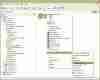Send To MAPI Recipient Shortcut
How do I quickly send a file as an attachment to a mail recipient via MAPI?
To send any file as an attachment to a mail recipient via MAPI you can do the following:
- Go to %SystemDrive%’documents and settings’%username%’sendto (or ‘Windows’SendTo in Win9X).
- Right-click in the right hand panel and select New > Text Document
- Name the new file in any name you want (e.g. MAPI Mail or similar) as long as you give it a .MapiMail extension.
|
Daniel Petri’s Exchange Server Recommendations |
|
By the way, if you are looking to really master Exchange Server (or other Windows 2003 networking skills), I strongly recommend that you try the Windows 2003 Video Training at Train Signal. I receive hundreds of emails a month asking for my “recommendation for IT training” and I discovered this company several months ago. I like to send people their way because the training is so good (and it cuts down on a lot of my email!). I have used and reviewed A LOT of training products over the years and none of them come close to matching the quality or amount of detail found in Train Signal’s courses. Read more (and watch a demo!) on their Exchange Server 2007 Training. Daniel Petri |
When you want to Mail files as attachments:
- Select the files you want to send.
- Right-click the files.
- Select Send to and the Mail name you just created (e.g. MAPI Mail or similar).
- An Outlook window will pop out with the required file set as an attachment. Enter the recipient’s e-mail address and send the e-mail.
Note: This will only work if you’re running Outlook 98, 2000, XP or 2003 as your default mail client.
This tip works for Windows 9X, ME, NT, W2K and XP.
You could also run a tool like Send To Toys v2.3 that can customize the way your Send To context menu looks like (tool is 100% freeware and it’s darn good!)
Download Send To Toys v2.3 (495kb)
Related articles
You might also want to read the following related articles:
-
Send Mail (from the Tools and Scripts section)