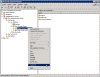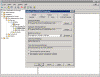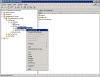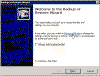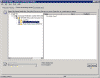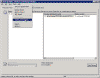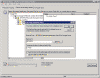Restore Exchange 2000/2003 with NTBACKUP
How do I restore my Exchange 2000/2003 server?
One of the most important tasks for an Exchange administrator is the regular, day-by-day, backing up of all the Exchange databases. This can be easily accomplished by use of the built-in NTBACKUP.EXE software found on your Exchange 2000/2003 server.
If the server running Exchange 2000/2003 is still functional after a disaster, recovering a store is a pretty straightforward process.
Make note of the following guidelines when restoring Exchange stores:
- Verify that the Exchange Information Store service is running.
- Verify that the Exchange store or stores that you want to restore are dismounted.
Note: Although Exchange 2003 supports multiple storage groups and multiple Exchange stores, it is only necessary to dismount the specific store that you want to restore. This operation allows users to continue to access all of the other Exchange stores in the storage group.
Make an Offline backup before restoring the store
Whatever may be the reason for the restore process, always try to make a copy of all existing database files, even if these files are damaged. That way, if the attempted recovery fails it may still be possible to repair the existing store from its copy even if the store has been damaged. When repairing the damaged store it is likely that you will lose at least some data, but even this might be a better deal than having to do with a total database loss.
When restoring from a backup set, your current database files will overwritten as soon as the process begins. You should rename the old database files that you are restoring before you begin the restore process. If you do not leave your database drive at least half empty, you will not be able to restore from backup because you will not have enough space left for the restore.
Preparing the Store
Before beginning the restore process you should first prepare the store and dismount it:
- In Exchange System Manager, browse to Administrative Groups’First Administrative Group’Servers’servername’First Storage Group, and then click Mailbox Store or the Public Store, depending on the store you wish to restore ( As always, use your own path).
- In the console tree, right-click store and then click Properties.
- In the Properties dialog box, click the Database tab.
- On the Database tab, select the This database can be overwritten by a restore check box, and then click OK.
- In the console tree, right-click the store, click Dismount Store, and then click Yes to continue.
Restoring the Store
To perform an Online restore of Exchange Server 2003 follow these steps (note that 99% of the steps outlined here also work for Exchange 2000, although the screenshots were taken on Exchange Server 2003):
- Click Start, point to Run, type NTBACKUP and click Ok (or press Enter).
- If the Backup or Restore Wizard appears, on the Welcome to the Backup or Restore Wizard page, click Advanced Mode.
- Click on the Restore and Managed Media tab.
- On the Restore and Managed Media tab expand the Catalog file that holds the backup set you wish to restore. Select the specific store you wish to restore.
In case that the catalog is not displayed in the list of available catalogs, click on the Tools menu and choose Catalog a Backup File. Browse to the file you want to use and click ok.
- After selecting the correct store, click on the Start Restore button.
In the Temporary location for the Log and Patch files box enter C:’Temp or similar. If this is the only (or last) Restore Set (i.e. You won’t be restoring any more files) make sure you select the Last Restore Set check-box.
When you’re ready to begin, click Ok.
- The restore process will begin. Wait till you get a Complete status and then go back to the Exchange System Manager snap-in.
- In Exchange System Manager, browse to Administrative Groups’First Administrative Group’Servers’servername’First Storage Group, and then click Mailbox Store or the Public Store, depending on the store you’ve just restored.
- In the console tree, right-click store and then click Mount Store.
If all goes well, you should be getting a progress window telling you that the store is currently mounting (BTW, this is one of the weirdest GUI progress bars I’ve seen, as it always stays at 66%…).
After the store has been successfully mounted, test it by trying to log on as one of the users that has a mailbox on that store.
Note that you might have older mailboxes on the restored store (it all depends on the restore scenario you had), and then you’ll need to reconnect these mailboxes to a new users in Active Directory. I’ll discuss this process in an article that’s about to be published soon.
Related articles
You might also want to read the following related articles:
Exchange Recovery Made Easy
Links
How to Back Up and Restore an Exchange Computer by Using the Windows Backup Program – 258243
Exchange Server 2003 data backup and Volume Shadow Copy services – 822896
Offline Backup and Restoration Procedures for Exchange – 296788