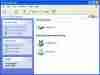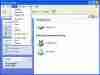Reset Folder Views in Windows XP
How can I reset the folder views in Windows XP?
Sometimes the default folder views in Windows Explorer and My Computer in XP can drive you nuts…
The default views in Windows Explorer and My Computer in a out-of-the-box Windows XP computer are not the same as we were used to in W2K and Windows 98, and for many users (including yours humbly) these settings are quite annoying. Especially annoying is the fact that the Status Bar is not visible by default, and it tends to vanish after a reboot or even between reboots.
You can change these views by changing the Views settings in My Computer…
Or in Windows Explorer…
Click View and then add the Status Bar and change the display option for the icons (I like to use Details).
But sometimes these settings will revert back to default. Even if you click to apply to all folders, the settings might return to default.
One thing you can try is to set your preferred view setting, then instead of closing the window via the X on the top right-hand corner, close it via the File menu. This is known to keep the settings in place for some time.
Another solution to the problem is to reset the folder views back to the out-of-the-box settings and then re-set them according to your desire, hoping that this time they will remain in place.
To do so do the following:
-
Start Registry Editor (Regedit.exe).
-
Locate the following key in the registry:
HKEY_CURRENT_USER\Software\Microsoft\Windows\ShellNoRoam\BagMRU
and
HKEY_CURRENT_USER\Software\Microsoft\Windows\ShellNoRoam\Bags
-
Make sure you backup the keys by exporting them to a .reg file.
-
Delete the keys. You’ve just returned XP to the out-of-the-box settings.
-
Close the registry editor.
-
Restart your computer.
-
Customize your folder views.
-
Now the new folder views should remain in place.