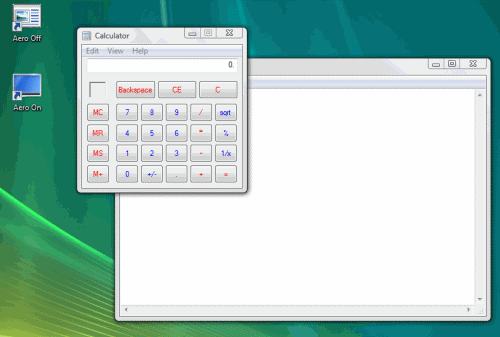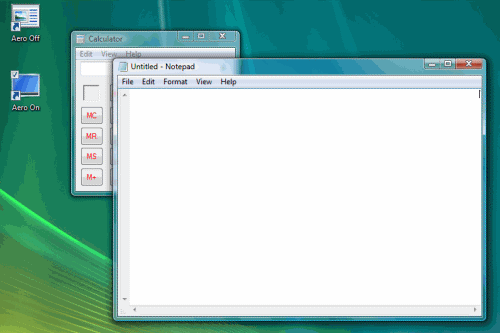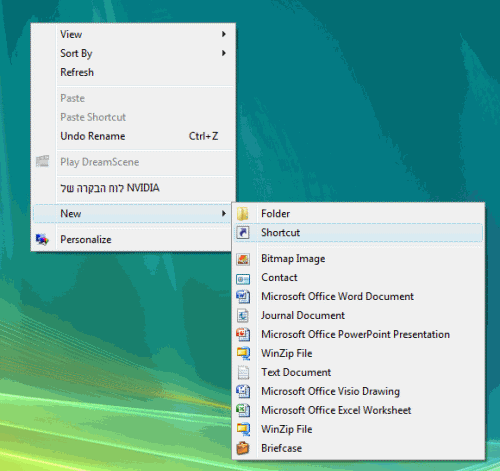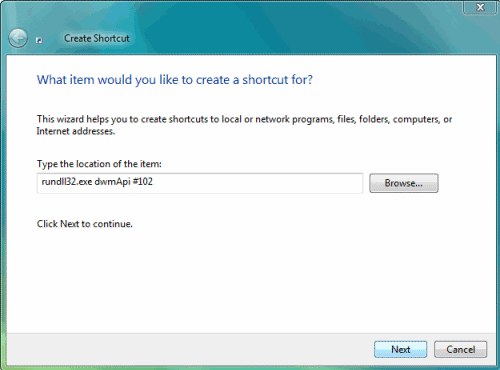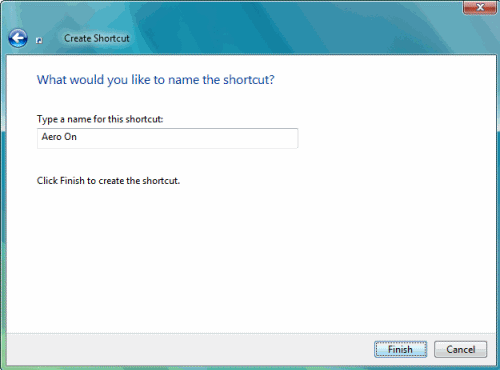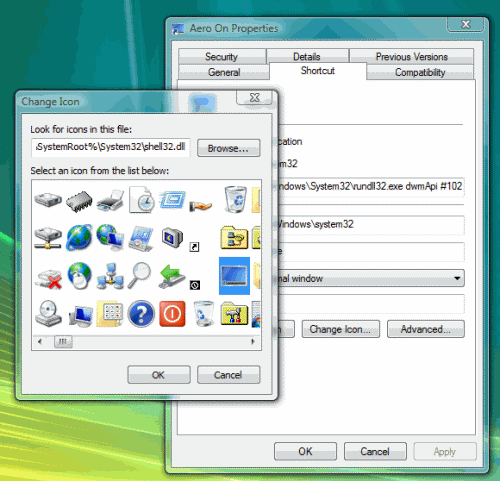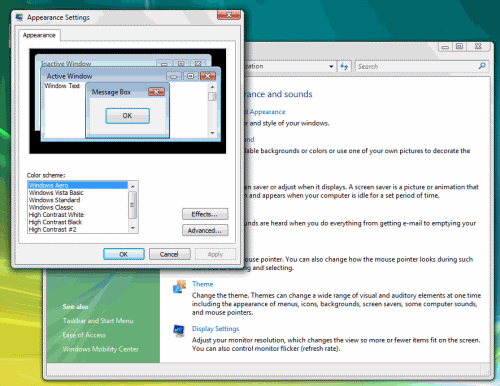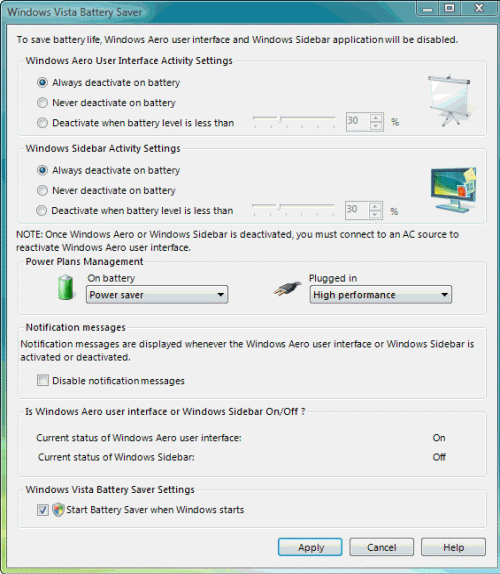Quickly Turn On/Off the Aero Theme in Vista
As you all probably know by now, Vista’s new Aero Theme is one of the cool features of Microsoft’s current operating system. The Aero Theme has, however, some drawbacks. You can read more about these issues in my “Aero Theme is bad, disable it” article.
The Aero theme has one major drawback you might want to consider. If you’re using Vista on a laptop computer you might notice that Vista, with Aero Theme on, drains your batter life much faster than you’d expect. I don’t have details on exactly how much battery life is reduced when using Vista Aero, but many websites report seeing this reduction. When Aero is turned off, battery life is equal to or better than Windows XP systems. But with it turned on, battery life suffers compared with Windows XP.
Naturally, there is a “regular” way to disable or enable the Aero Theme. If you want to follow along and haven’t yet enabled it, you can read “How To Enable Windows Vista Aero Graphics“. However, using the manual way might be tedious when you just need to quickly enable or disable it. I do it all the time whenever I turn my laptop on and know that I won’t be near a power outlet in the next few hours. By turning the Aero Theme temporarily off I save a few minutes of battery power (some blogs and websites claim that there is a 10%-15% gain in battery power when disabling Aero). The truth is, like always, somewhere in the middle, and it’s most likely that your mileage can vary widely depending on the workload the machine is running.
By double-clicking the Aero On or Aero Off shortcuts you can easily disable the Aero effects (including the glass/transparency effects) and that should, in theory, help you maintain a longer battery life while disconnected from the power adapter. This is how it looks when it is disabled:
This is how it looks when you re-enable Aero:
In order to create a Windows Vista Aero On or Off shortcuts follow these steps:
- Right-Click on the desktop > New > Shortcut
- Type the following commands:
- Click Next and give the shortcut any name you want, for example “Aero On”.
- The default icon for the shortcut is not cool enough, so I usually change it. To change the icon, right-click the shortcut and select Properties. Then click on Change icon.
- I usually use the Shell32.dll file as it has a big collection of icons. Type Shell32.dll and press enter.
- Choose any icon that you want to use and click Ok all the way out.
Rundll32 dwmApi #102
Perform the steps 1-6 again to create an Aero Off shortcut. This time use this command:
Rundll32 dwmApi #104
When you double-click on the Aero Off shortcut you will see that although the Aero Theme itself is still functional, the Glass effects are Off.
To turn it on simply double-click on the Aero On shortcut.
BTW, you can add another cool shortcut while you’re at it – one that activates the Flip3D. Perform steps 1-6 once again, this time use this command:
Rundll32 dwmApi #105
Vista Battery Saver
Vista’s “issues” with battery life have not escaped the eyes of many users. If you are running Vista then you might appreciate the Vista Battery Saver. As Tamir Khason describes his project: “This tiny program will save up to 70% of your battery by disabling those nice, but greedy Vista features. Running in task bar with private workset of 5.5M and 0% CPU it will do all work for you, by enabling and disabling customizable features when power source changed or battery power fall under certain percent.”
Download tool at this link:
Vista Battery Saver http://www.codeplex.com/vistabattery
Links
- Windows Vista Team Blog : Aero and battery life
-
Vista drain a battery! and Vista Battery Saver is very useful – Just code – Tamir Khason
Got a question? Post it on our Windows Vista Forums!