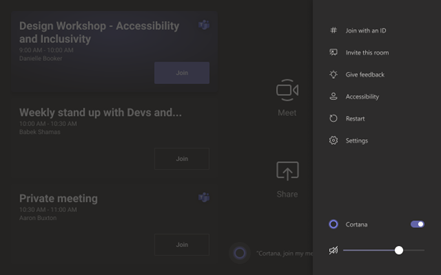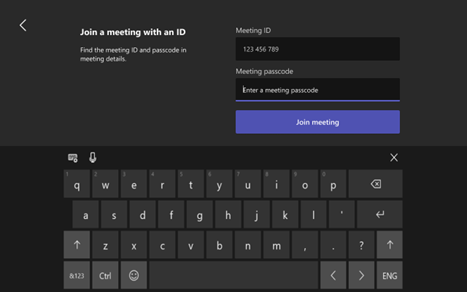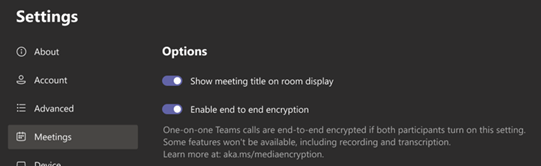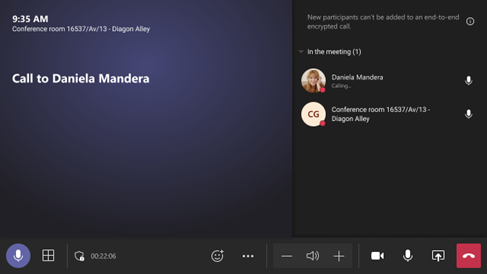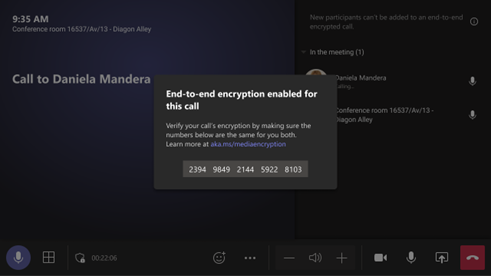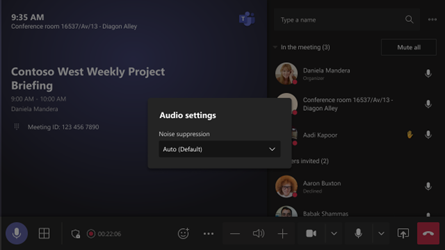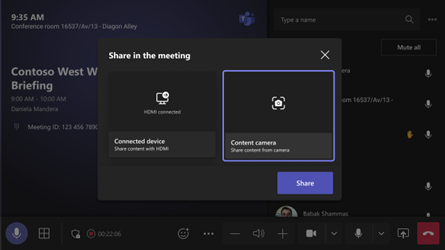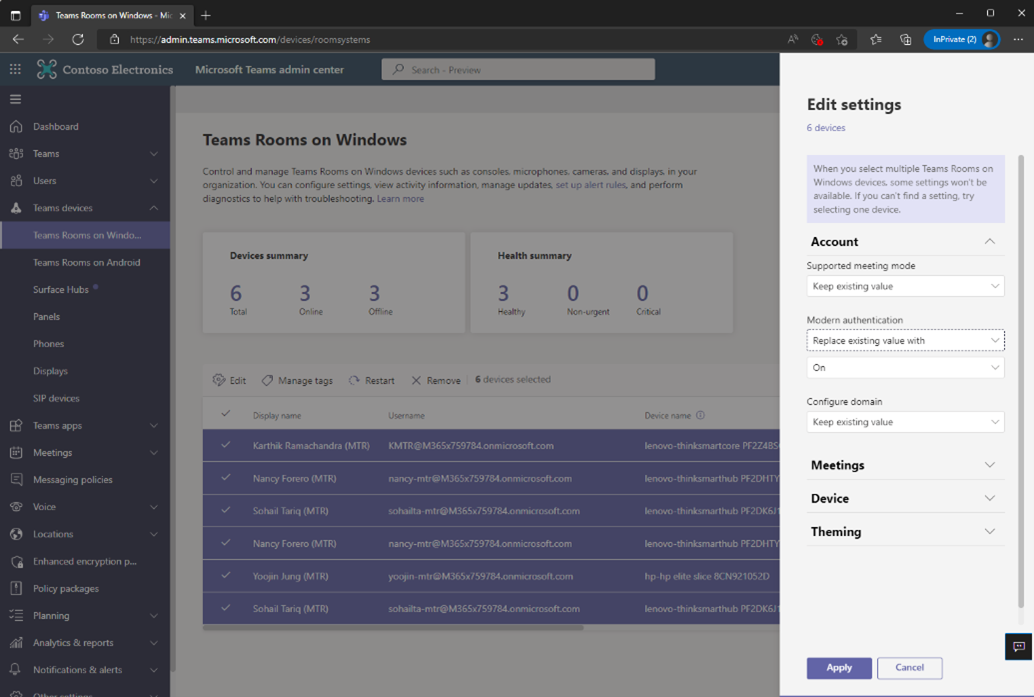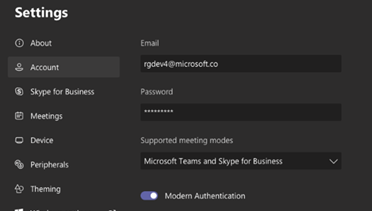M365 Changelog: (Updated) Microsoft Teams – Microsoft Teams Rooms on Windows store application 4.13 update
MC400951 – Updated July 28, 2022: Microsoft has updated the rollout timeline below. Thank you for your patience.
The below message is for organizations using Microsoft Teams Rooms for Windows. If you are not using Teams Rooms for Windows, you can disregard the below message.
Teams Rooms on Windows application version 4.13 includes key new features and improvements to existing functionality as follows:
- Join Teams meeting using meeting code/ ID
- End-to-End encryption for one-to-one Teams call
- Noise suppression in Teams meeting
- Share tray experience update
- Mute/ unmute status on your room video
- Admin setting for content only layout default
- Modern authentication is on by default
This message is associated with Microsoft 365 Roadmap ID 95257
When this will happen:
Microsoft Teams Rooms application version 4.13 with these changes will start to roll out in 1st week of August (previously the 3rd week of July) and complete rollout in 2 weeks. The application updates are delivered through Windows store and the application is automatically installed.
This is rolling out on Microsoft Teams Rooms on Windows only.
How this will affect your organization:
Join Teams meeting using meeting code/ ID
Microsoft Teams room users can now join Teams meetings using meeting id and passcode. The entry point is added to the home screen on console under … menu as #Join with an ID.
Users can select #Join with an ID to arrive at the screen below to input Teams meeting ID and passcode they received in a Teams meeting calendar invite and join that meeting from any Teams rooms.
End-to-End encryption for one-to-one Teams call
End-to-end encryption for one-to-one Teams call support is not added to Microsoft Teams rooms on Windows. Before you can turn on end-to-end encryption for calls from Teams Room device, you must configure the policy for the Teams room user account from Teams admin center or using Teams PowerShell using instructions at Use end-to-end encryption for one-to-one Microsoft Teams calls.
After the policy is correctly set, you can enable end-to-end encryption from device settings as shown below:
Once enabled, all one-to-one calls from the Teams rooms will be end-to-end encrypted. This is shown via a shield with lock icon on the console and Front of room display.
Users can also select/tap on the icon to validate security code and compare it with the code the other person sees.
Please note that calls will only be end-to-end encrypted if both caller and callee have the end-to-end encryption policy assigned and enabled.
Noise suppression in meeting setting
Teams rooms added support for noise suppression in release 4.12 with admin override. This release brings user controls to the in-rooms users to be able to adjust the noise suppression levels to support various scenarios. You can learn more about how these user controls work on Teams desktop client at: Reduce background noise in Teams meetings
The controls in the Teams rooms are kept aligned with those in Teams desktop and work the same way.
Please note that these controls are for Microsoft Noise-suppression model only.
Share tray experience update
Share tray experience is updated for improved usability and simplicity.
Mute/ unmute status on your room video
To make sure users in the room are aware of the mute state of the room, a mute icon is added to the room video on front of room.
Admin setting for content only layout default
When content is shared, you can now set a default layout to show content in full screen by using XML configuration file SingleFoRDefaultContentLayout
<SingleFoRDefaultContentLayout>1</SingleFoRDefaultContentLayout>
Default is 0, which shows content side by side with people.
Modern authentication is on by default
Starting Teams room application 4.13, Teams rooms default to using modern authentication when connecting to Microsoft Teams and Exchange online. It’s strongly recommended to test Teams rooms device prior to end of July by turning on Modern authentication for the room account. This change helps prepare for upcoming update in Exchange online to turn off basic auth starting October 1, 2022. Please read more about this at Basic Authentication Deprecation in Exchange Online – May 2022 Update
Prior to 4.13 app update, you can test this by applying modern authentication setting from Teams Admin Center (In bulk), using XML file or on device settings.
To learn more about managing Teams Rooms device setting remotely with an XML configuration file, go to: Manage a Microsoft Teams Rooms console settings remotely with an XML configuration file.
What you need to do to prepare:
You might want to notify your users about this updated experience and update your training and documentation as appropriate.