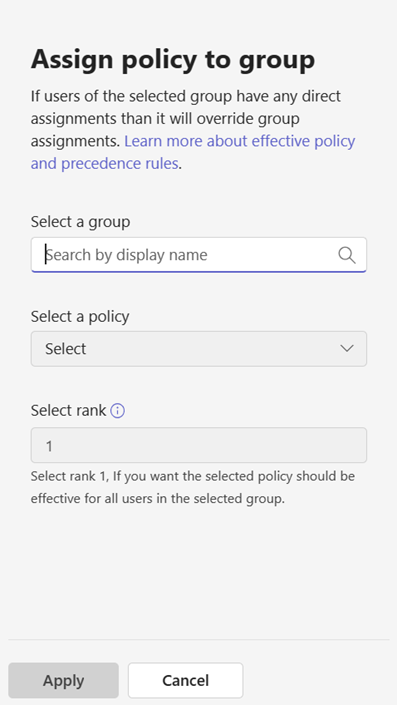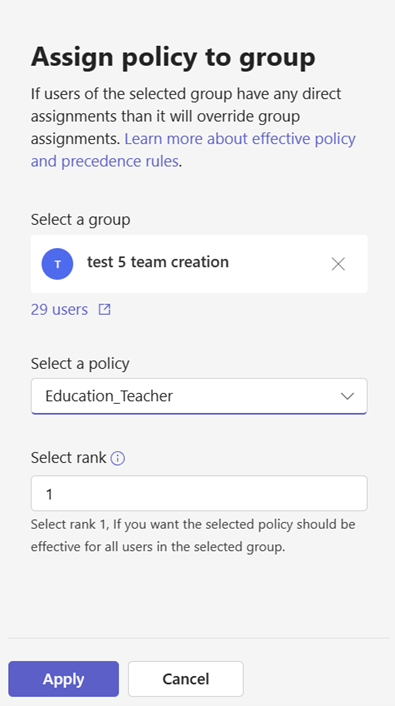M365 Changelog: Microsoft Teams – Group Policy Assignment Rank Assistance
MC666964 – As an admin, you use policies to control Microsoft Teams features that are available to users in your organization. To easily manage different types of user needs, Teams provides group policy assignment, which lets you assign custom policies to user groups.
Effective policy for a user is determined by precedence rules. If a user isn’t directly assigned a policy of a given type, the policy assigned to a group that the user is a member of takes precedence. If a user is a member of multiple groups, the policy that has the highest (group assignment ranking) for the given policy type takes precedence.
The Group policy assignment rank assistance feature will help admins by displaying key pieces of information such as group user count, recommendation to give rank 1, and precedence rules, so that admins can make better decisions while managing policies for their user groups.
When this will happen:
Microsoft will begin rolling out in mid-August 2023 and expect to complete rollout by late August 2023.
How this will affect your organization:
Group policy assignment rank assistance information is available on the side panel, when the admin is creating a new group assignment. This doesn’t impact the existing capabilities and is intended to bring more clarity to admins while doing multiple group assignments.
View image in new tab
View image in new tab
When you create a new group assignment with the recommended rank 1, all other existing group assignments will shift rank by 1. This will have no impact on the effective policy of the users in other group assignment but the newly created one only if there are overlapping users.
What you need to do to prepare:
- Review how the policy assignment for users and groups and policy precedence rules works.
- Login to Microsoft Teams admin center and go to any policy type such as “Messaging policies” and navigate to the “Group policy assignment” tab.
- In the list of group assignments, if any, click on “+Add” to create a new group assignment.
- Information is available in the group assignment side panel:
- Precedence rules
- Group users count, after you select a group
- Recommended rank 1, if you want the selected policy to be assigned to the selected group per precedence rules