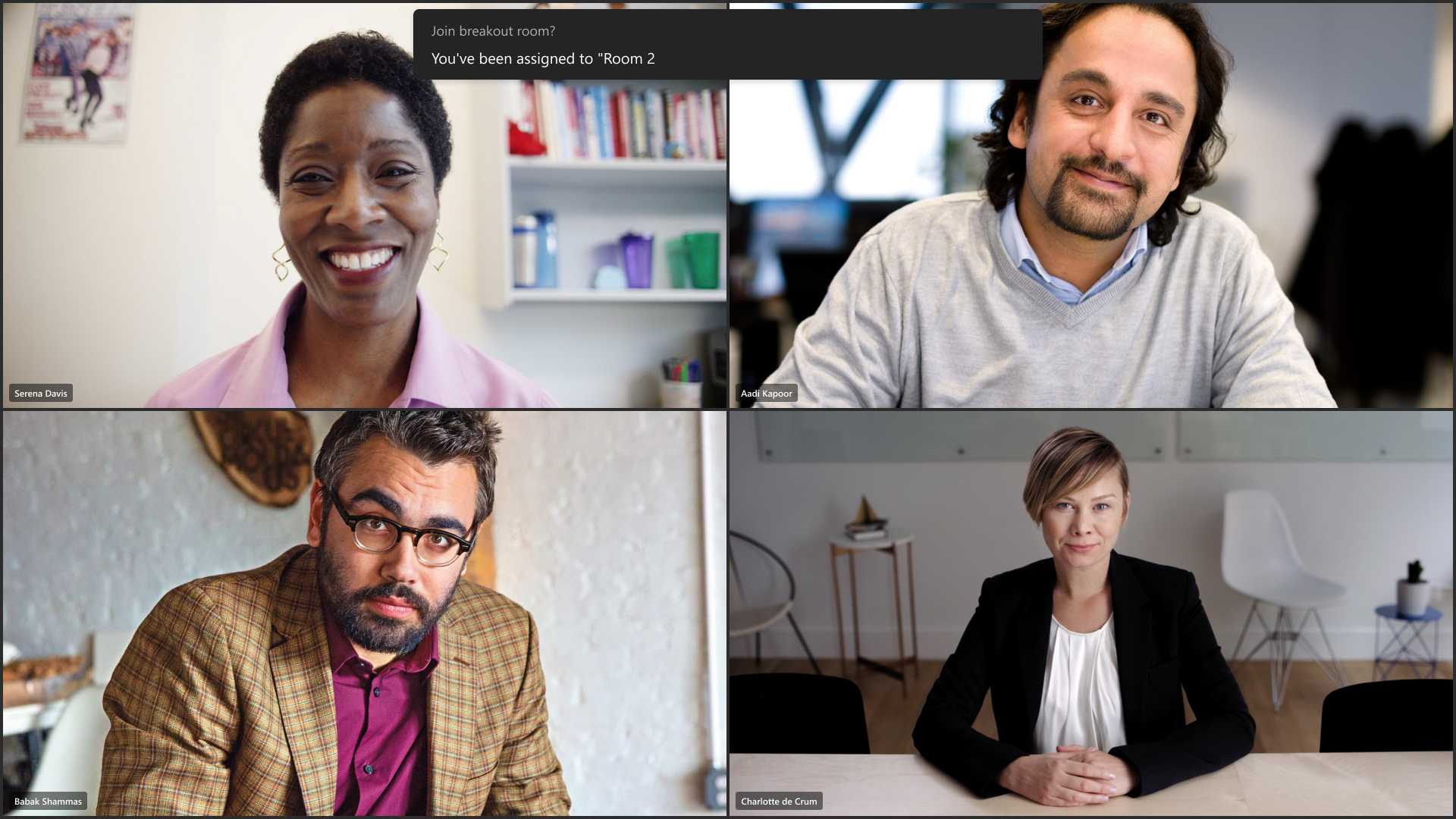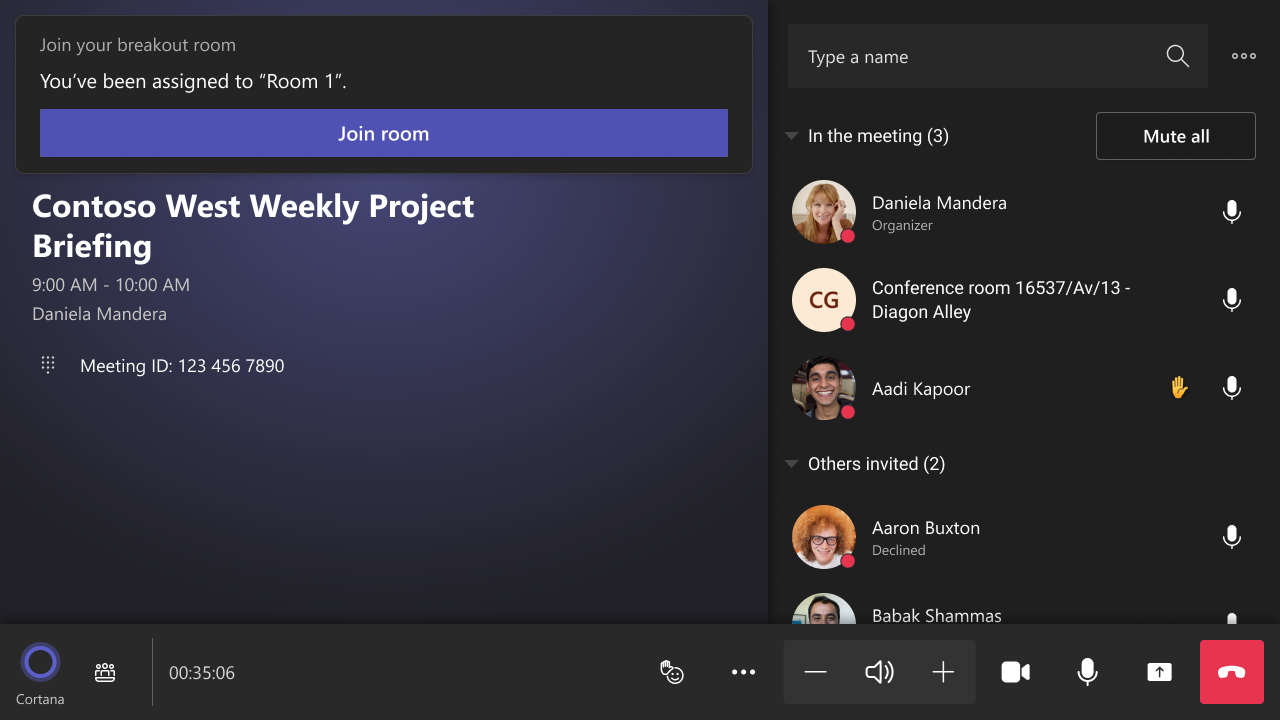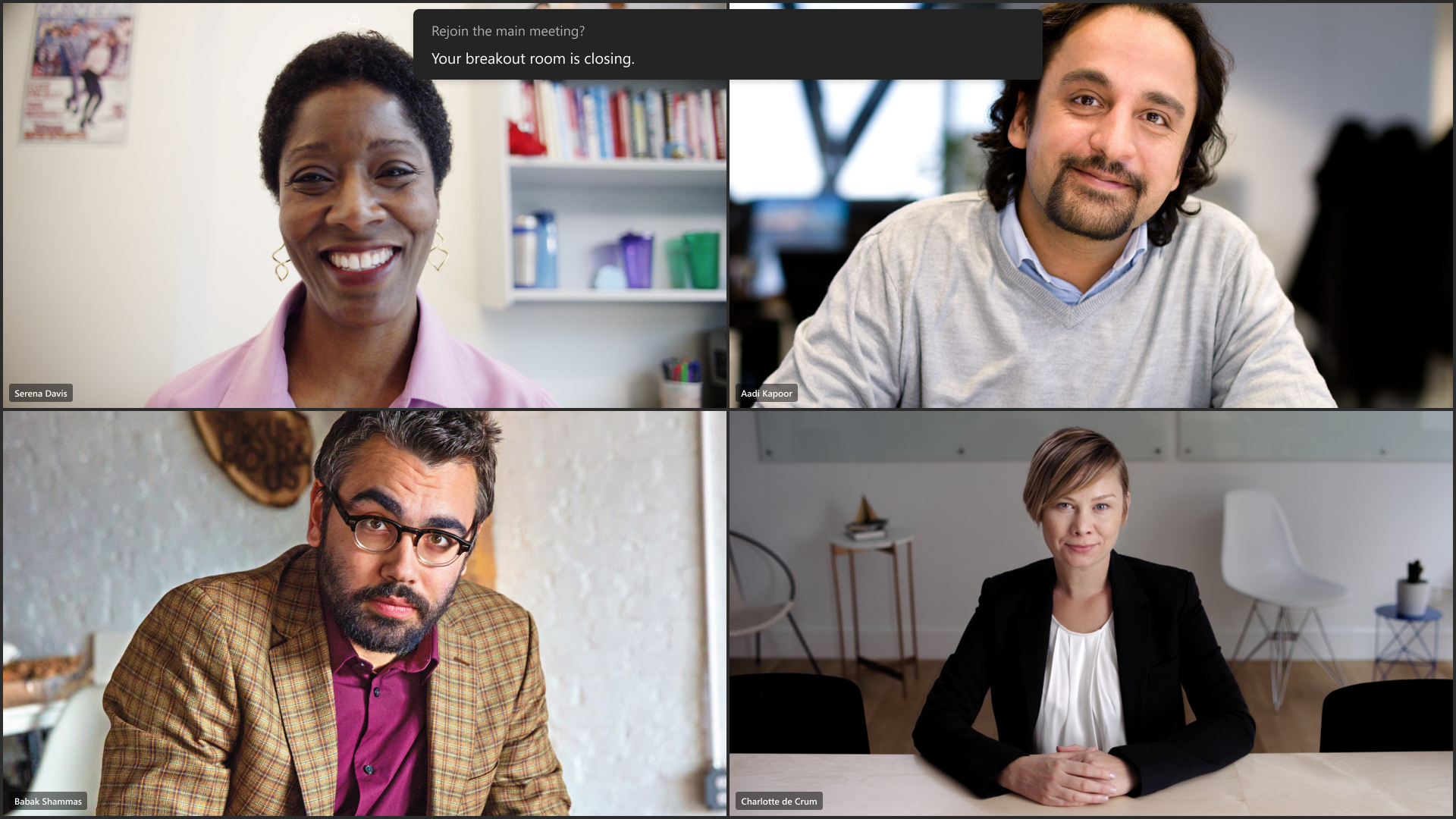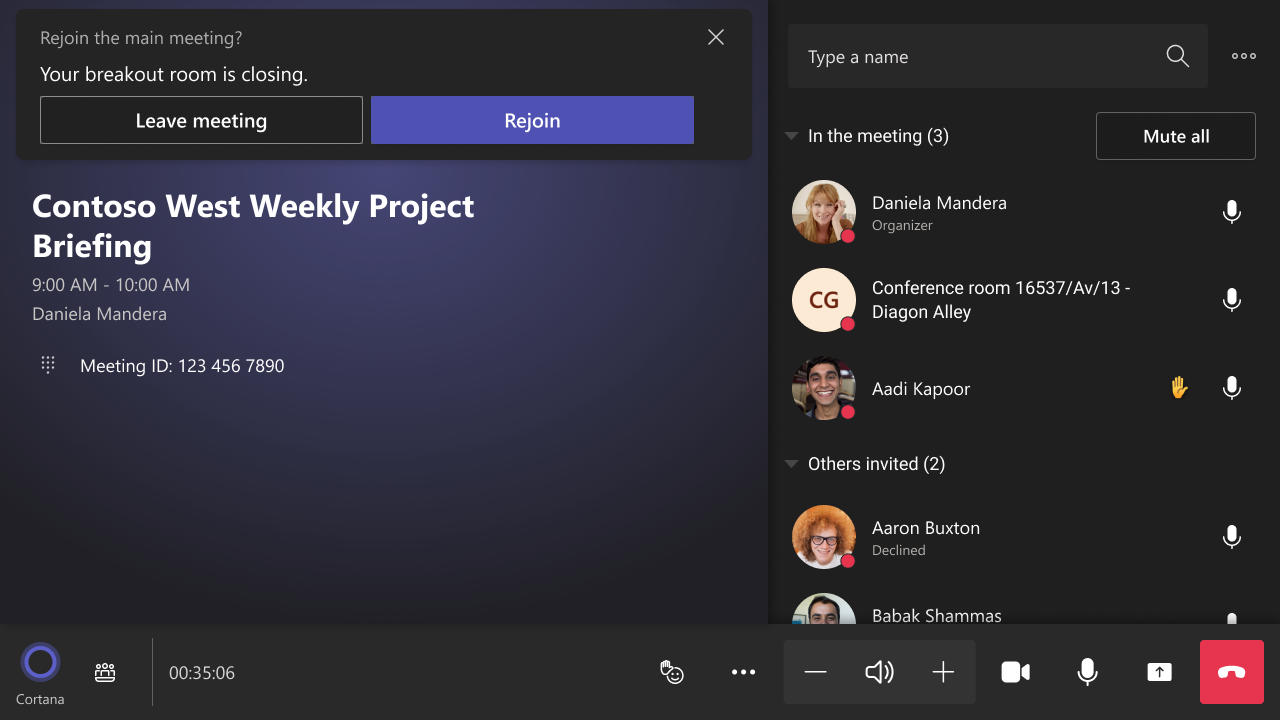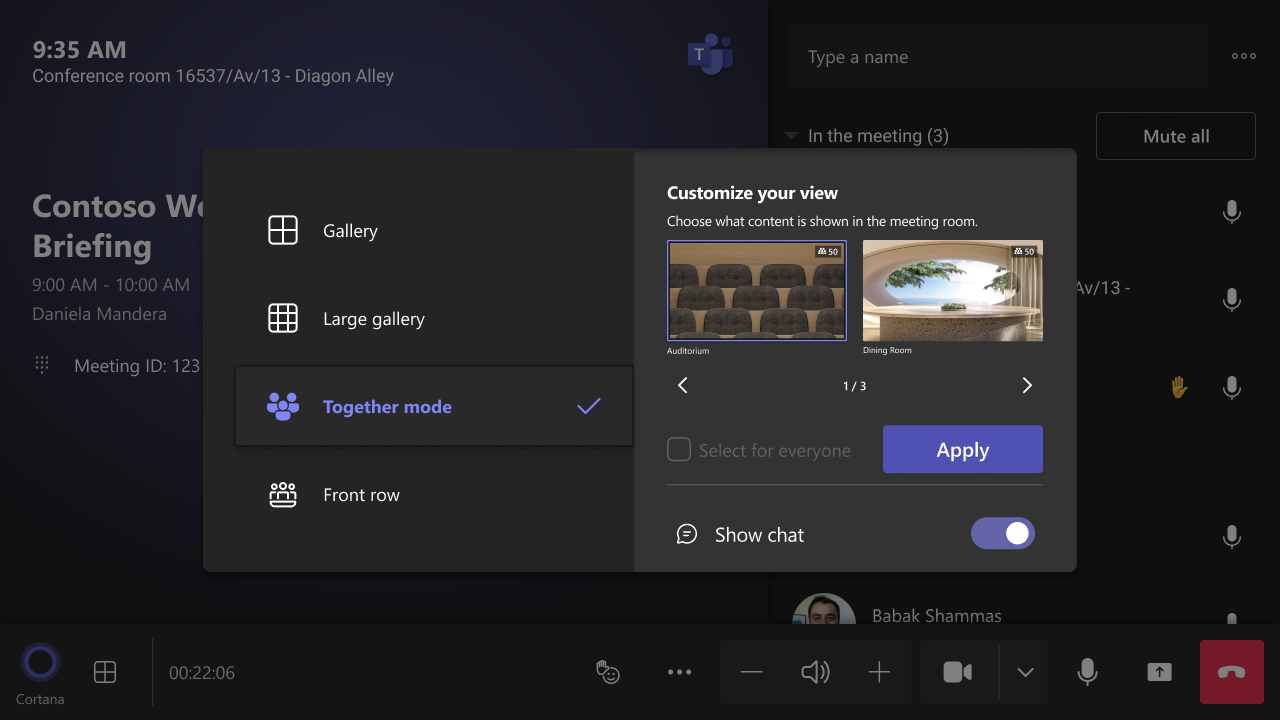M365 Changelog: (Updated) Microsoft Teams – Breakout rooms support and Select Together Mode for everyone on Microsoft Teams Rooms on Windows
MC564198 – Updated June 30, 2023: Breakout room support (95680) will not be rolling out at this time, and we will communicate via Message center when we are ready to proceed. Thank you for your patience.
The latest version of Teams Rooms on Windows app 4.17 update includes new in-meeting experiences including:
- Breakout room support
- Choose your Together Mode scene and select it for everyone
This message is associated with Microsoft 365 Roadmap ID 95680, 126105
When this will happen:
Microsoft will begin rolling out in late June (previously mid-June) and expect to complete rollout by late July.
How this will affect your organization:
Breakout room support:
Teams Rooms on Windows can participate in a breakout room and be moved in and out of the main meeting, depending on a meeting organizer’s control. Breakout room organization is not intended experience for Teams rooms and is not offered.
1) Join a breakout room
- When an organizer turns ON the ‘Automatically move people to rooms’ setting, room users see the ‘We’ll move you to your assigned room in 10 seconds’ notification.
- When an organizer turns OFF ‘Automatically move people to rooms’ setting
View image in new tab
View image in new tab
2) Return to the main meeting
- When an organizer turns ON ‘Automatically move people to rooms’ setting, room users see the ‘We’ll move you back to the main meeting in 10 seconds’ notification.
- When an organizer turns ON ‘Automatically move people to rooms’ setting:
View image in new tab
View image in new tab
Choose your Together Mode scene and select it for everyone:
- Teams Rooms on Windows can now choose a Together Mode scene that fits your meeting type, using the view switcher on console.
- When your Teams Rooms on Windows is an organizer or presenter, you can have all of the participants see the same scene by clicking the ‘Select for everyone’ checkbox and ‘Apply’ button.
What you need to do to prepare:
Kindly notify your users about this new experience and update your training and documentation as appropriate.
Join Petri Insider
Whether it’s Security or Cloud Computing, we have the know-how for you. Sign up for our newsletters here.